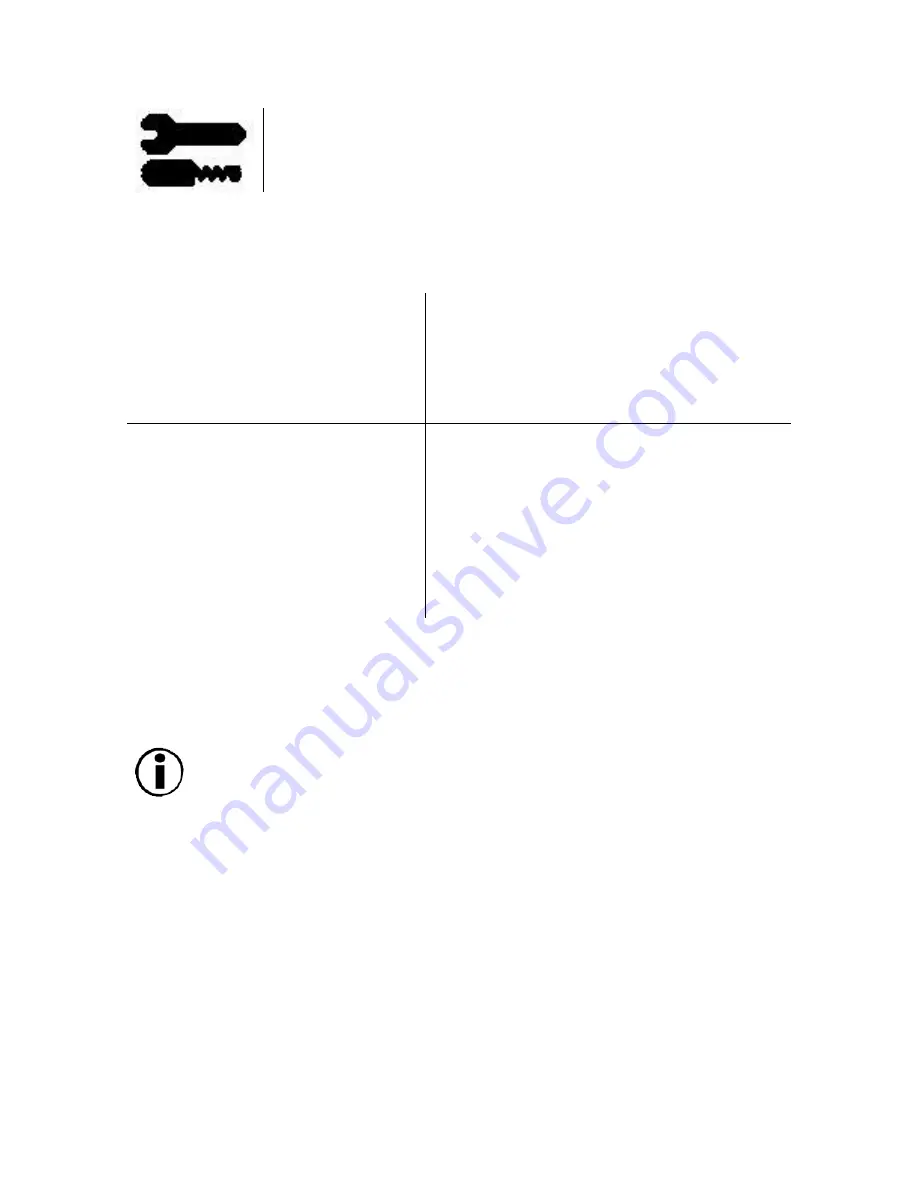
17
Tools 1
Moiré Canceler:
Moiré is a wavy pattern which can sometimes appear on the
screen. The pattern is repetitive and superimposed as rippled images. When running
certain applications, the wavy pattern is more evident than in others. To reduce
moiré, adjust the level by using the -/+ CONTROL buttons.
Convergence:
Aligns all three
colors (R,G,B) to form a single
color (white). The purpose of this
control is to ensure that a white
line drawn on the screen is as
crisp and clear as possible.
•
Use the
CONVERGENCE (HOR.)
control to adjust the alignment of the
white lines in the left/right direction.
•
Use the
CONVERGENCE (VER.)
control to adjust the alignment of the
white lines in the up/down direction.
Linearity:
This selection allows
you to adjust the spacing of the
area on the screen. The purpose
of this control is to ensure that a
one-inch circle is a true one-inch
circle wherever it is on the screen.
The best way to determine the
vertical linearity is as follows:
•
Draw equally spaced horizontal lines
using a drawing application that has a
ruler.
•
Use the
Vertical Balance
control to
adjust the lines near the top and
bottom of your screen.
•
Use the
LINEARITY (VER.)
control to
adjust the spacing between the lines
near the center and top of your screen.
Corner Purity Control:
Eliminates picture impurities that may result from
the earth’s magnetic field. While in the sub-menus (
TL:
Top Left;
TR:
Top
Right;
BL:
Bottom Left;
BR:
Bottom Right; or
L/R:
Left/Right, use the -/+
control buttons to fine tune the Corner Purity corrections.
Important Note:
We recommend that you perform Corner Purity
correction while running a typical application, such as a spreadsheet
or text document.






























