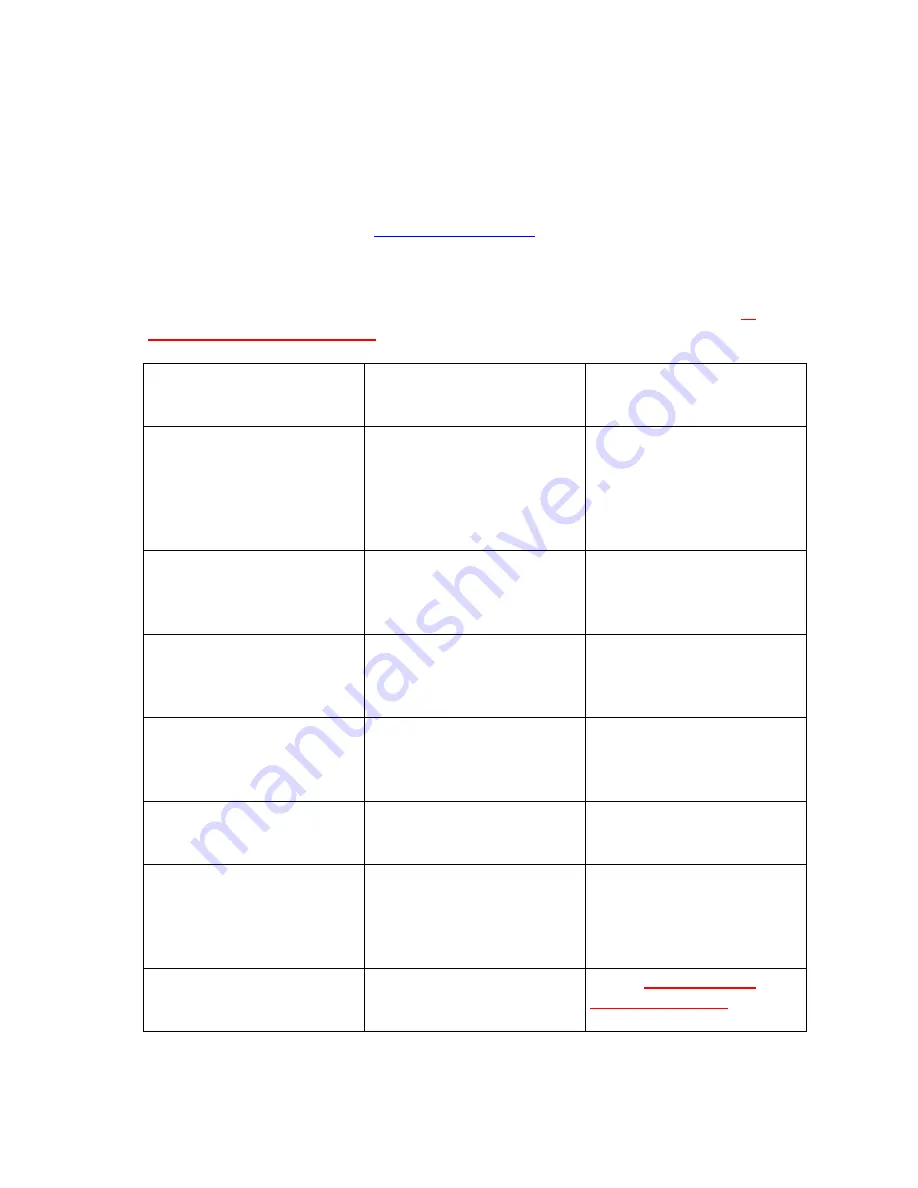
20
6. Troubleshooting
In the event that your LaCie DVD Recorder is not working correctly, please
refer to the following checklist to find out where the problem is coming from. If
you have gone through all of the points on the checklist and your drive is still
not working correctly, please have a look at the FAQs that are regularly
published on our Web site –
www.lacie.com
. One of these FAQs may
provide an answer to your specific question. You can also visit the drivers
pages, where the most recent software updates will be available.
If you need further assistance, please contact LaCie Technical Support (see
7.
Contacting Customer Service
for details).
The Problem
Questions to Ask
Possible Solutions
The drive is not
recognized.
Does an icon for the drive
appear on the computer?
(On a Mac a CD/DVD-
ROM must be inserted in
the drive)
Check for an icon on the
Desktop (on a Mac) or in
My Computer
(on a PC).
Is the drive powered up?
Check the drive's power
cable. Make sure the
Power LED is on.
Is there a conflict with
other device drivers or
extensions?
Contact LaCie Technical
Support.
The drive's media tray
will not open.
Is the drive being accessed
for read or write
operations?
Check to see if the drive's
read/write activity LED is
blinking.
Is the drive turned on?
Make sure the Power LED
is on.
The
d r iv e
a ut om a ti ca l ly e j ec ts a
CD or DV D w he n y ou
t ry t o r ec ord on i t.
Is the CD/DVD already
full?
Verify the contents of the
CD/DVD and try recording
on a blank one.
Does the DVD-RW drive
support the format of the
CD/DVD you have
Check
2.2 Supported
DVD/CD Formats
for the
formats supported by your






























