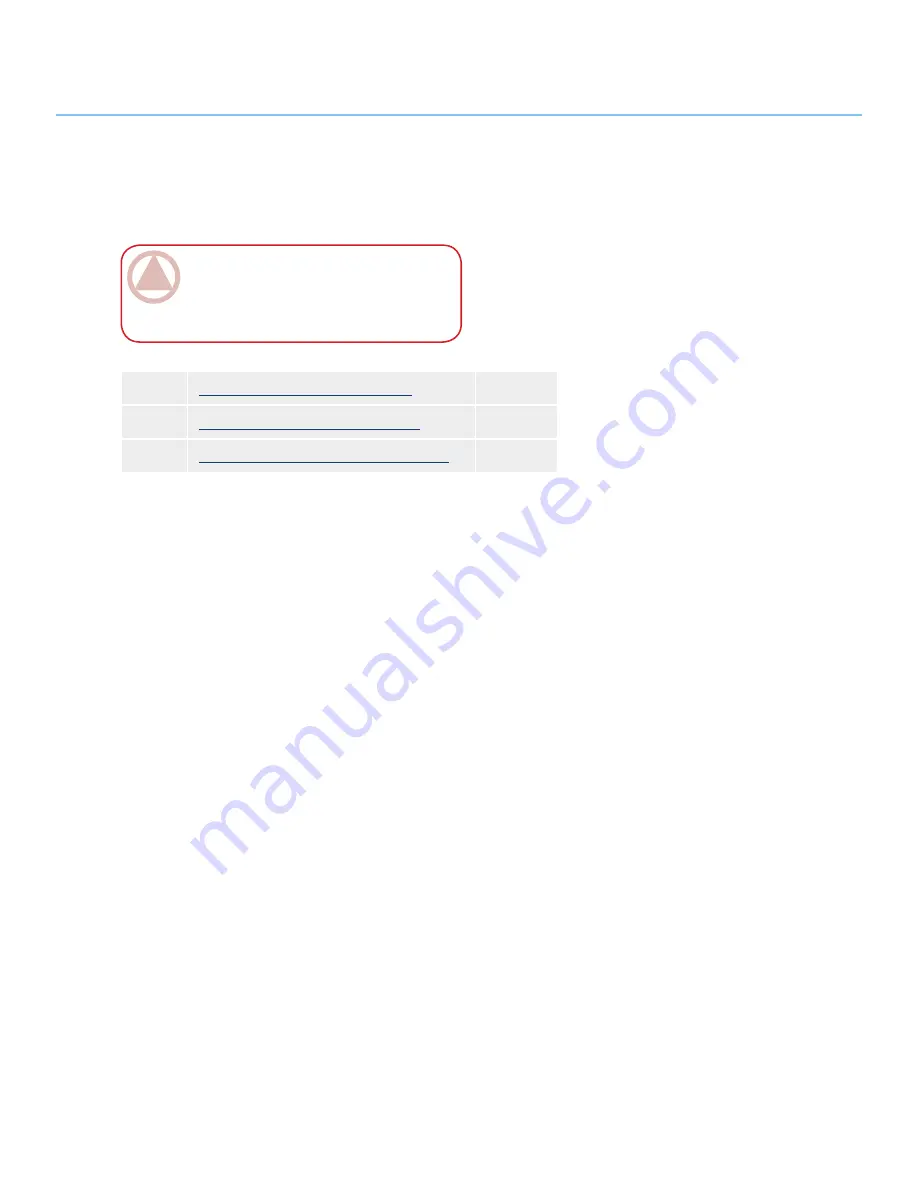
LaCie Desktop Hard Disk
User Manual
Getting Connected
Page 8
2. Getting Connected
Step 1
2.1, Connecting the Power Supply
Page 9
Step 2
2.2, Connecting the USB 2.0 Cable
Page 10
Step 3
3, Optional Formatting and Partitioning
Page 13
ImpOrTANT INfO:
Please follow the setup
steps in the order they are given to ensure that the
LaCie Desktop Hard Disk volume mounts cor-
rectly on your computer.























