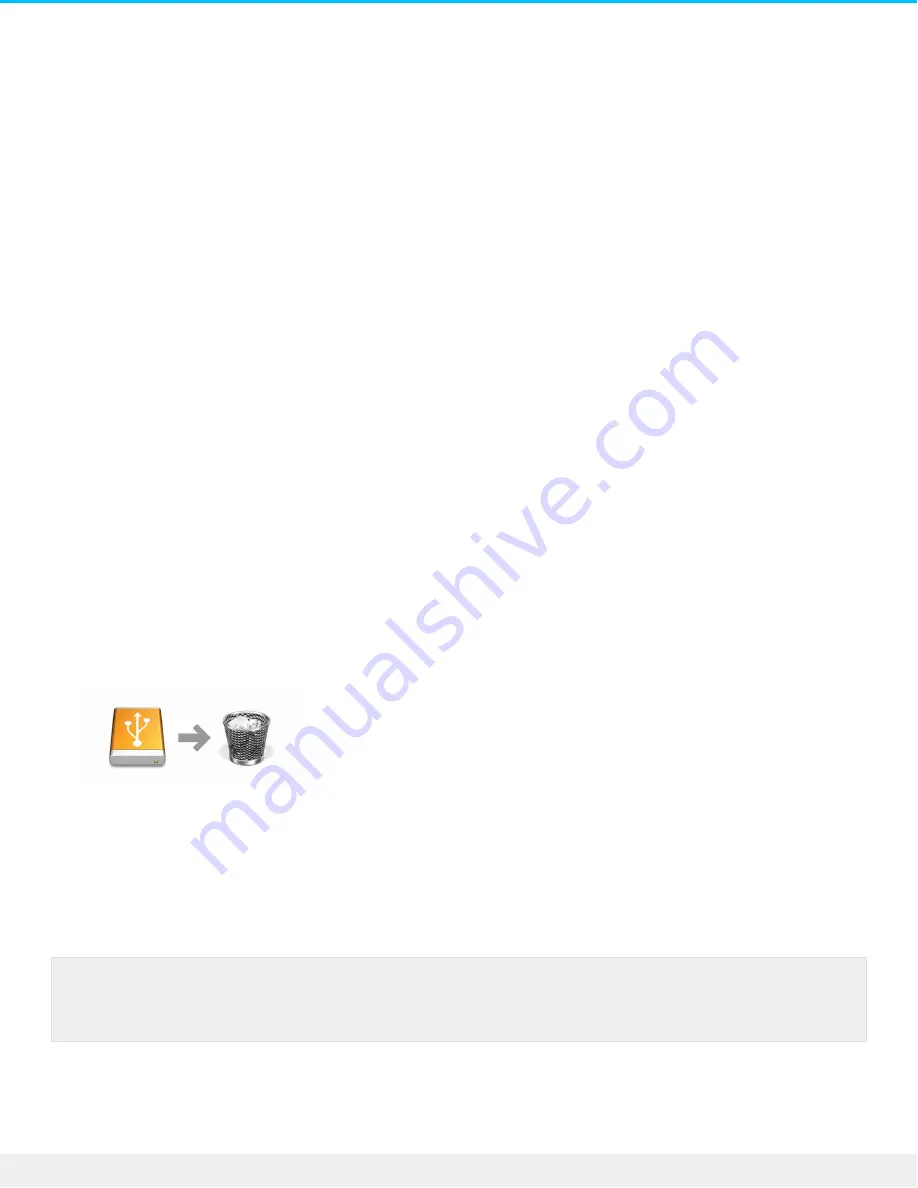
Unmoun ng Your Hard Drive
USB, FireWire, Thunderbolt, and eSATA external devices feature “plug & play” connectivity, which means
that your LaCie storage can be connected and disconnected while the computer is running. However, always
eject a storage drive from your computer before physically disconnecting it. Your computer must perform
filing and housekeeping operations on the drive before it's removed. Therefore, if you unplug the drive
without using the operating system's software, your files can become corrupt or damaged.
Mac
There are several ways you can eject your hard drive from a Mac. See below for two options.
Eject via Finder window
1. Open a Finder window.
2. On the sidebar, go to Devices to locate LaCie and click the eject symbol to the right of the drive name.
3. Once the hard drive disappears from the sidebar or, the Finder window closes, you can disconnect the
hard drive's cable from your Mac.
Eject via Desktop
1. Select the desktop icon for your hard drive and drag it to the Trash. (The icon pictured below is a generic
USB device icon. Your LaCie storage may be represented by an icon that looks like the device itself.)
2. When the hard drive's icon is no longer visible on your desktop, you can physically disconnect the hard
drive from your Mac.
Windows 8 / Windows 10
Use the Safely Remove tool to eject a hard drive.
1. Click the Safely Remove icon in your Windows System Tray to view the devices you can eject.
Thunderbolt 3 is only compatible with Windows 10, however, the USB-C-to-USB Type A
adapter cable can be used with Windows 7 and 8.
27
LaCie d2 Thunderbolt 3 USB-C
3/30/17
Содержание d2 Thunderbolt 3
Страница 11: ...11 LaCie d2 Thunderbolt 3 USB C 3 30 17...
Страница 19: ...19 LaCie d2 Thunderbolt 3 USB C 3 30 17...
Страница 31: ...31 LaCie d2 Thunderbolt 3 USB C 3 30 17...





































