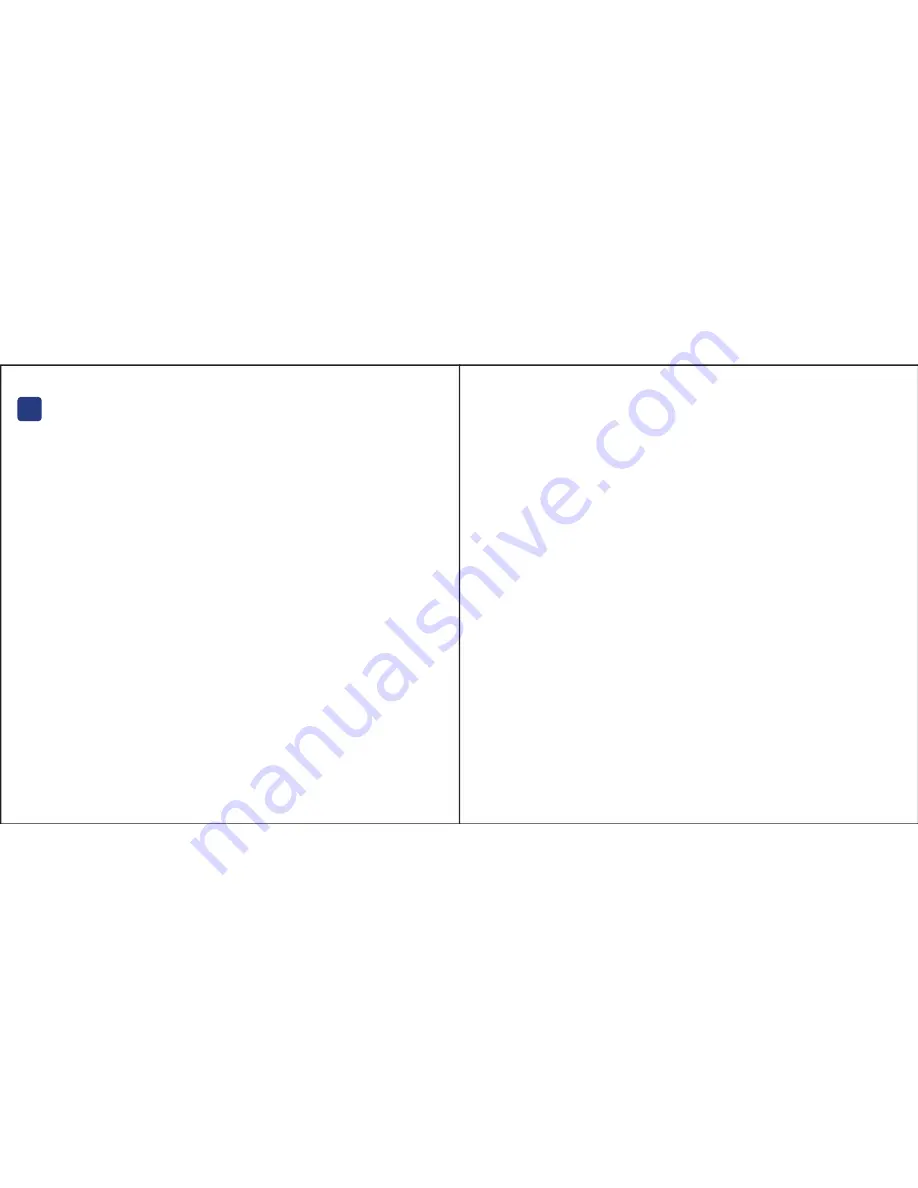
d2 Ethernet Disk mini
Quick Install Guide
Note: When connecting via Ethernet, you cannot use the USB connectivity option.
When connecting via USB, you cannot use the Ethernet connectivity option.
To Use as a Shared Drive
Step 1 – Attaching the Cables
1. Connect the Ethernet cable to a Fast Ethernet Switch and to your LaCie Ethernet Disk mini drive.
2. Connect the power cable to your Ethernet Disk mini, then to a power source.
3. Power on your drive by pressing the blue LED button.
Step 2 – Obtaining IP Address Using IP Configurator Software
1. Insert the LaCie Ethernet Disk mini CD-ROM in a computer attached to the same network as
the LaCie Ethernet Disk mini, and install the LaCie Ethernet Disk Configurator to begin
configuring your drive.
2. From the start menu (Windows) or your Utilities folder (Mac), run the Configurator program to
obtain your Ethernet Disk mini’s IP address.
Step 3 – Accessing the Web Administration Page
1. Open your web browser and type http://edmini or http://IP Adress (IP address is the number
obtained by the IP Configurator; for example, http://10.1.4.111) in the address field.
2. In the Login window that appears:
Login: Admin
Password: Admin
To Use as an External Hard Drive
Step 1 – Attaching the Cables
1. Connect the power cable to your Ethernet Disk mini, then to a power source.
2. a. Connect the USB 2.0 cable to your computer and the Ethernet Disk mini.
b. Power on the drive by pressing the blue LED button.
Step 2 – Logging onto the Drive
1. Double-click the Ethernet Disk mini icon on your desktop.
2. In the window that opens, double-click the Edmini icon.
3. In the window that opens, click Log On.
4. Start using your Ethernet Disk mini.
Formatting Note:
The Ethernet Disk mini is formatted as a FAT32 file system.
FAT32 has the following limitations:
1. Mac OS special characters cannot be used in file names when using the Ethernet Disk mini
via USB.
2. File size cannot exceed 4GB.
Using other file systems, such as NTFS (Windows 2000 or XP) or HFS/HFS+ (Mac OS X) will
invalidate the possibility to write files on the drive.
Please refer to page 41 of the User Manual for more information.
??
Содержание d2 Ethernet Disk mini
Страница 1: ...Quick Install Guide d2 Ethernet Disk mini ...
Страница 9: ......

















