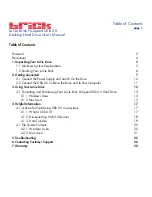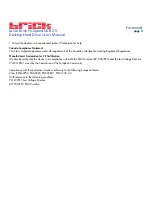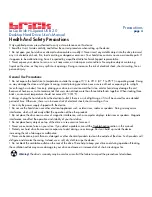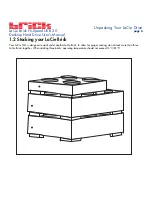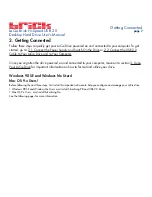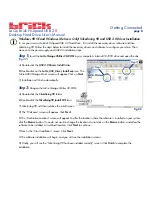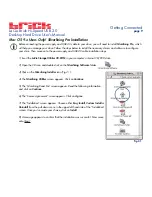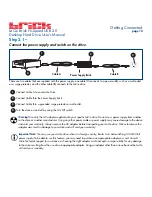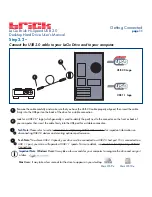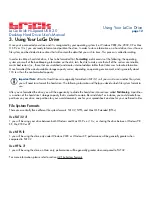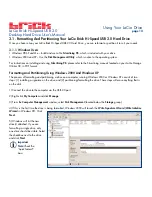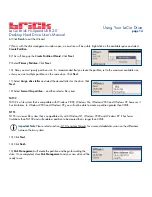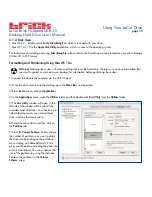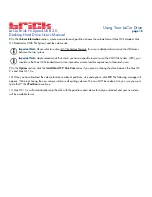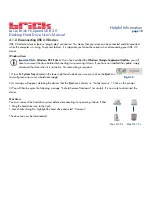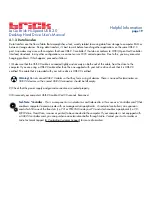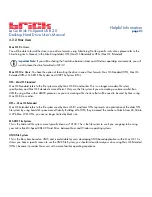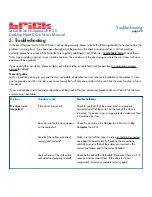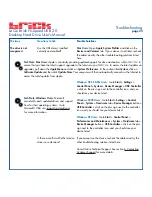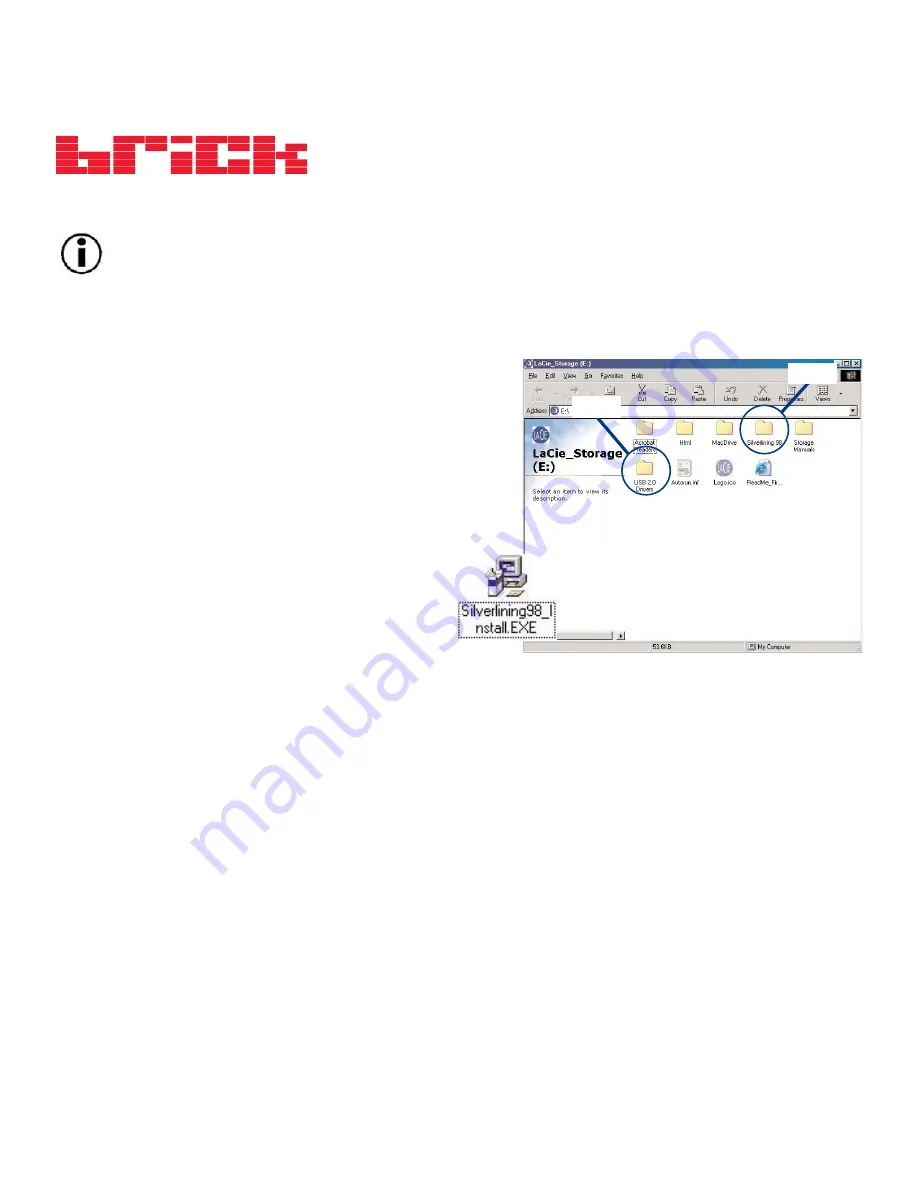
LaCie Brick Hi-Speed USB 2.0
Desktop Hard Drive User’s Manual
Windows 98 SE and Windows Me Users Only! Silverlining 98 and USB 2.0 Driver Installation
To use your new LaCie Brick Hi-Speed USB 2.0 Hard Drive , first install the necessary driver software and then
Silverlining 98. Follow the steps below to install the necessary drivers and software to configure your drive. Then
move on to the power supply and USB 2.0 installation steps.
Step 1)
Insert the
LaCie Storage Utilities CD-ROM
in your computer’s internal CD/DVD drive and open the disc
(
Fig.2.2
).
A) Double-click the
USB 2.0 Drivers Install
folder.
B) Double-click on the
LaCie_USB_Driver_Install.exe
icon. The
LaCie USB2 Storage Driver screen will appear. Click on
Next
.
C) Installation will finish automatically.
Step 2
)
Re-open the LaCie Storage Utilities CD-ROM.
A) Double-click the
Silverlining 98
folder.
B) Double-click the
Silverlining98_Install.EXE
icon.
C) Silverlining 98 will then initialize the install screen.
D) The “Welcome” screen will appear. Click
Next
.
E) The “Destination Location” screen will appear. To alter the location where the software is installed on your system,
click the
Browse
button. If you do not want to change the location, do not click on the
Browse
button, and allow the
software to be installed in its default location. Click
Next
to continue.
F) Next is the “Start Installation” screen. Click
Next
.
G The software installation will begin, and you will see the installation screens.
H) Finally, you will see the “Silverlining 98 has been installed correctly” screen. Click
Finish
to complete the
installation.
Getting Connected
page 8
Fig.2.2
Step 1)
Step 2)