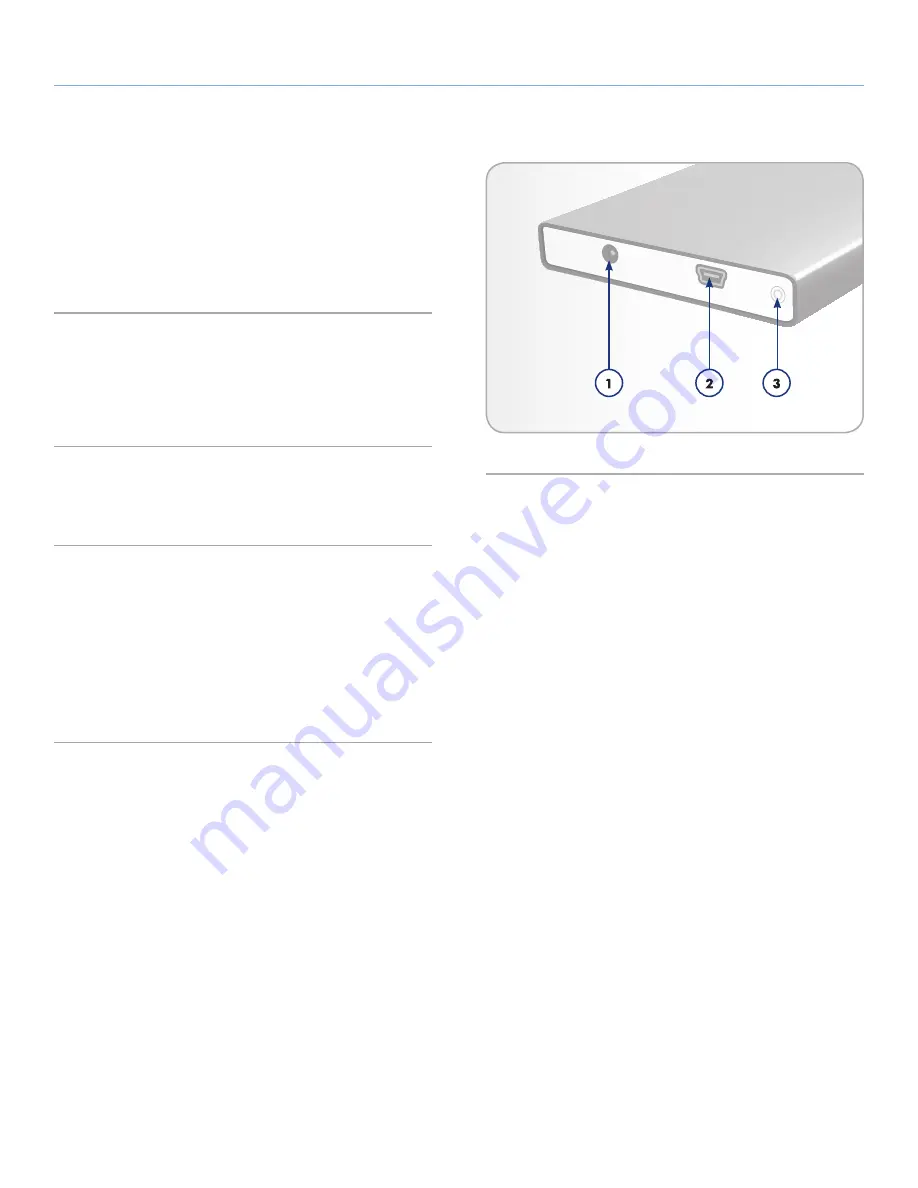
LaCie petit Hard Disk
Introduction
User Manual
page 6
1.2. Minimum System Requirements
1.2.1. Windows users
✦
Windows XP, Windows Vista, or Windows 7
✦
USB 2.0* interface port
✦
Minimum free disk space: 600MB recommended
1.2.2. Mac Users
✦
Mac OS 10.4 or later
✦
USB 2.0* interface port
✦
Minimum free disk space: 600MB recommended
• To achieve USB 2.0 speeds, your drive must be connected to a
USB 2.0 host port. If it is connected to a USB 2.0 port, your drive will
operate at USB 2.0 speeds.
1.3. Views of the Drive
1.3.1. Rear View
1.
USB power supply connection (cable sold separately)
2.
USB 2.0 port
3.
Disk activity LED
Fig. 01





















