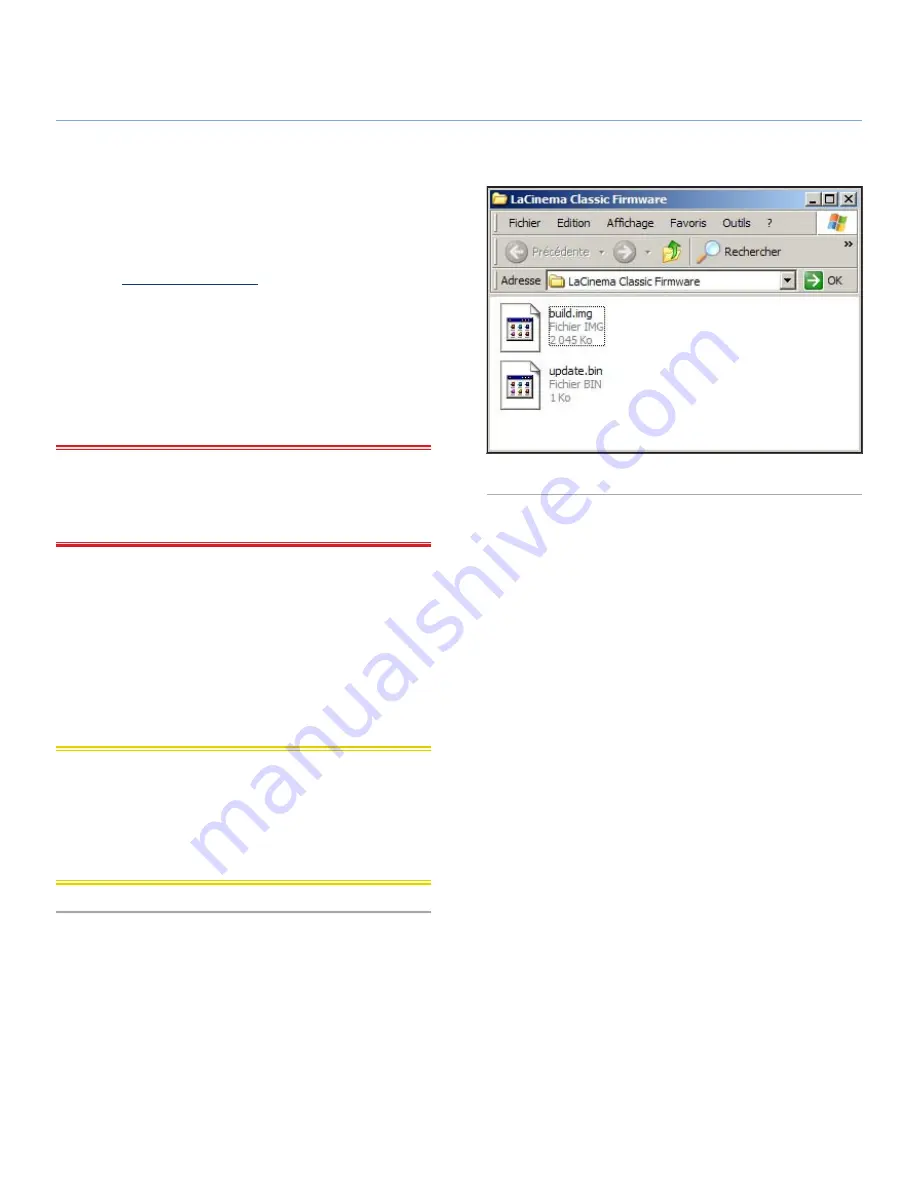
LaCinema Classic Bridge
Playing Multimedia Files
User Manual
page 33
4.7. Firmware Update
The LaCinema Classic Bridge allows you to update its firmware
by loading downloaded firmware updates in the
Update
folder.
To update the firmware:
1. Go to
www.lacie.com/support
and click on the Downloads
link.
2. Select the most recent LaCinema Classic Bridge firmware
download. Connect your LaCinema Classic Bridge to your
computer (
Fig. 50
). Drag the firmware file you just download-
ed into the Update folder on the LaCinema Classic Bridge.
Disconnect the LaCinema Classic Bridge from your computer
and connect it to your TV.
IMPORTANT NOTE:
If you connected a USB hard drive instead
of installing and internal drive, you must create a folder called UP-
DATE (on the same level as the MOVIES, MUSIC, and PICTURES
folders) and drag the firmware file into this folder.
3. Go to
Browser
view from the main menu.
4. Select the Update folder and press the
Play
button to open it.
5. Select
update.bin
file and press the
Play
button. The firmware
update will begin after you confirmed the action. The update
process will take approximately 2 minutes.
6. When the firmware update is completed, the product will re-
start automatically and show the main menu.
CAUTION:
Never turn off the LaCinema Classic Bridge during
the Firmware Update process! Doing so may damage your de-
vice. If, for any reason, the procedure fails (e.g. a power fail-
ure occurs during the update), you may not be able to use your
LaCinema Classic Bridge. Please contact your reseller or LaCie
Customer Support for more information.
Fig. 50




























