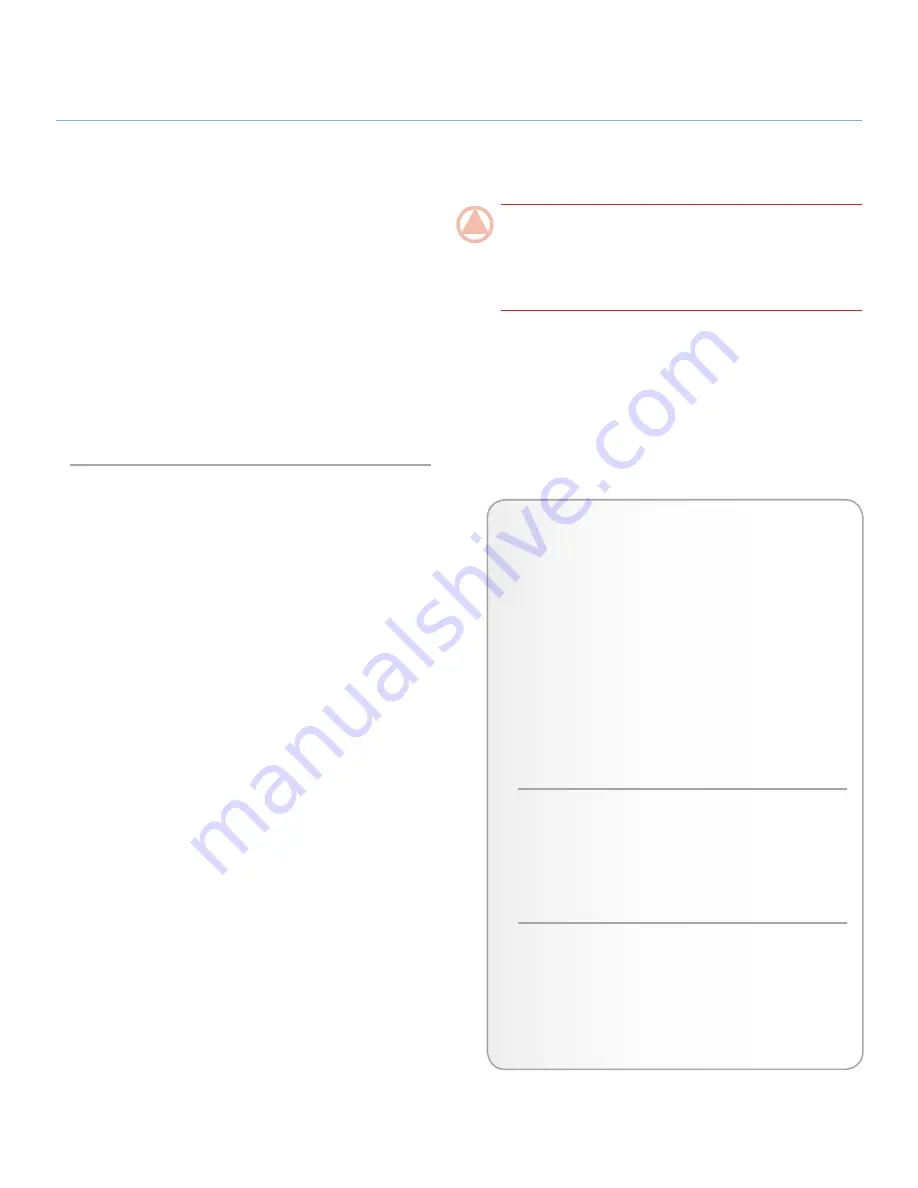
LaCie
rugged
XL
• D
esign
by
N
eil
P
oulton
Optional Formatting and Partitioning
User Manual
page 15
3. Optional Formatting and Partitioning
The first time you use your LaCie Rugged XL, LaCie Setup As-
sistant formats your drive according to your needs. If your needs
change, you can reformat your LaCie Rugged XL to optimize it
for use with Windows or Mac, or for cross-platform use. For
example, if you used LaCie Setup Assistant to format your drive
to work with your Mac (HFS+), but now you want to share
your hard disk with Windows users, you can reformat it to
FAT 32 (MS-DOS) for this purpose.
You may need to format your LaCie Rugged XL if LaCie Setup
Assistant was interrupted or stopped. If the hard disk does not
appear in My Computer (Windows) or on the desktop (Mac), it
may not be formatted properly.
What is Formatting?
When a disk is formatted, the following things occur: the op-
erating system erases all of the bookkeeping information on
the disk, tests the disk to make sure that all of the sectors are
reliable, marks bad sectors (i.e., those that are scratched) and
creates internal address tables that it later uses to locate infor-
mation. A hard disk must be formatted before it can be used
to store data.
What is Partitioning?
You can also divide the hard disk into sections, called parti-
tions. A partition is a section of the hard disk’s storage capacity
that is created to contain files and data. For instance, you could
create three partitions on your drive: one partition for your of-
fice documents, one as a backup and one for your multimedia
files. Or, if you will be sharing the drive with another person in
your household or office, you can create a partition for each
person who uses the drive. Partitioning is optional.
IMPORTANT INFO:
Please copy the User Manual and
utilities to your computer before reformatting
. Reformat-
ting will erase everything from the hard disk. If you have other
data that you want to protect or continue to use, copy this infor-
mation to your computer before reformatting.
File System Formats
There are three different file system format categories:
NTFS, FAT 32 (MS-DOS), and Mac OS Extended (HFS+).
Use the information below to determine which format is
best for you.
Use NTFS if…
...you will be using the drive only with Windows 2000,
Windows XP or Windows Vista (performance will generally
be greater when compared to FAT 32). This file system is
compatible in read only mode with Mac OS X 10.3 and
higher.
Use HFS+ if…
...you will be using the drive on Macs only; performance
will generally be greater when compared to FAT 32. This
file system is NOT compatible with Windows OS.
Use FAT 32 (MS-DOS) if…
...you will be using your drive with both Windows and Mac
OS X 10.3 or sharing the drive between Windows 2000
and Windows XP or Windows Vista. Maximum single file
size is 4GB.




























