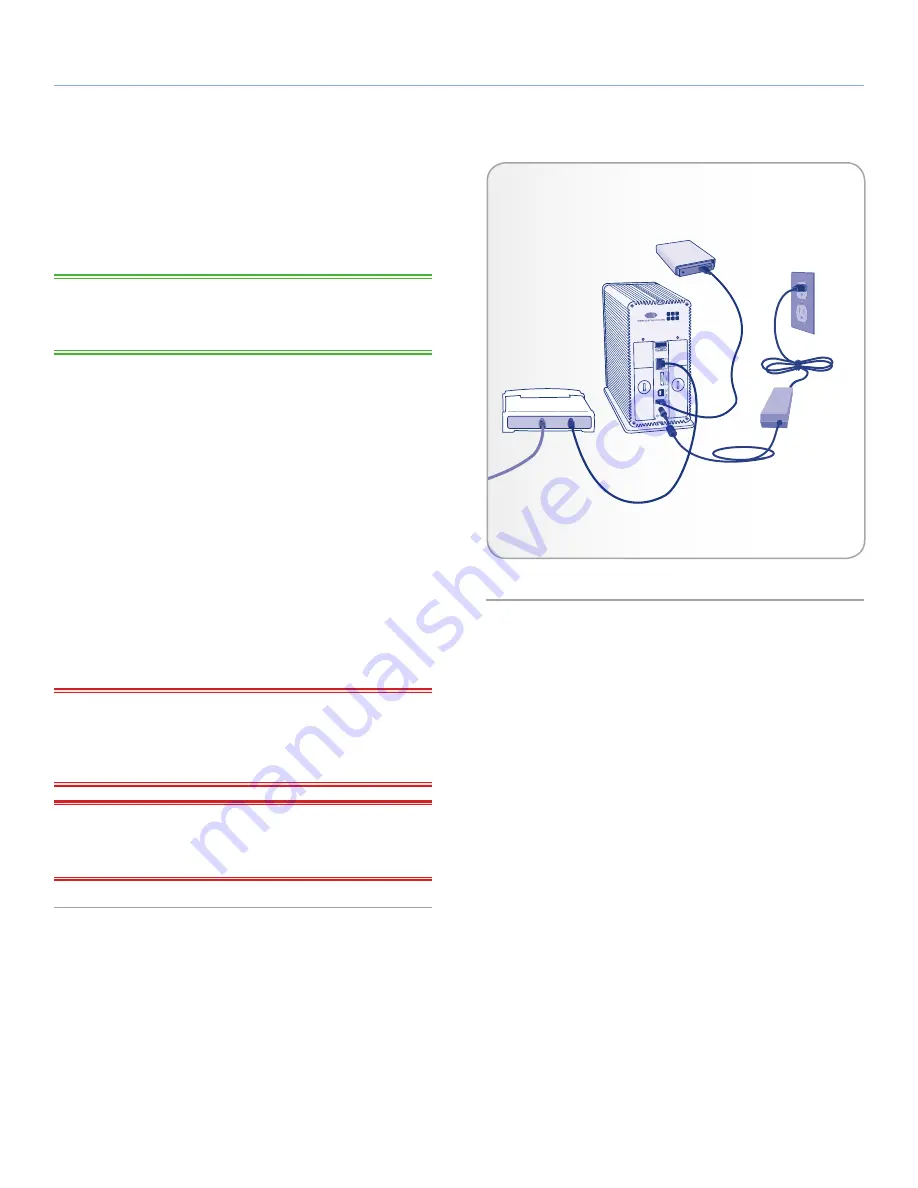
LaCie 2big Network 2
• DESIGN BY NEIL POULTON
Administering Your LaCie 2big Network 2
User Manual
page 57
4.16.1. Connecting an External Hard Drive
You can connect an external USB or eSATA hard disk or USB key
to back up the data on your LaCie 2big Network 2 or as a way to
add storage capacity. Connected hard disks are accessed similarly
to shared folders.
TECHNICAL NOTE:
External USB or eSATA hard disks must be for-
matted in one of the supported systems to be compatible with the La-
Cie 2big Network 2: MS-DOS (FAT32), NTFS, HFS+, EXT3, or XFS.
To connect an external hard disk:
1. Make sure that your LaCie 2big Network 2 is connected to your
home network.
2. Turn on the external hard disk and connect its USB or eSATA
cable to the USB port (type A; see
Fig. 79
) on the LaCie 2big
Network 2 (
Fig. 79
).
3. In a few seconds, the disk should appear as a share in LaCie
Network Assistant and in the Dashboard. To access the files
on the hard disk, connect to it like a regular shared folder as
described in section
3. Accessing and Transferring Files
(con-
nected USB hard disks are always Public shares and are there-
fore Read-Write for all users).
To eject an external hard disk:
To unmount an attached USB hard drive, click the
Eject
button.
IMPORTANT NOTE:
The maximum capacity supported for an ex-
ternal drive formatted in MS-DOS (FAT32) is 500 GB. In case the
capacity of the connected external drive exceeds this limit, the drive
will not be recognized by the 2big Network 2.
IMPORTANT NOTE:
The maximum capacity supported for an ex-
ternal drive formatted in any file system is 2TB. Drives with greater
capacity will not be recognized by the 2big Network 2.
Fig. 79
External USB
Hard Disk






























