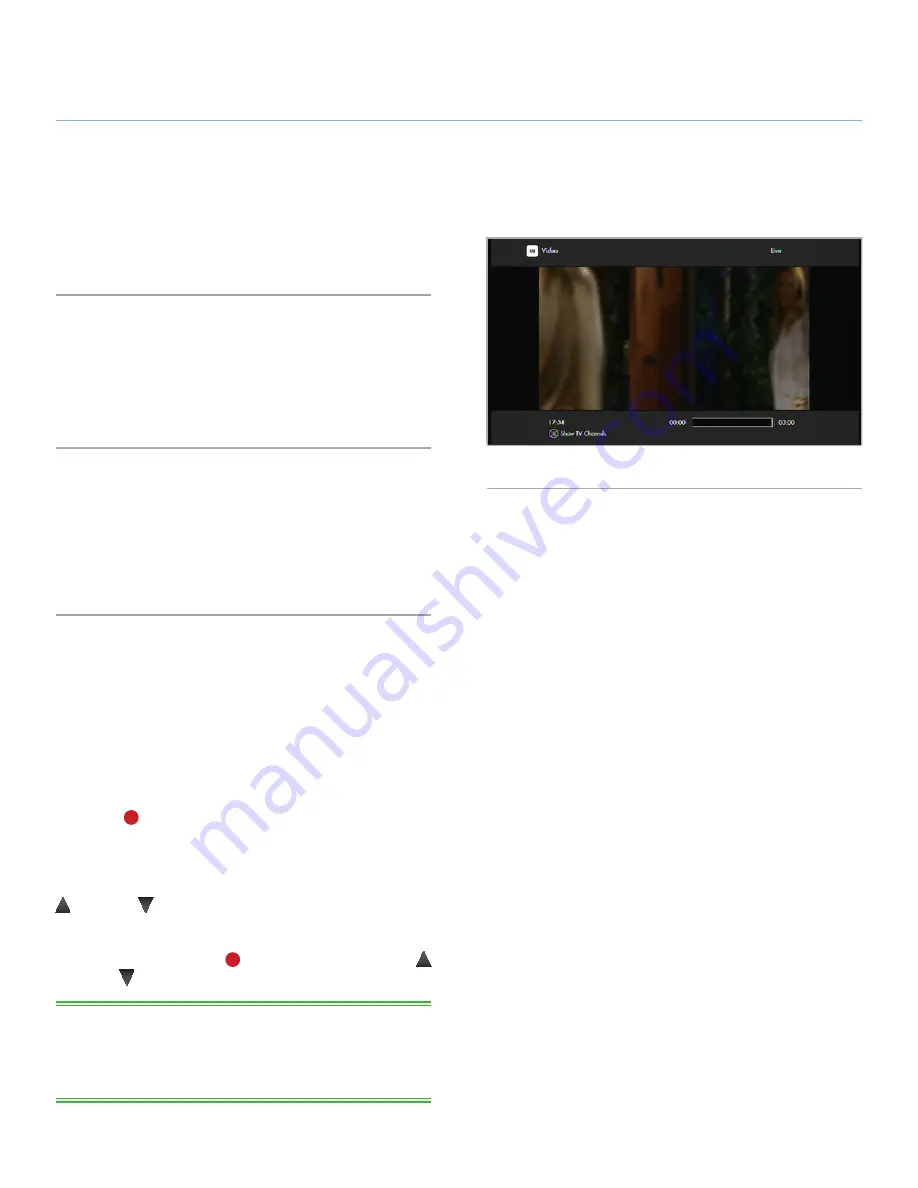
LaCinema Black RECORD
External Sources
User Manual
page 43
The LaCinema Black RECORD can capture video from external
devices such as a camcorder or set-top box.
6.1. Connect the External Video
Source
Refer to section
3.2. STEP 2: Connect to Set-Top Box or Digital
Camcorder (Optional)
for the procedure.
6.2. Recording Video
The LaCinema Black RECORD can record video input in two dif-
ferent ways:
✦
Instant recording
✦
Scheduled recording
6.2.1. Instant Recording
1.
From Camcorders:
Connect (see chapter
3.2
) and play the video on your camcorder.
From a Set-Top Box:
Connect (see chapter
3.2
) and navigate to the channel on
which the show you wish to record is playing.
2. Using the LaCinema Black RECORD remote control, press the
Record
on your remote control to start capturing the video
(
Fig. 60
).
The default recording length is for three hours and can be modi-
fied immediately after pressing the reocrd button by using the
Up
and
Down
keys with 30 minute intervals.
During the recording, you can increase or reduce the recording
length by pressing the
Record
button again and then the
Up
and
Down
buttons.
TECHNICAL NOTE:
Initially you may experience slow response
time from the set-top box remote control when using the device in
conjunction with the LaCinema Black RECORD. This is normal and
with cease within a few moments.
6. Capturing Video from a TV or Camcorder
Fig. 60













































