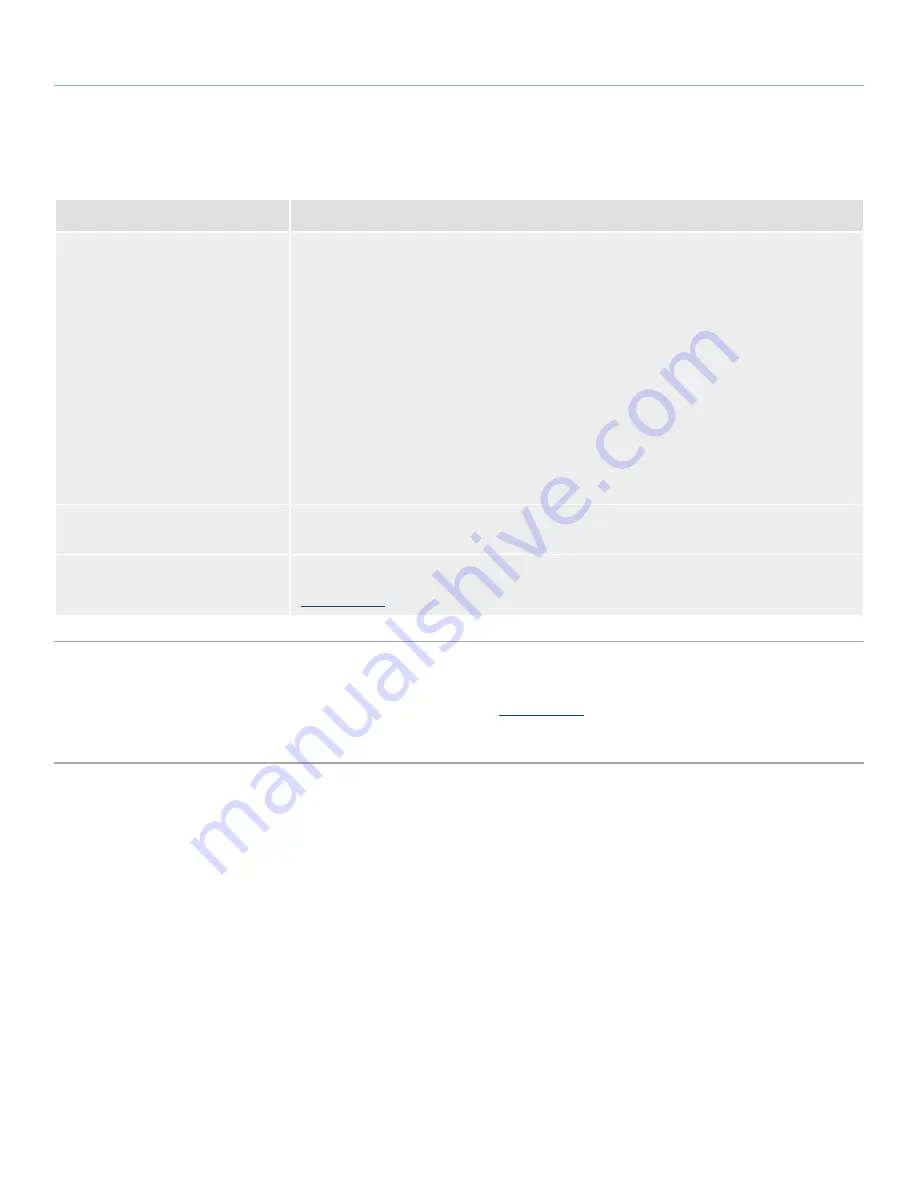
LaCie d2 Quadra Enterprise Class
• D
esign
by
N
eil
P
oulton
Troubleshooting
User Manual
page 21
3.2. Troubleshooting Topics
Problem
Solutions
The d2 is not recognized by the
computer.
If there is no icon for the d2 on the desktop (Mac users) or in My Computer (Windows users):
✦
Check the interface cable connection. Check both ends of the FireWire, eSATA or USB
cables and make sure that they are fully seated in their respective ports. Try disconnecting
the cables, waiting 10 seconds, and then reconnecting them. If the drive is still not recog-
nized, restart your computer and try again.
✦
Make sure your product is not encrypted. If so, you will need to run the LaCie Desktop
Manager software.
✦
Make sure your computer meets the minimum system requirements for compatibility with the
d2 Quadra. See section
1.1. Minimum System Requirements
for more information.
✦
Make sure the power supply is properly connected (see section
2.2. Turn On the d2
), that
the drive has been turned on by pressing the On/Off/Auto button the back of the drive, and
that the outlet the power supply is connected to is also turned on.
✦
Make sure that the drive has been formatted properly. Please see section
2.3. Formatting
and Partitioning
.
The d2 is working slowly.
If other USB, eSATA or FireWire devices are connected to the same port or hub, disconnect the
other devices and see if the d2’s performance improves.
The power supply is no longer func-
tional.
Replacement power supply cords are available for purchase on the LaCie Web page:
www.lacie.com
3.3. Installing New Firmware
LaCie may periodically offer firmware updates for the d2. Visit LaCie’s Web site,
www.lacie.com
, for the latest firmware update. For the procedure,
please contact LaCie technical support.


















