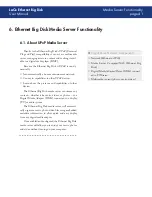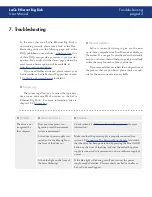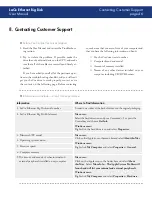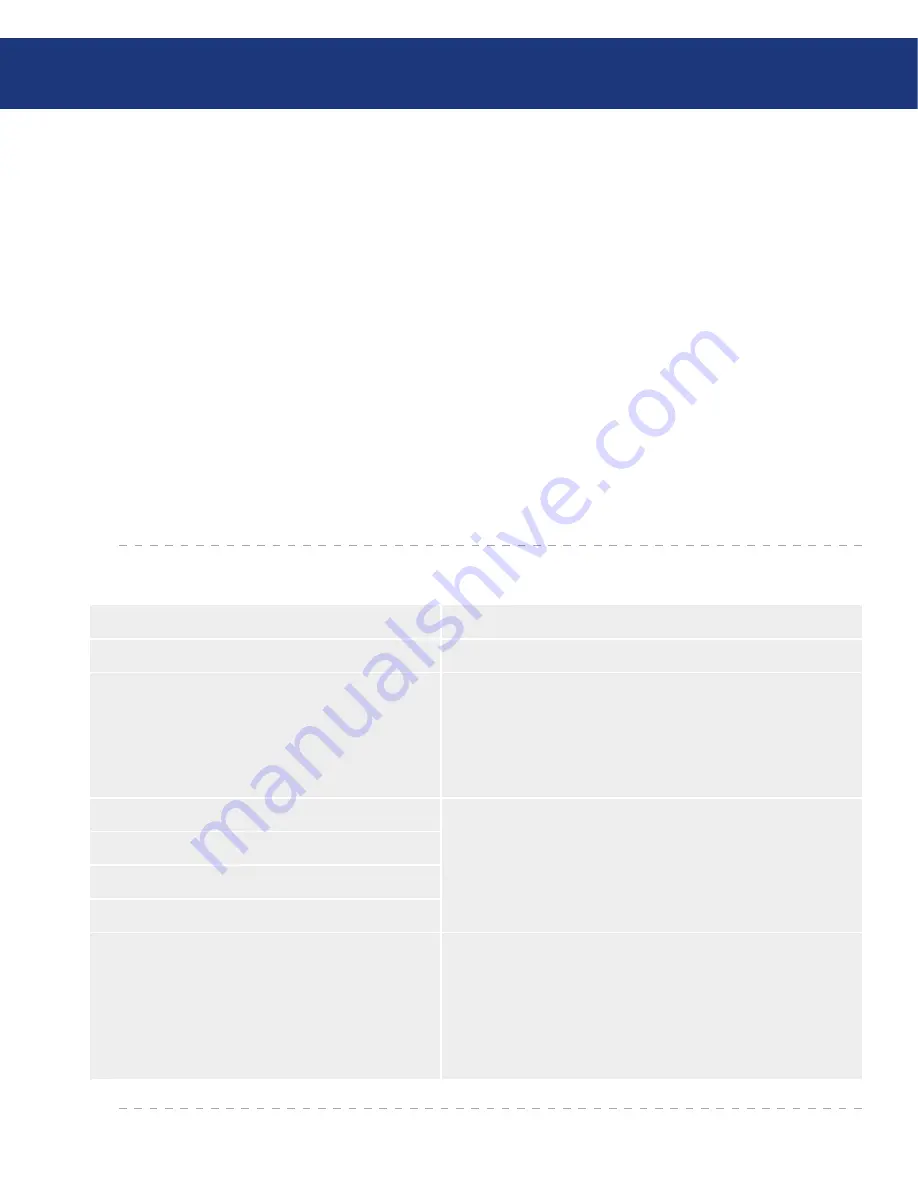
LaCie Ethernet Big Disk
User Manual
8. Contacting Customer Support
Read the User Manual and review the Troubleshoot-
ing section.
Try to isolate the problem. If possible, make the
drive the only external device on the CPU, and make
sure that all of the cables are correctly and firmly at-
tached.
If you have asked yourself all of the pertinent ques-
tions in the troubleshooting checklist, and you still can’t
get your LaCie drive to work properly, contact us via
the contacts on the following page. Before contacting
1.
2.
us, make sure that you are in front of your computer and
that you have the following information on hand:
Your LaCie drive’s serial number
Computer brand and model
Amount of memory installed
Names of any other devices installed on your
computer, including CD/DVD burners
❖
❖
❖
❖
Before You Contact Technical Support
■
Information to Include in Email Correspondence
■
Information
Where to Find Information
1. LaCie Ethernet Big Disk serial number
Located on a sticker at the back of drive or on the original packaging
2. LaCie Ethernet Big Disk file format
Mac users:
Select the hard drive icon and press C I, or press the
Control key and choose
Get Info
.
Windows users:
Right click the hard drive icon and select
Properties
.
3. Macintosh/PC model
Mac users:
Click on the Apple icon in the menu bar and select
About this Mac
.
Windows users:
Right click
My Computer
and select
Properties > General
.
4. Operating system version
5. Processor speed
6. Computer memory
7. The brands and models of other internal and
external peripherals installed on my computer
Mac users:
Click on the Apple icon in the finder bar and select
About
this Mac
. Select
More Info... The Apple System Profiler will
launch and will list your internal and external peripherals.
Windows users:
Right click
My Computer
and select
Properties > Hardware.
Contacting Customer Support
page