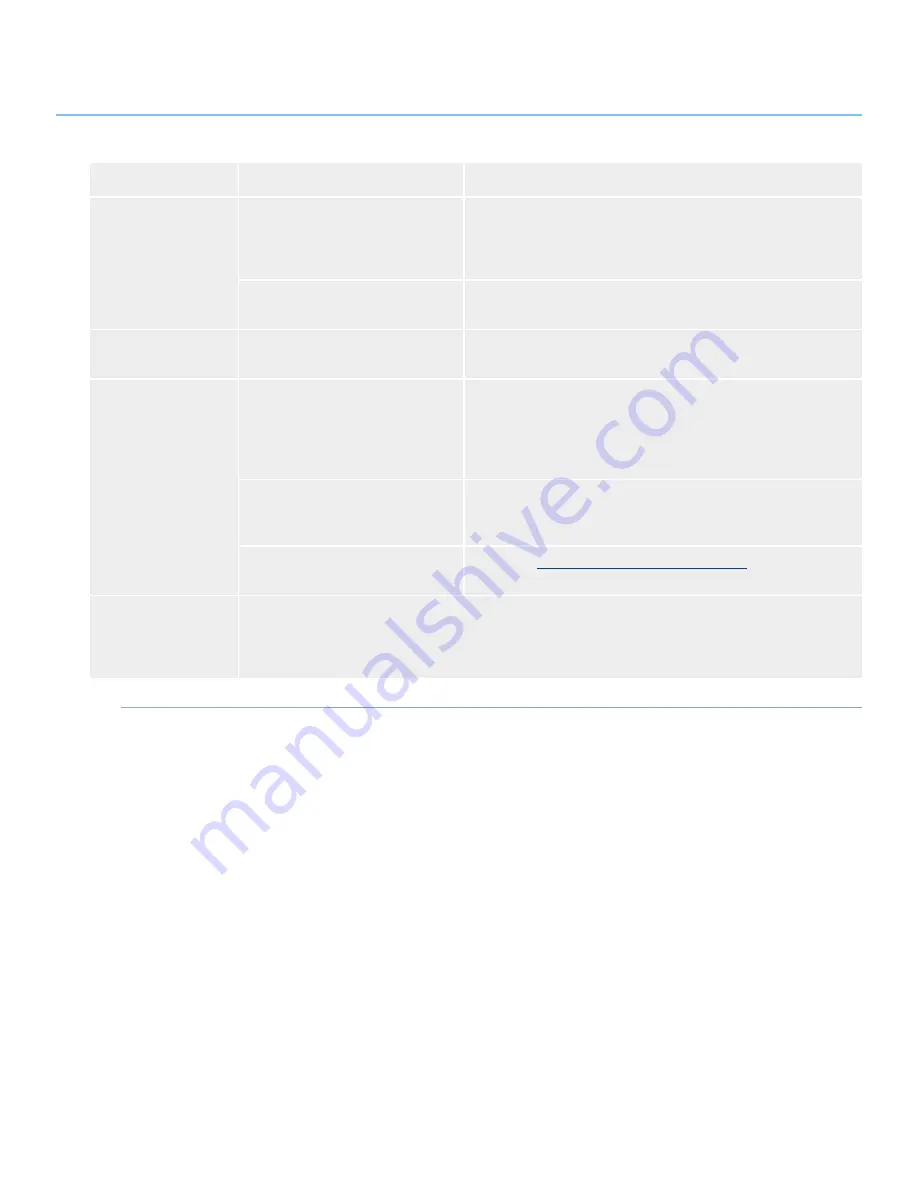
LaCie Hard Disk •
Design by neiL pouLton
user Manual
troubleshooting
Page 0
Problem
Question
Answer
The drive is not recog-
nized by the computer.
Are both ends of the USB cable
securely attached?
Check both ends of the USB cable to make sure they are fully
seated in their respective ports. Try disconnecting the cable, waiting
10 seconds, and then reconnecting it. If the drive is still not recog-
nized, restart your computer and try again.
Is there a conflict with other device
drivers or extensions?
Contact LaCie Technical Support for help.
The drive is working
slowly.
Are there other USB devices con-
nected to the same port or hub?
Disconnect any other USB devices and see if the drive’s perfor-
mance improves.
The drive is not run-
ning noticeably faster
when connected via
Hi-Speed USB 2.0.
Is the drive connected to a USB 1.1
port on your computer, or to a USB
1.1 hub?
If your drive is connected to a USB 1.1 port or hub, this is normal.
A Hi-Speed USB 2.0 device can only operate at Hi-Speed USB
2.0 performance levels when it is connected directly to a Hi-Speed
USB 2.0 port or hub. Otherwise, the Hi-Speed USB 2.0 device will
operate at the slower USB 1.1 transfer rates.
Is the drive connected to a Hi-
Speed USB 2.0 port on your
computer?
Check to see that the Hi-Speed USB 2.0 drivers for both your host
bus adapter and device have been installed correctly. If in doubt,
uninstall the drivers and re-install them.
Does your computer or operating
system support Hi-Speed USB 2.0?
See section
1.2, Minimum System Requirements
.
System fan is not
running
Not all models include a system fan. To determine if your drive has a system fan, please see the data sheet
for your product at www.lacie.com. If your drive has a fan, confirm the outlet is powered, verify power con-
nections, and try an alternate power cable. The fan on the LaCie hard drive does not run continuously; it is
activated at certain temperatures.






































