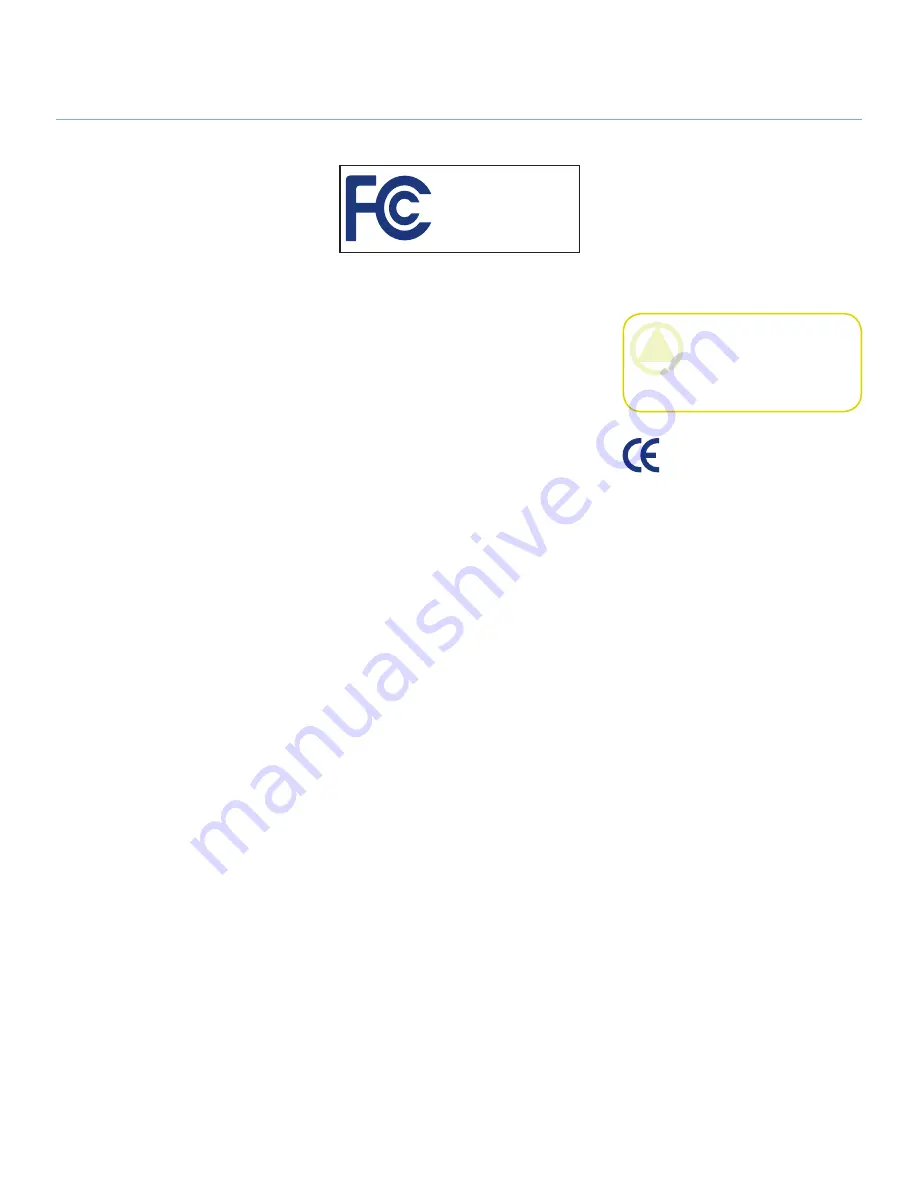
LaCie Little Disk
• Design by Sam Hecht
User Manual
page 2
Forward
Copyrights
Copyright © 2007 LaCie. All
rights reserved. No part of this publi-
cation may be reproduced, stored in a
retrieval system, or transmitted in any
form or by any means, electronic, me-
chanical, photocopying, recording or
otherwise, without the prior written
consent of LaCie.
Trademarks
Apple, Mac, and Macintosh are
registered trademarks of Apple Com-
puter, Inc. Microsoft, Windows 2000,
Windows XP and Windows Vista are
registered trademarks of Microsoft
Corporation. Other trademarks men-
tioned in this manual are the property
of their respective owners.
Changes
The material in this document is
for information only and subject to
change without notice. While reason-
able efforts have been made in the
preparation of this document to assure
its accuracy, LaCie assumes no liability
resulting from errors or omissions in
this document, or from the use of the
information contained herein. LaCie
reserves the right to make changes or
revisions in the product design or the
product manual without reservation
and without obligation to notify any
person of such revisions and changes.
Canada Compliance Statement This
Class A digital apparatus meets all
requirements of the Canadian Inter-
ference-Causing Equipment Regula-
tions.
FCC Statement
This device complies with Part
15 of the FCC Rules. Operation is
subject to the following conditions:
1. The devices may not cause harmful
interference
2. The devices must accept any inter-
ference received, including inter-
ference that may cause undesired
operation.
NOTE: This equipment has been
tested and found to comply with the
limits for a Class B digital device, pur-
suant to Part 15 of the FCC Rules.
These limits are designed to provide
reasonable protection against harmful
interference in a residential installa-
tion. This equipment generates, uses
and can radiate radio frequency en-
ergy and, if not installed and used in
accordance with the instructions, may
cause harmful interference to radio
communications. However, there is no
guarantee that interference will not oc-
cur in a particular installation. If this
equipment does cause harmful inter-
ference to radio or television reception,
which can be determined by turning
the equipment off and on, the user is
encouraged to try and correct the in-
terference by one or more of the fol-
lowing measures:
❖
Reorient or relocate the receiving an-
tenna.
❖
Increase the separation between the
equipment and receiver.
❖
Connect the equipment into an out-
let on a circuit different from that to
which the receiver is connected.
❖
Consult the dealer or an experienced
radio/TV technician for help.
Modifications to this product not
authorized by LaCie could void the FCC
& Industry Canada regulations and nega-
te your authority to operate the product.
Manufacturer’s Declaration
for CE Certification
We, LaCie, solemnly declare that
this product conforms to the fol-
lowing European standards: Class B
EN60950, EN55022, EN55024
With reference to the following condi-
tions: 73/23/EEC Low Voltage Direc-
tive; 89/336/EEC EMC Directive
Tested to comply with
FCC standards for home
or office use
LaCie Hard Drive
CAUTION:
Modifications not
authorized by the manufacturer
may void the user’s authority to
operate this device.

















