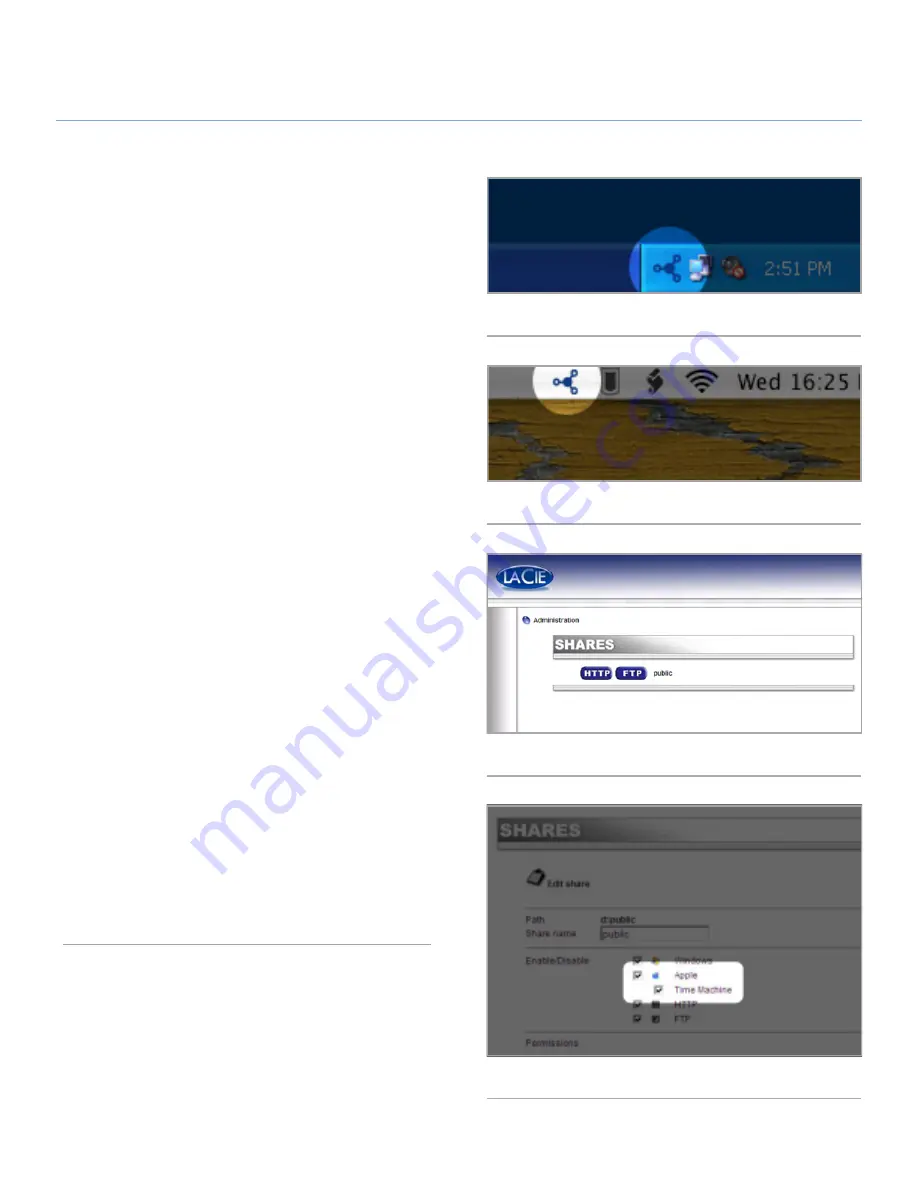
LaCie Ethernet Disk
Configuring Your LaCie Ethernet Disk
User Manual
page 16
5.3. Using Ethernet Disk with
Apple™ Time Machine
The Ethernet Disk can be selected as a target for Apple’s Time
Machine software, which automatically backs up internal hard
drives onto external volumes. From the web administration
page, you can grant Time Machine compatibility to the shares
you would like to use. Once set up, Time Machine will recognize
the share as a valid backup destination. For more details on us-
ing Time Machine, refer to Apple’s documentation.
Follow these steps to use make the Ethernet Disk’s share’s avail-
able for use with Time Machine:
1.
Make sure that you have installed and are running the LaCie
Network Assistant. See section
5.1. Connecting Using LaCie
Network Assistant
for details.
2.
Click on the LaCie Network Assistant icon in your task bar
(Windows users,
Fig. 11
) or menu bar (Mac users,
Fig. 12
) and
select “Web Access”. The web administration page will open.
3.
Click the Administration link (
Fig. 13
).
4.
Login using the default username and password (or, if you
have modified them, use your username and password) and
click Log On. The default username and password are:
Login
: administrator
Password
: admin
5.
In the page that loads, click on the Shares tab.
6.
Click on the share that you wish to make available to Time
Machine as a backup destination.
7.
On the page that opens, tick the Apple box and then the Time
Machine box (
Fig. 14
).
8.
This Ethernet Disk share is now set up to use with Time Ma-
chine, and can be selected as a valid backup destination
from within the Time Machine software.
Fig. 11
Fig. 12
Fig. 13
Fig. 14






























