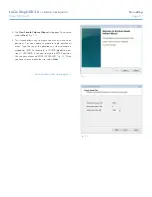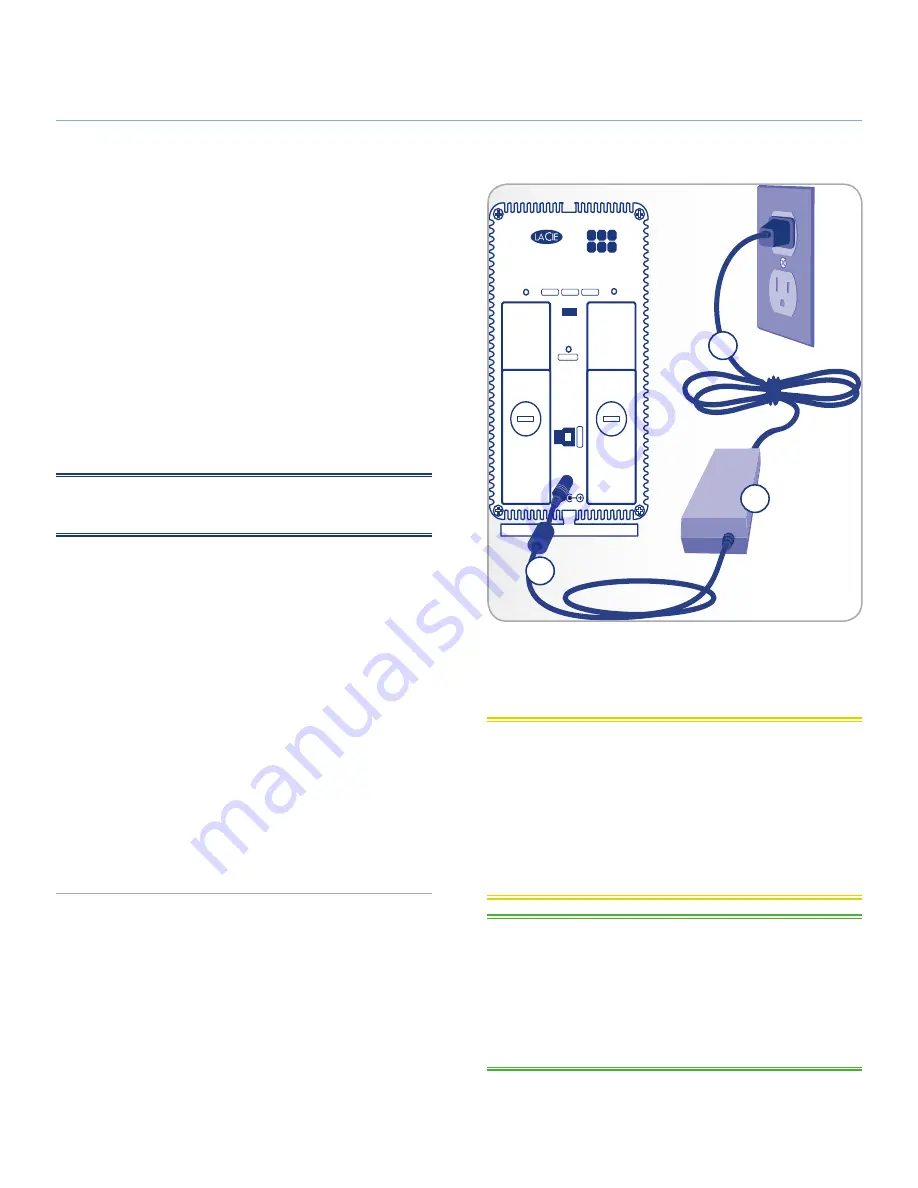
LaCie 2big USB 3.0
•
DESIGN BY NEIL POULTON
Setup
User Manual
page 12
Confirm
Fast
JBOD
Safe
USB 3.
0
DESIGNED BY NEIL POULTON
2.2. Turn the Drive On
The power supply kit is composed of two cables: one cable (
A
)
connects to the LaCie drive; and the other cable (
B
) connects to a
power outlet, such as a wall outlet or a surge protector.
1. Connect Cable
A
to the 2big USB 3.0.
2. Connect Cable
B
to the power supply brick (
C
).
3. Connect Cable
B
to a surge protector or wall outlet.
4. The 2big USB 3.0 is in auto mode by default. It will boot
when plugged into a USB 3.0 or USB 2.0 slot on a com-
puter that is powered on. Without a computer, push the LED
button on the front to power on the 2big USB 3.0.
The 2big USB 3.0 may take a few seconds to boot up.
NOTE:
Depending on your country, power outlet connections
may be different from the illustration.
Auto Power and Manual Shut Off
The 2big USB 3.0 will shut off when:
✦
it is disconnected from the computer after unmounting the
drives (
2.3. Disconnecting Your Hard Drive
)
✦
shutting down the computer while the drives are connected
and mounted on the desktop
✦
performing a long push on the front LED button while the
drives are powered on. The 2big USB 3.0 will take more
than a few seconds to switch off when using a long push as
it finishes writing the last action.
Your LaCie 2big USB 3.0 also conserves energy by powering off
the LEDs and entering Eco mode automatically if the drives have
not been used for 30 minutes. The partition(s) will remain on the
desktop (Mac) or in My Computer (Windows) while the drives stay
in Eco mode until the 2big USB 3.0 is accessed.
A
B
C
Fig. 05
CAUTION:
Only use the AC adapter supplied with your specif-
ic LaCie device. Do not use a power supply from another LaCie
device or another manufacturer. Using any other power cable or
power supply may cause damage to the device and void your war-
ranty.
Always remove the AC adapter before transporting your LaCie
drive. Failure to remove the adapter may result in damage to your
drive and will void your warranty.
TECHNICAL NOTE:
You may use your LaCie drive when in a
foreign country thanks to its 100-240 Volt power supply. To be
able to use this feature, you may need to purchase an appropriate
adapter or cord. LaCie accepts no responsibility for any damage
to the drive resulting from the use of an inappropriate adapter.
Using an adapter other than one authorized by LaCie will void
your warranty.