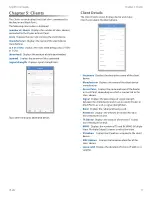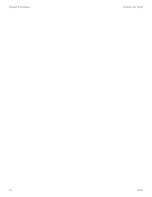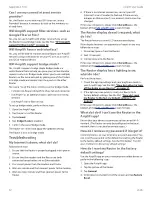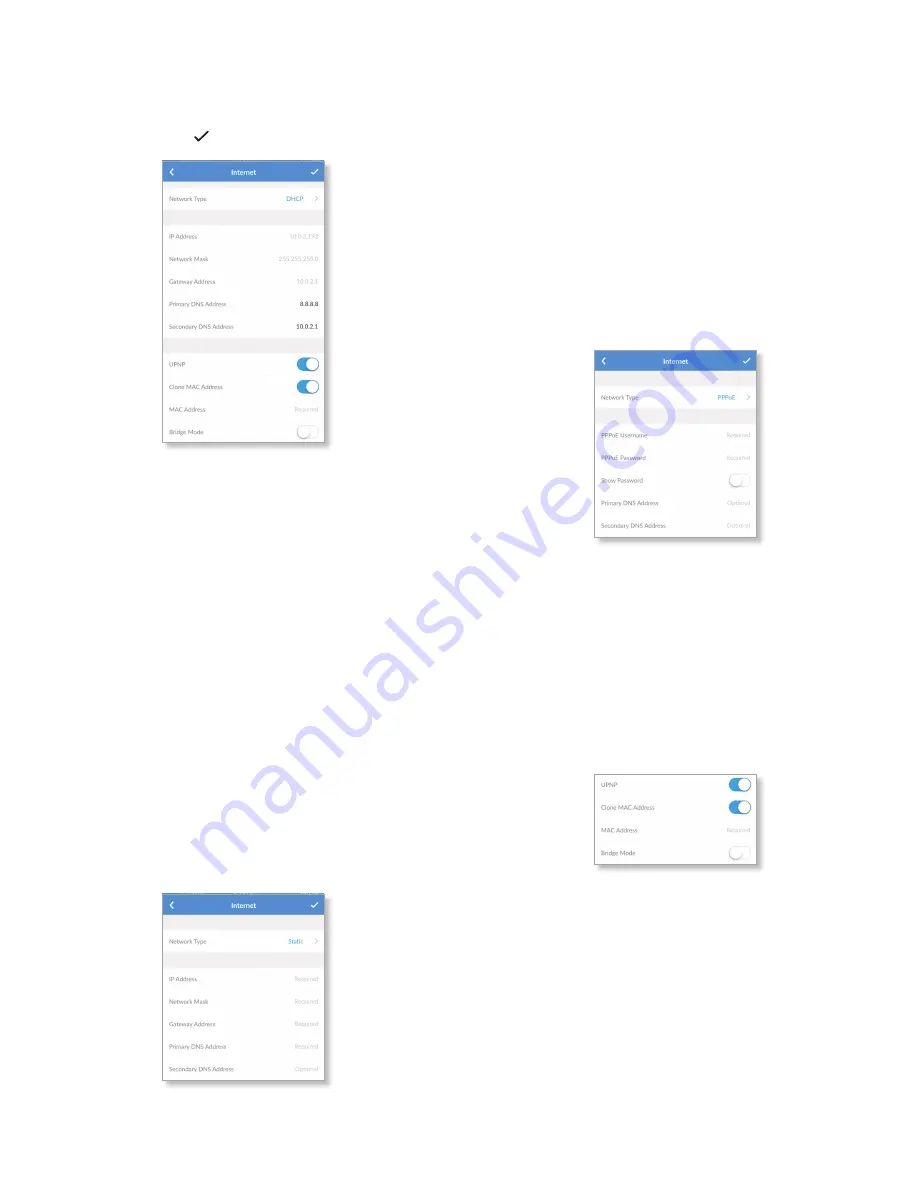
7
AmpliFi User Guide
Chapter 2: Devices
ULabs
Internet
The
Internet
screen for the Router allows you to access
Internet connection settings, including service type: DHCP,
Static IP, or PPPoE . Tap to save your changes .
•
Network Type
Select the type of Internet connection you
use: DHCP, Static, or PPPoE .
DHCP
The use of the Dynamic Host Configuration Protocol (DHCP)
is the default . The Router automatically acquires network
settings from the service provider’s DHCP server .
•
IP Address
Displays the IP address assigned by your ISP
(Internet Service Provider) .
•
Network Mask
Displays the network or subnet mask of
the Router .
•
Gateway Address
Displays the IP address of the service
provider’s gateway router .
•
Primary DNS Address
Displays the IP address of the
service provider’s primary DNS (Domain Name System)
server .
•
Secondary DNS Address
Displays the IP address of the
service provider’s secondary DNS server .
Static
The service provider assigns fixed network settings to your
service for manual entry .
•
IP Address
Enter the Internet IP address of the Router .
•
Network Mask
Enter the network or subnet mask of the
Router .
•
Gateway Address
Enter the IP address of the service
provider’s gateway router .
•
Primary DNS Address
Enter the IP address of the service
provider’s primary DNS server .
•
Secondary DNS Address
Enter the IP address of the
service provider’s secondary DNS server .
PPPoE
Point-to-Point Protocol over Ethernet (PPPoE) is a virtual
private and secure connection between two systems that
enables encapsulated data transport .
•
PPPoE Username
Enter the username used to connect to
the PPPoE server .
•
PPPoE Password
Enter the password used to connect to
the PPPoE server .
•
Show Password
Disabled by default . Select this option to
display the password in plain text .
•
Primary DNS Address
Enter the IP address of the service
provider’s primary DNS server .
•
Secondary DNS Address
Enter the IP address of the
service provider’s secondary DNS server .
•
UPnP
Enabled by default . Universal Plug and Play
automatically configures port forwarding when you have
hardware that supports UPnP .
•
Clone MAC Address
Disabled by default . Select this
option to clone a computer’s MAC address to the Router .
Enter the MAC address in the field provided .
This may be helpful if your service provider registered
the MAC address of the computer you had previously
connected to the modem . MAC address cloning allows the
Router to be recognized instead .
Содержание AMPLIFI
Страница 1: ...AmpliFi Home Wi Fi System USER GUIDE HOME WI FI PERFECTED...
Страница 2: ......
Страница 4: ...ii Table of Contents AmpliFi User Guide ULabs...
Страница 18: ...14 Chapter 3 Performance AmpliFi User Guide ULabs...
Страница 24: ...20 AmpliFi User Guide Chapter 6 Diagnose ULabs...