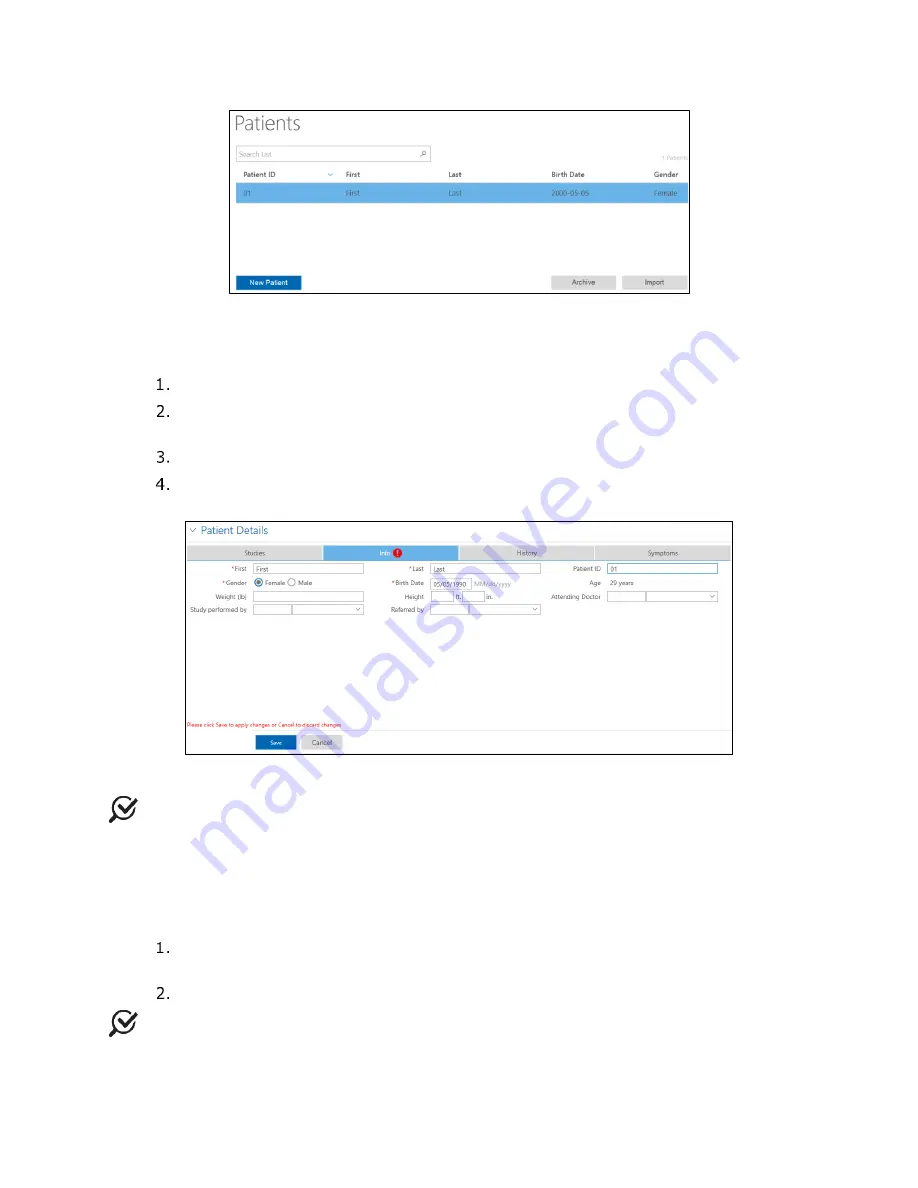
Synergy Software
NXT Go Owner’s Manual, LBL-00145, MAN2030
49
Figure 34: Patients Section
4.3.1.1
Adding a New Patient
Click the
New Patient
button in the
Patients
section.
Enter the patient details in the
Patient Details
section under the
Info
tab (Figure
35).
Click the
Save
button under the
Info
tab to save the patient details.
If required, enter the relevant past medical history under the
History
tab.
Synergy will automatically save information entered.
Figure 35: Default Patient Details
NOTE:
Fields in the
Patient Details
section can be customized through the
Patient
Settings
window. Click the
Settings
Icon >
Patient Settings
>
Patient Display
Settings
.
Fields can be customized for the
Patients
section and the
Patient Details
.
Mandatory fields are marked with a red asterisk.
4.3.1.2
Deleting Patient Data
Select the patient in the
Patients
section and right-click to open the context
menu. Select
Delete <<Patient Name>>
option.
A
User Notification
window will appear. Click the
Ok
button to proceed.
NOTE
: Deleted Patients can be restored from the Database Management window.
Status DRAFT Effective






























