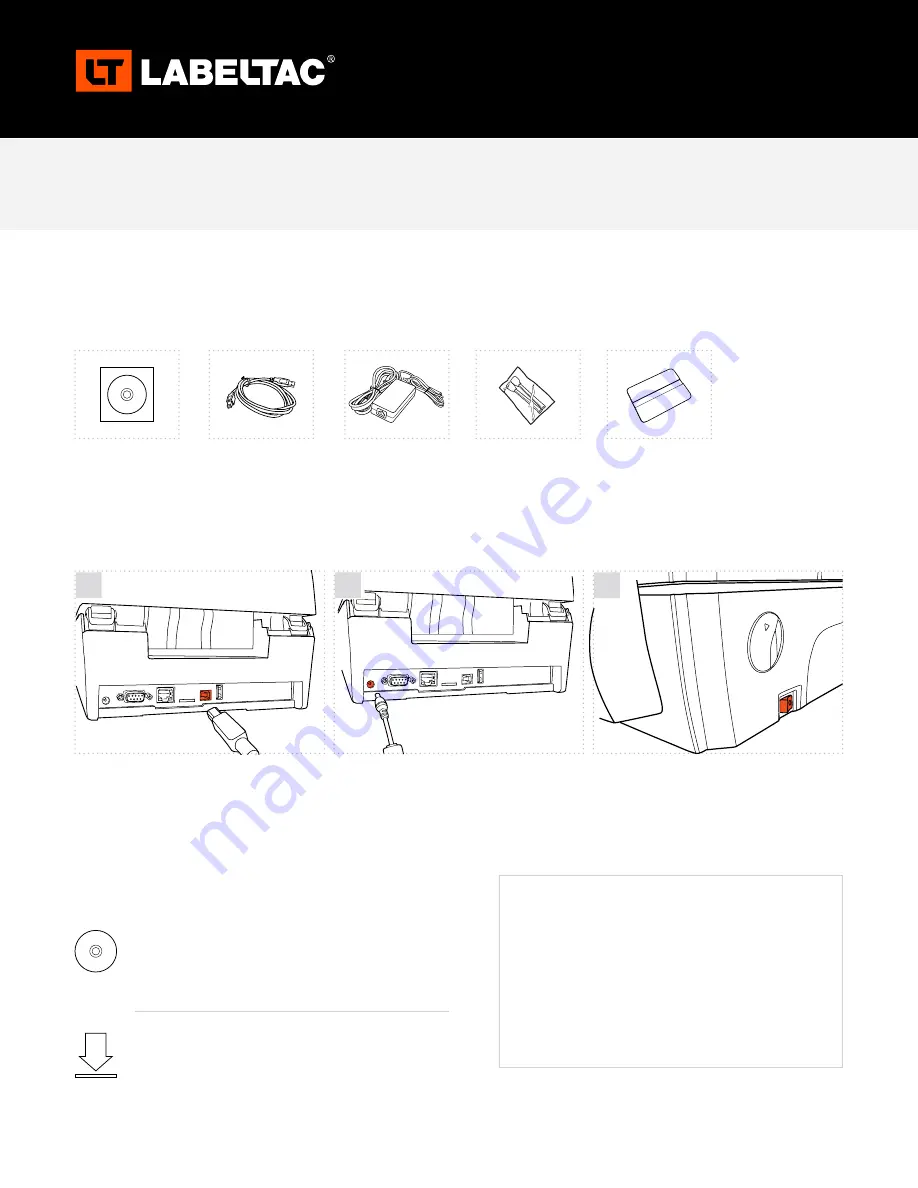
LabelTac
®
Pro X | REFERENCE GUIDE
WELCOME TO LABELTAC
®
-
LET’S START LABELING
1
|
UNBOX & CHECK CONTENTS
2
|
CONNECT
3
|
INSTALL SOFTWARE
USER MANUAL
LabelTac
®
Pro X Thermal Transfer Printer
Included Accessories
Option 1: Install from CD
Option 2: Digital download
Insert the USB cable to the back of your
printer and plug the other end into a USB
port on your computer.
Put the included CD in your computer’s CD drive and
follow the prompts on your screen to install the software.
Head to the LabelTac
®
support page, select your printer
model, and download the driver for your printer.
labeltac.com/support
Connect the the two halves of the power
cable and plug into the power jack socket.
Plug the other end into an electrical outlet.
Power on your printer.
Note: It is important that your LabelTac
®
printer
is powered on before installing software.
Cleaning Swabs (2)
USB Cable
Power Cable
Software CD
1
2
3
SUPPORT
Your LabelTac
®
printer includes a free, full lifetime
warranty on all parts and labor and unlimited support by
phone, email or live chat.
Online Support
labeltac.com/support
Support by phone
1-877-356-6584
Support by email
Label Squeegee















