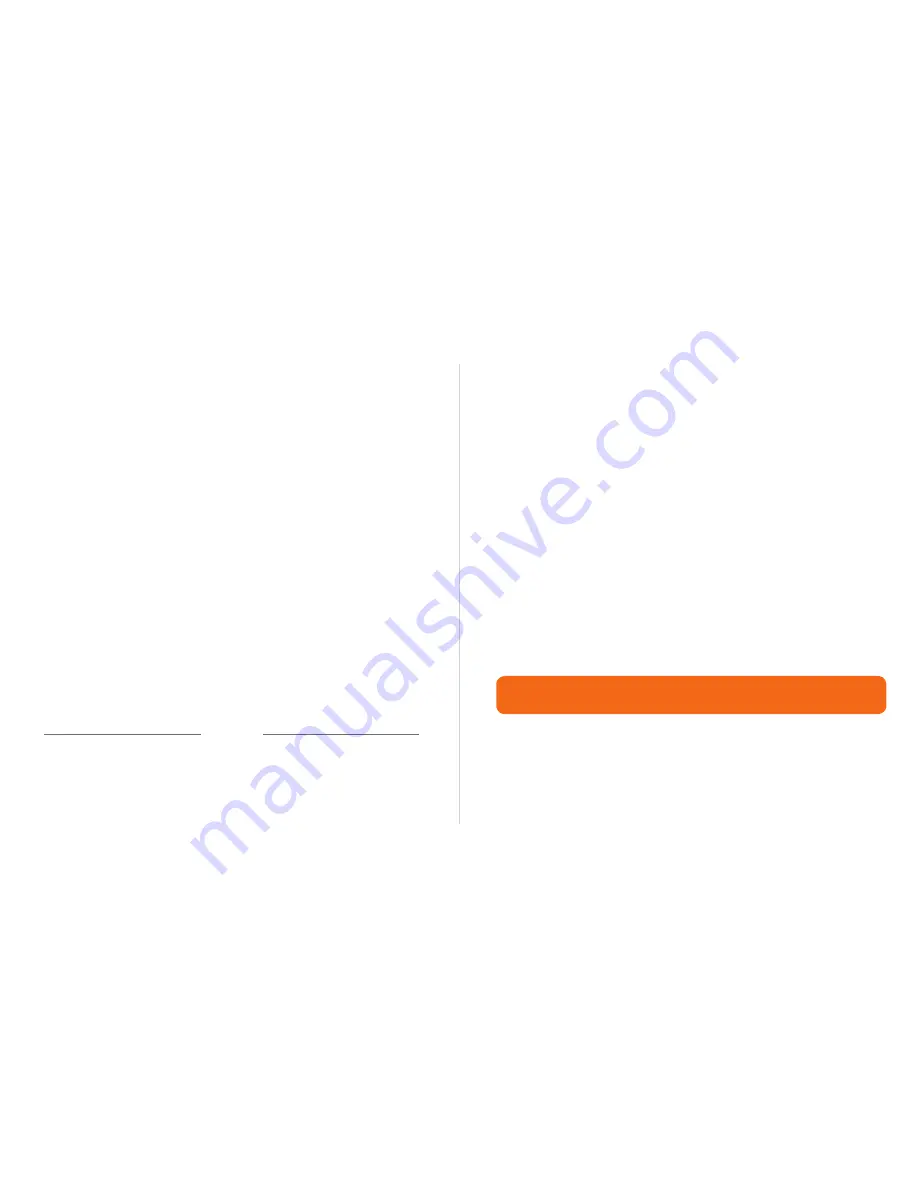
How to make labels
(cont’d)
Using LabelTac
How to make labels
16
Using LabelTac
How to make labels
17
How to make labels
How LabelTac works
Setting up your document (label size)
Getting started
LabelTac Printers are designed to work with PC’s running
Microsoft Windows XP or later.
The printer interfaces into your system like a normal printer,
allowing virtually any program to print to it, including:
The size of the label or sign that will print is determined by the
page size in your word/image processing program.
For example- if you want to print a 4”x6” label, simply set your
page size in the program’s settings to 4” height and to 6” width.
We find Microsoft Word to be the easiest program to design
labels and signs, but if you don’t have access to Word on your
computer, OpenOffice or Bartender
(both included on the Install
CD)
are great free alternatives. The majority of the templates
that we include with your LabelTac are in Word format.
Creating labels and signs with LabelTac is easy-
•
Microsoft Word
(preferred)
•
Microsoft Excel
•
Apache OpenOffice
•
Seagull Bartender
•
Adobe Creative Suite
•
Google Docs
Start with one of our pre-made templates
(see page 11 for
information on installing templates)
and customize to fit your
needs & application...
Start from scratch in any word or image processing program.
1
2
OR
Be sure to load appropriate width material for your job- for the above example, you
would want to load 4” wide material.
Содержание 4
Страница 1: ...LabelTac 4 Setup Guide...
Страница 17: ...www labeltac com LT4 2 01 11 12...

















