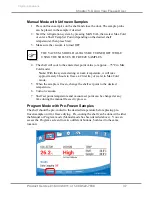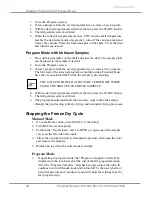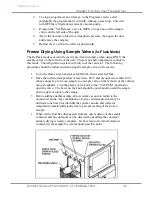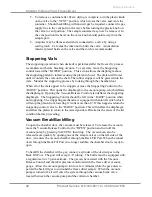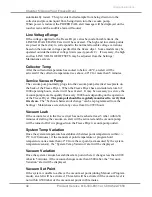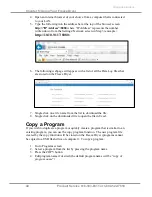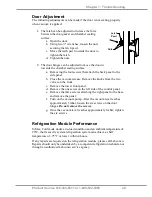Chapter 5: Using Your Freeze Dryer
Product Service 816-333-8811 or 1-800-522-7658
43
Original instructions
Shelf Temp Set Point
If during a Ramp segment the shelf temperature stabilizes without reaching the
Shelf Temp Set Point, the control will automatically enter the next Hold segment
and the “Shelf Temp Set Point” alert will be displayed.
Platen Tilt
If the stoppering platen tilts more than 4° while stoppering, the platen will stop. If
this happens return the stoppering control valve to the “RAISE” position. This will
deflate the diaphragm and allow the platen to return to the raised position.
Determine the cause of the tilt condition before proceeding.
Program Complete
This alert will be activated when the last step of a running program has been
completed.
Status Email Messages
If this option has been turned on, the selected email addresses will receive
STATUS alert messages containing the current operating parameters of the Freeze
Dryer. Status alert messages will not be displayed on the touch screen. The
Freeze Dryer can be configured to send email status alert messages from the
Settings / Alerts / Select Alerts screen.
Copy (Export) a Data Log File
Data Log Files can be copied (exported) to a USB flash drive via the USB port on
the left side of the Freeze Dryer. The file will be exported as a “comma separated
values” file (.csv file extension), which can be easily opened with a spreadsheet
application program for data analysis and graphing. To copy a file:
1.
Insert USB flash drive into the Freeze Dryer USB port
2.
Go to Data Logging screen
3.
Select the file that you want to copy by pressing the Data Log File name
4.
Press the Copy button
Downloading Data Log Files via Ethernet
Data log files that are stored in the Freeze Dryer can be downloaded via an
Ethernet connection. In order for this to be possible, a working Ethernet
connection must first be established. The following steps must be completed:
1.
An Ethernet cable must be connected to the Ethernet port on the back of the
Freeze Dryer and to a Local Area Network (LAN) with working internet
service.
2.
The proper settings must be entered into the Settings>Network screen to
establish a valid network connection (see description of Network screen in
Chapter 4).
3.
Write down the “IP Address” shown on the Settings>Network screen of the
Freeze Dryer (this number will be used in Step 5)