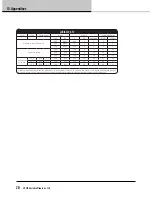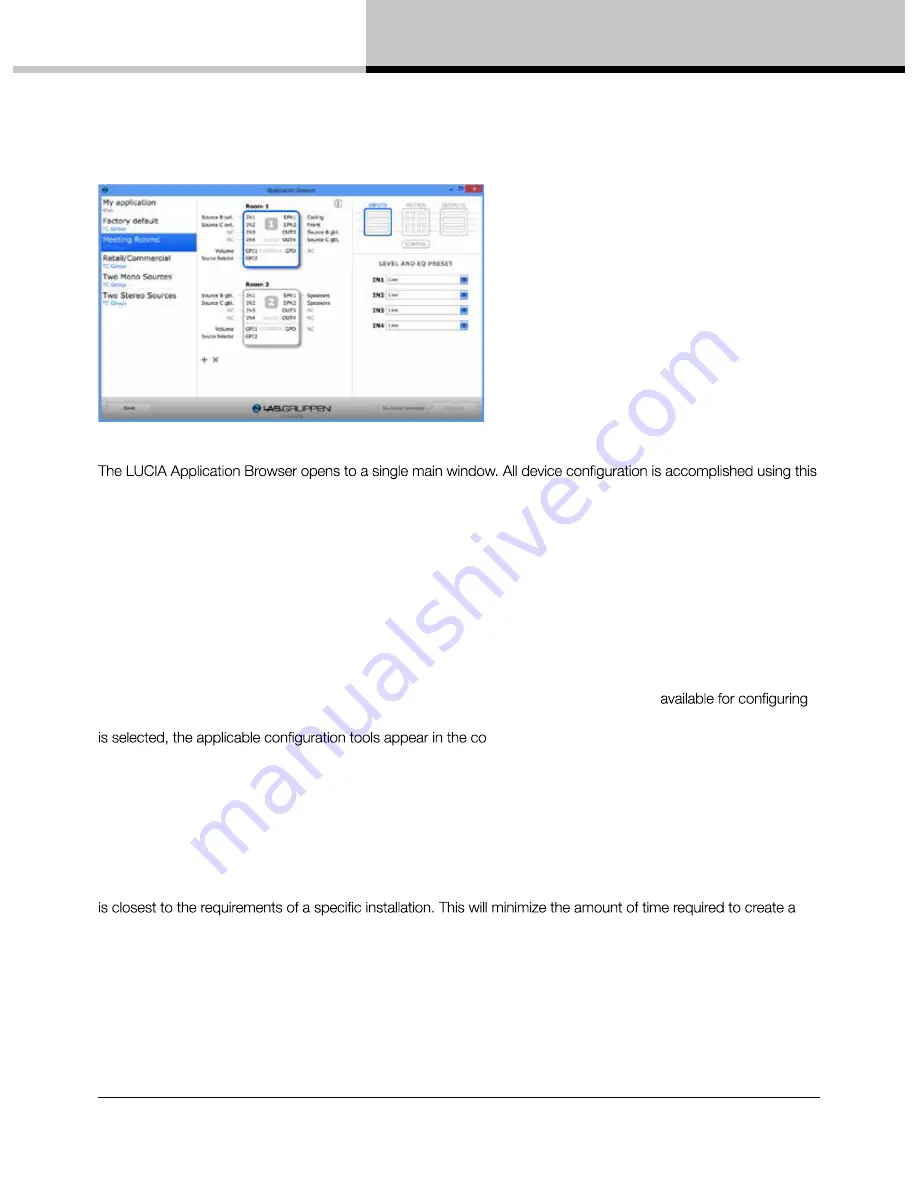
14. LUCIA application browser
LUCIA Operation Manual rev 1.2.0
15
14.3. Overview
one view. The window is divided into three columns:
Application Selector column
– The left-hand column lists all application presets currently available for
downloading to LUCIA devices. When created, new user presets are added at the top of the list.
Block Diagram column
– The right-hand column displays the various options and tools
the device. Four icons are displayed in a block diagram format: Inputs, Matrix, Outputs and Control. When an icon
lumn below.
14.4. Factory presets
All factory presets are displayed in the Application Selector column. The number of factory presets available will
depend on the version of software installed, as new presets will be added to later versions. Factory presets are
developed by TC Group product specialists to provide quick set-up and optimum performance in a variety of
common AV installations. New users are advised to review all available factory presets to determine which one
custom user preset.
Note: Clicking on the “i” icon at the top of the column opens an information window with a description of the
currently selected preset application. Descriptions also may be added when creating custom user presets.
Application View column
– The center column shows a graphical representation of the device(s) in the
application preset and the current configuration of inputs, outputs and GPIO together with the option to fetch
current settings from connected LUCIA and enable password protection on settings applied. Multiple LUCIA
devices may be included in a single preset. If more than one device is shown, the device currently selected
for parameter conficuration of downloading of a preset will be shown with a blue frame.
Содержание LUCIA 120/2
Страница 1: ...LUCIA Compactinstallationamplifiers Operation Manual Rev 1 2 0 Item no OM LUCIA...
Страница 33: ......