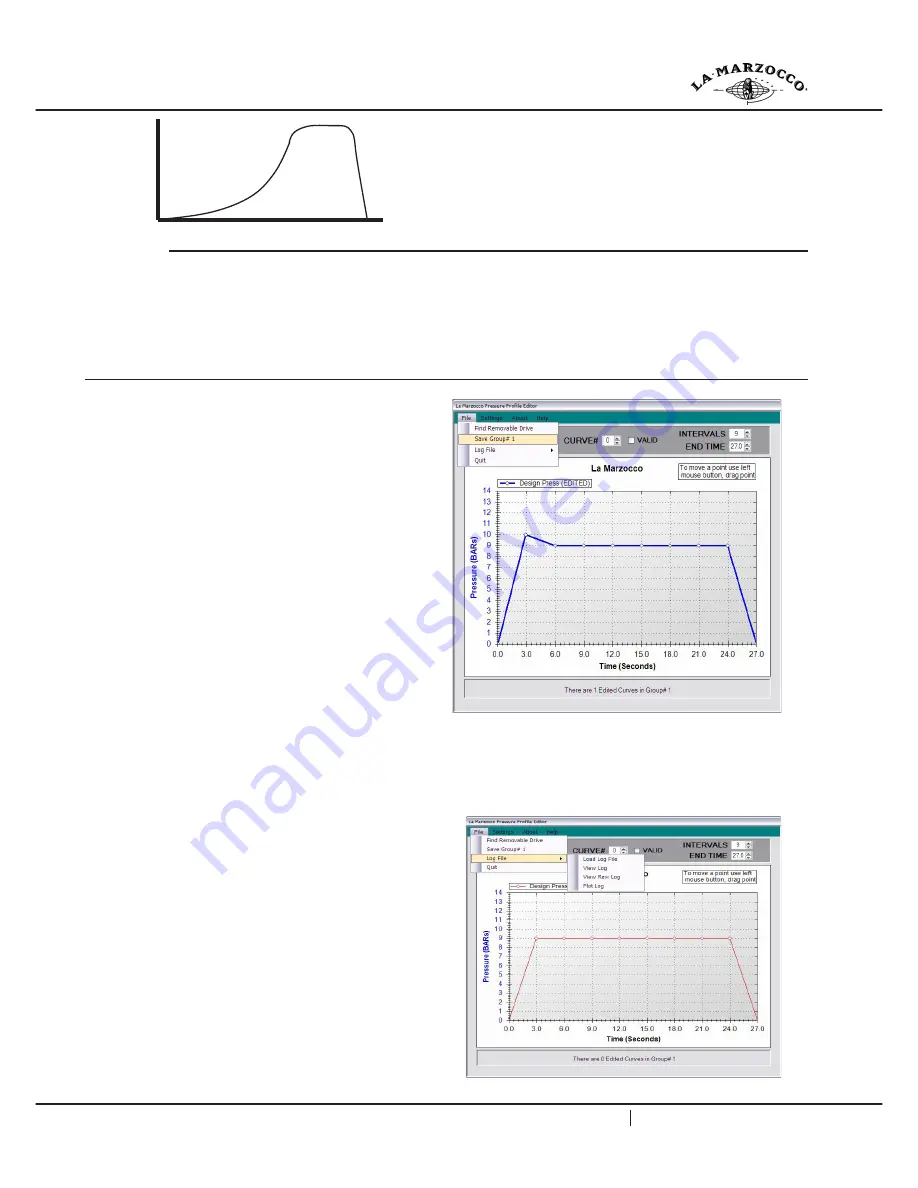
8
La Marzocco, S.r.l. Firenze, Scarperia, Italia
V1.0
Description
pressur
e
time
Pressure Profile Editor Application
This
Profile Editor
is used to create multiple pressure profile files that are stored on a USB Flash drive. The drive is then reconnected
to a machine that uses them to reproduce one of the pressure profiles for each group.
During the runs, the machine records actual pressure and pump data on the USB Flash drive which can be transferred back to this
application for display and plotting.
The actual pressure data can be compared to the associated design profile data to determine the accuracy of the generated pressure
curve.
A USB Key with the software which you may install on your PC is included as accessory.
Launching the application
Launch the Profile application by double clicking the Profile Editor
Icon. The application will open with a default profile for Group# 1
called File# 1.
Setting Preferences
The number of Intervals and the overall End Time for a particular
curve can be changed using the up/down boxes in the control pa
-
nel at the top of the screen. Note, the curve default Intervals and
the End Time along with the Maximum Pressure can be chan
-
ged for future default curves by clicking the Settings menu and
then clicking Pressure Preferences. Changing these after editing
a curve will not change the values for that curve. They will only
change the defaults for new curves. The preference values will be
recalled each time the application is launched.
Editing a Curve
Using the Left Mouse button, drag each of the square markers on
the curve to the desired locations. Note, you cannot drag a point
left or right beyond the previous or next point. Once a curve has
had at least one point edited, its color changes from red to blue and the number of edited curves for this group shown in the status
box below the plot is incremented. When you are satisfied with the curve you can click the CURVE# up box to increment to the next
curve for this group. Only four curves can be added to a group. The curve numbers range from 0 to 3. You can go back to a lower
curve number and reedit it if like. The check box labeled VALID should be checked for each valid curve (default is Valid).
Saving a Group
When all of the curves are edited, they can be saved to a USB
Flash drive. Plug in the Flash drive and wait until it has mounted.
Click the File menu and then click Find Removable drive. Then
from the File menu click on Save Group# x where x is the group
number you are saving which corresponds to the present value
in the GROUP# up/down box. A file save menu will open with
the correct filename already set. You can navigate to another
location if necessary, otherwise just click Save. You can cancel
if you change your mind. Note, if the file already exists on the
Flash Drive a warning will inform you that you are overwriting an
existing file. After you have saved a group file, the GROUP# will
be incremented and a new default file will be displayed and you
can start editing the four files for the next group.
Note:
the last location used to save files will be the default lo
-
cation each time the application is launched. If you quit before
saving any group, a warning message will be displayed stating
that your edited data will be lost.
Содержание strada ep
Страница 1: ...EP Operating Software Manual V1 0 ...

















