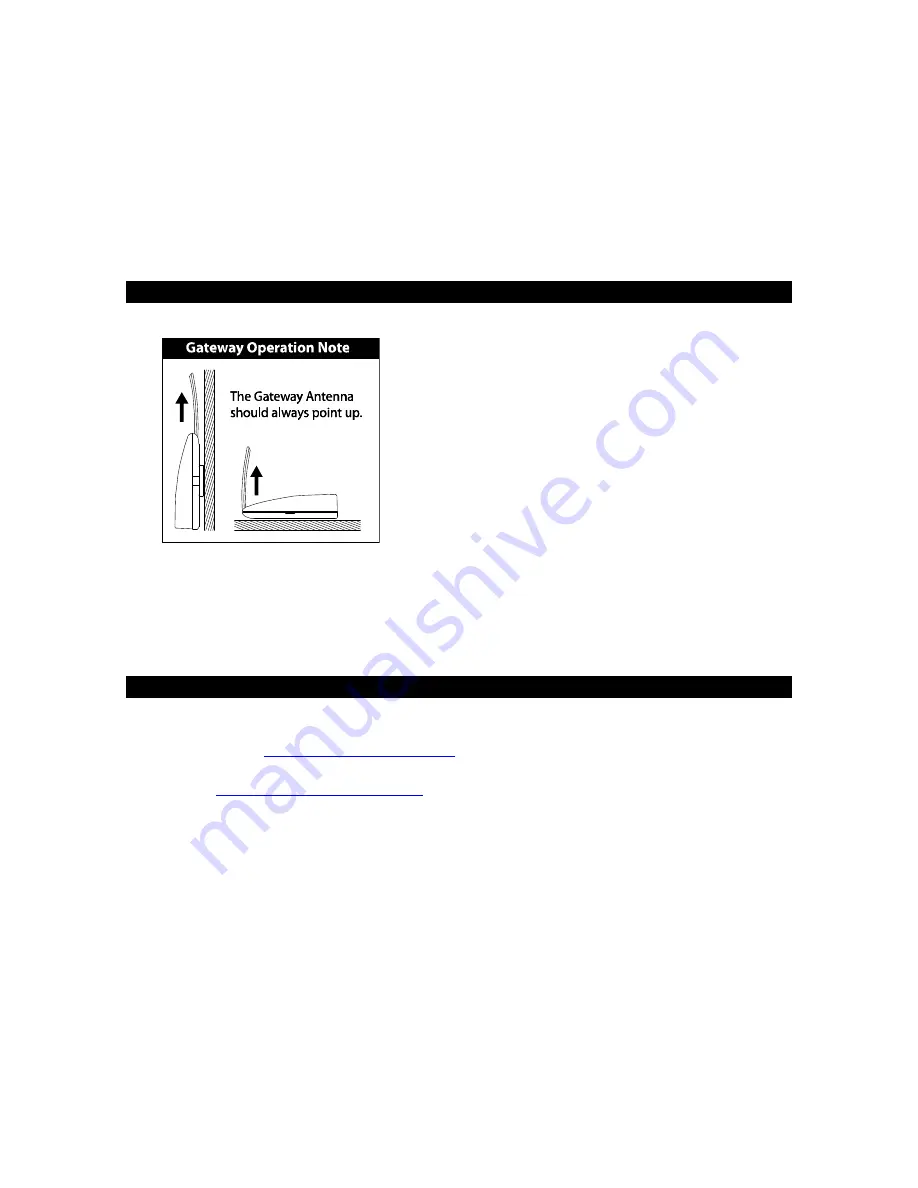
Version 2 - 12/22/2011
Page 12 of 25
the weather data collected by the Outdoor Sensor will not be affected by the temperature of the
air leaving the attic.
We have provided a mounting plate that you can attach to the wall with the supplied screws.
Gently snap the Sensor onto the holding pegs on the mounting plate after the plate is screwed to
the wall. When the holding pegs are securely locked into the slots on the Sensor, you will hear a
“Click”.
Gateway Installation
The Gateway should be installed indoors in an easy-to-
reach location. Registration requires that you press the
gray button on the Gateway. It can be mounted
securely to the wall with the included mounting plate
and drywall anchors.
If you require a longer LAN cable to mount the Gateway
in a desired location, any standard Category 5 network
cable will work, but a crossover cable may not work.
Crossover cables designed to connect two computers
without networking hardware may not work with your
Gateway.
NOTE:
Network cables usually have length limitations. The same length
limitations will apply that apply to computers on your home network.
Online Resources
These links can help to enrich your Weather Direct® experience:
•
Help –
www.weatherdirect.com/help
•
For a list of places to choose from as forecast locations -
www.weatherdirect.com/places










































