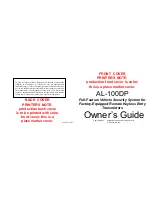Table of Contents
BASICS
APPENDIX
Initial Setup
Buttons
LCD Display
Ports
LCD Display Brightness
Auto-Dim Settings
Display Modes
Display Mode Options
Specifications
Warranty
Recycling and Disposal
Cautions/Statements
02
03
04
04
05
05
06
06
14
15
15
15-16
MISC.
Cable Organizer
Smart Watch Stand
Smart Watch Stand
Storage
12
13
13
ALARM
Setting the Alarm
Activate/Deactivate
Snooze Duration
07
07
08
PROJECTION
Projection Brightness
Adjusting the Projection
Projection Image Options
09
09
10
CHARGING
Charging Your Devices
Phone Compatibility
USB Charging Port
11
11
12
Содержание CA80765
Страница 18: ......