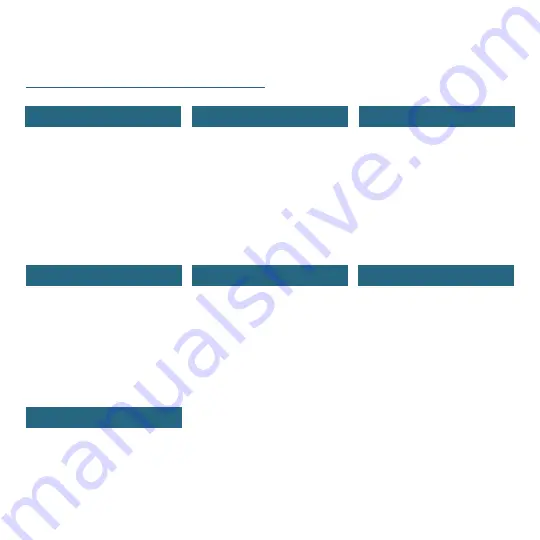
Table of Contents
BASICS
LA CROSSE VIEW
FORECAST
PRESSURE
Initial Setup
Station Settings
Buttons
LCD Display Brightness
Auto-Dim Settings
Time and Calendar
Connecting to the App
Connecting Your Station
Add Your Sensors to the
App
Add-On Sensor Info
Viewing Your Forecast Data
Seasonal Trees
Standalone Forecast Icons
Enhanced Forecast Data
Daily/Hourly Forecast
Relative Pressure
02
07
08
09
09
10
TEMP. AND HUMIDITY
Viewing Your TH Data
History Records
Outdoor Comfort Meter
Temp. & Humidity Alerts
11-12
13
13
14
APPENDIX
Specifications
Cautions/Statements
Warranty
Recycling & Disposal
21
21-23
22
22
03
04
05
18
97
15
15
16
16
17
18
SENSORS
Water Leak Sensor
Mounting Your TH Sensor
Add-On Sensor Info
Adding an Extra Sensor
18-19
19
18, 20
20



































