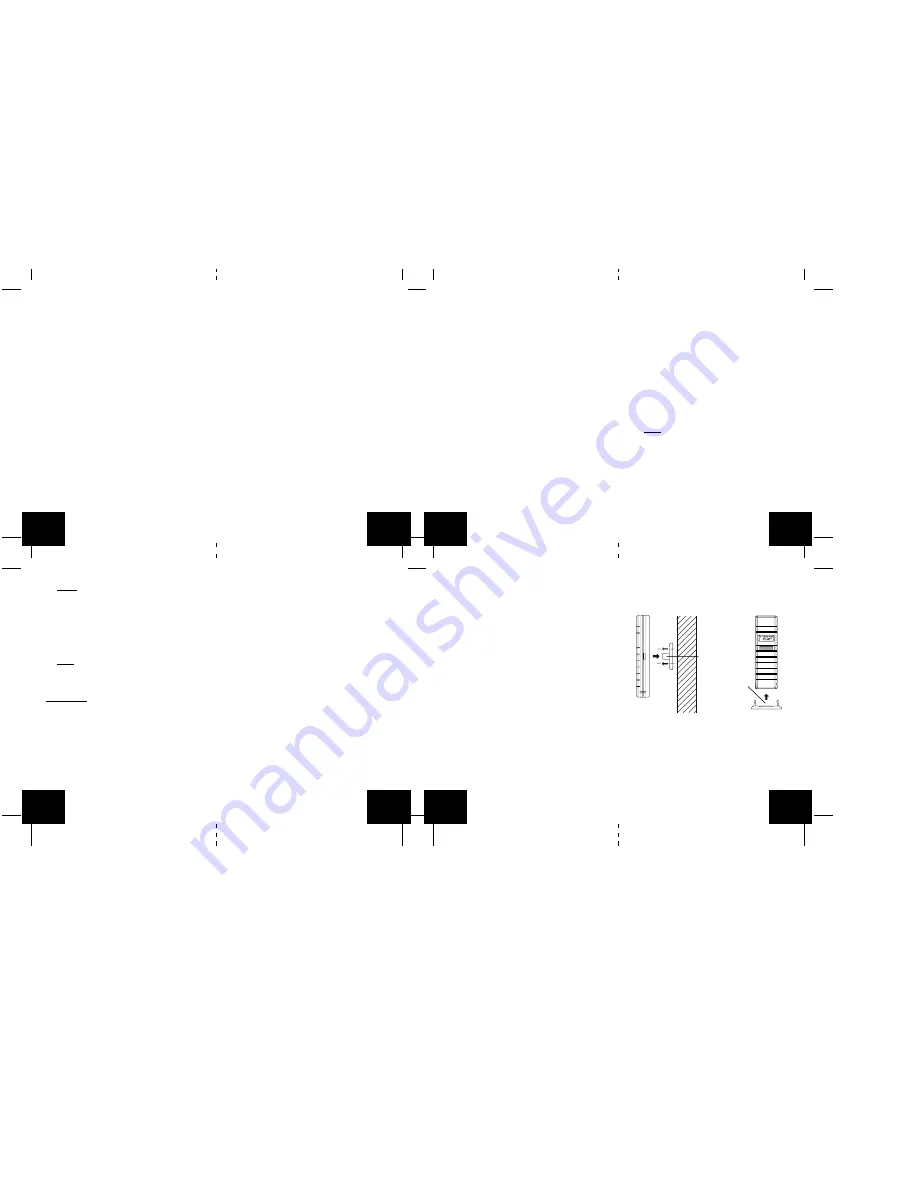
maximum) will be reset after the MIN/MAX/
+
button is
pressed and held for 5 seconds.
OPTIONAL CHANNEL 2 - WIRE PROBE
When the wire probe is connected to the remote
temperature sensor, the WS-9029U’s channel 1
will display the remote temperature sensor data, and
channel 2 will display the wire probe data. The
remote temperature sensor data will always be dis-
played on the channel 1 and the wire probe on the chan-
nel 2.
If the probe on remote temperature sensor is
unplugged, the “probe channel” on WS-9029U LCD will
show “-”, the remote temperature sensor displayed
value will still be shown.
The wire probe can be connected to the remote tem-
perature sensor anytime. There is no need to reset the
units. The Weather Station will automatically detect the
wire probe and will display the wire probe data in chan-
nel 2.
Suggested uses:
Wire probe can be used to monitor pool, jacuzzi, green-
house or soil temperatures.
ADDING TEMPERATURE SENSORS (OPTIONAL)
The WS-9029U is able to receive signals from 2 re-
mote temperature sensors (TX-25U). These extra sen-
sors can be purchased through the same dealer as
this unit
A. SET-UP OF MULTIPLE SENSORS
1. Remove all the batteries from the receiver and
sensor(s) and wait 60 seconds. During these 60
seconds, press any button 20 times to discharge
any excess power.
2. Insert the batteries to the first sensor.
3. Within 2 minutes of powering up the first sensor
(Temperature sensor with probe), insert the batter-
ies to the Weather Station. Once the batteries are
in place, all segments of the LCD will light up briefly.
Following the indoor temperature/humidity and the
time as 12:00 will be displayed, and the signal re-
ception icon will flash. If they are not shown in LCD
after 60 seconds, remove the batteries and wait for
at least 60 seconds before reinserting them.
4. The outdoor temperature from the first sensor
(channel 1) should then be displayed on the
Weather station. If this does not happen after 2
minutes, the batteries will need to be removed from
both units and reset from step 1.
5. If the temperature probe has been used, the out-
door temperature from channel 2 will then be
displayed. Otherwise, the outdoor temperature will
display “—”.
Note: The temperature probe from the first sen-
sor will always occupy “channel 2”. Channel 2 can
only be used for the temperature probe. If you
choose not to use the temperature probe, Channel
2 will display “—”.
6. Insert the batteries to the second sensor as soon
as the outdoor temperature readings from the first
sensor are displayed on the Weather station.
NOTE: You must insert the batteries into the
second sensor within 30 seconds of reception
of the first sensor.
7. The outdoor temperature from the second sensor
and the “channel 3” icon should then be displayed
on the Weather station. If this does not happen af-
ter 2 minute, the batteries will need to be removed
from all the units and reset from step 1.
Note: only the readings from the internal sensor
of the second sensor will be displayed in “channel
3”
IMPORTANT:
•
The transmitter displays the temperature in Cel-
sius (
°
C) ONLY. The indoor receiver registers
the temperature by default in Farenheit (
°
F), but
user can manually set to Celsius (
°
C) ONLY af-
ter the initial set-up is complete as instructed
in the manual. After the LCD shows the tem-
perature/ humidity readings from the 3 outdoor
transmitters, user may set the temperature unit
to
°
C (See clause OPERATIONS).
•
Transmission problems will arise if the setting
for additional sensors is not followed as de
scribed above. Should transmission problems
occur, it is necessary to remove the batteries
from all units and start again the set-up from
step 1.
B. VIEWING AND OPERATING WITH MULTIPLE
TEMPERATURE SENSOR UNITS
1. To view the temperature of a different remote tem-
perature sensor unit, press and release the SET/
CH button. A shift from one “boxed” number to the
next should be observed in the OUTDOOR LCD.
2. To determine which remote temperature sensor
reading is displayed on the 3 channels, match the
temperature displayed on each channel, with the
corresponding temperature displayed on the LCD
of each remote temperature sensor.
3. To view the Minimum/Maximum temperature: first
select which remote temperature sensor to read
data from (indicated by the “boxed” number), then
press the SET/CH button. Pressing this button once
will display the minimum temperature, and the date
and time the data was recorded. Pressing this but-
ton a second time (while “MIN” is still displayed,
otherwise press the button twice) will display the
same data for the maximum recordings.
4. To reset the Minimum/Maximum readings, press
and hold the MIN/MAX/+ button for 5 seconds, this
will reset all the minimum and maximum data from
all sensors.
MOUNTING
THE REMOTE TEMPERATURE SENSOR
1. Remove the mounting bracket/stand from the tem-
perature sensor.
2. Place the mounting bracket over the desired
location.
3. The mounting bracket can attach to the sensor in
the middle of the back or on the bottom.
4. Through the 3 screw holes of the bracket, mark the
mounting surface with a pencil.
5. Screw mounting bracket onto the mounting surface.
Ensure that the screws are flush with the bracket.
6. Insert the remote temperature sensor into the
bracket.
THE WIRELESS WEATHER STATION
The wireless weather station can be mounted in 2 ways:
•
with the table stand or,
•
on the wall with the use of a wall hanging screw
(not included).
GB
P.14
GB
P.15
GB
P.16
GB
P.17
GB
P.18
GB
P.19
GB
P.20
GB
P.21
Back middle of sensor
inserted into Mounting
Bracket
Bottom of sensor
inserted into
Mounting Bracket
To view minimum and maximum temperatures: press
the MIN/MAX/
+
button once. “MIN” appears in the bot-
tom left of the LCD. The indoor and outdoor tempera-
tures displayed when “MIN” appears are the minimum
recorded values. The minimum records will display for
30 seconds before returning to the normal display mode.
Press the min/max/+ button again (once while “MIN” is
still displayed, twice otherwise). “MAX” appears in the
bottom right of the LCD. The indoor and outdoor tem-
peratures displayed when “MAX” appears are the maxi-
mum recorded values. The maximum records will dis-
play for 30 seconds before returning to the normal dis-
play mode.
While “MAX” is still displayed press the MIN/MAX/
+
button again to return to the current data display. Or
you can wait 30 seconds, during either the minimum or
the maximum readings, and the unit will automatically
return to current data readings.
RESETTING THE MIMIMUM AND MAXIMUM
RECORDS
All the minimum and maximum records (minimum and








