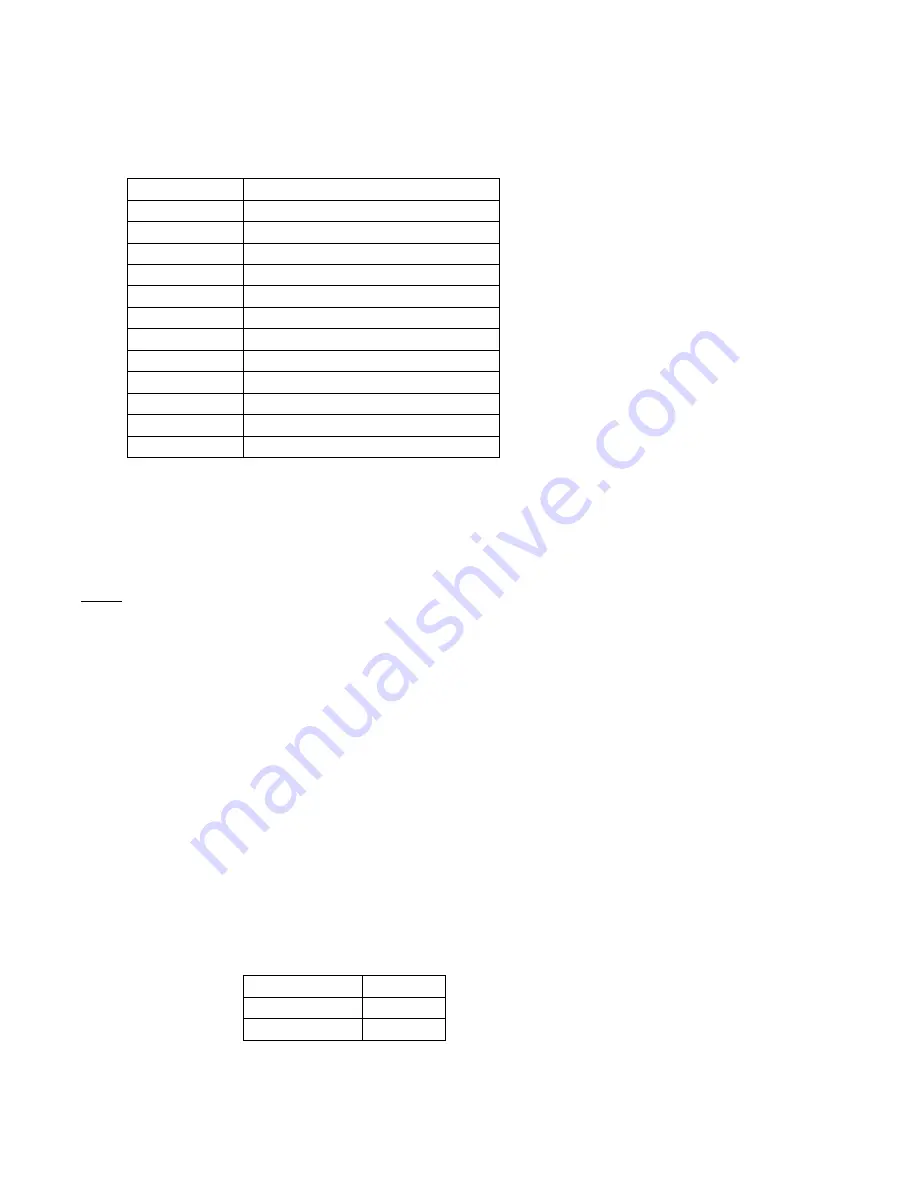
5
II)
TIME ZONE SETTING
1)
Hold down the “
SET”
button for 2 seconds.
2)
The default setting “-5EST” will flash in the Date LCD.
3)
Press the “+” button to select the appropriate time zone. There are 13 time zones to choose from:
-5EST
Eastern Time (default setting)
-6CST Central
Time
-7MST Mountain
Time
-8PST Pacific
Time
-9ALA Alaskan
Time
-10HAW
Hawaiian Time
-11
-12
GMT Greenwich
Mean
Time
-1
-2
-3
-4ATL Atlantic
Time
3)
Press the “
SET”
button to confirm the time zone setting, and to advance to DST (Daylight saving
time) setting.
III)
DST (DAYLIGHT SAVING TIME) SETTING
Note: The DST default is “On”, meaning that the WWVB will automatically change the time according to
Daylight Saving Time in the spring and fall. For areas that do not recognize DST changes (Arizona and
parts of Indiana) turn the DST “OFF”.
1)
Hold down the “
SET”
button for 2 seconds (the selected time zone will flash).
2)
Press the “
SET”
button once more until “On” flashes in the time LCD and “DST” flashes where the
Weekday normally appears.
3)
Press the “+” button to turn the DST off, as will be indicated by the display of “OFF” in the time
LCD.
4)
Press the “
SET”
button to confirm the DST setting, and to advance to select the language for the
weekday.
IV)
LANGUAGE SELECTION FOR THE WEEKDAY
1)
Hold down the “
SET”
button for 2 seconds (the selected time zone will flash).
2)
Press the “
SET”
button 2 more times, until the default language “US” flashes in the time LCD.
3)
Press the “+” button to toggle through and to select the desired language. There are 3 languages to
select from:
US English
F French
E Spanish
3)
Press the “
SET”
button to confirm the language setting, and to advance to manually set the time.











