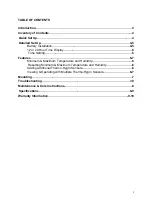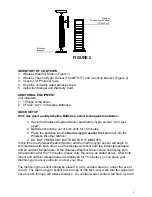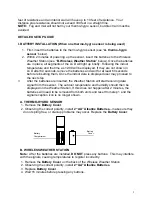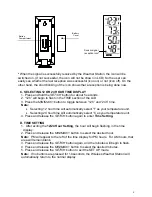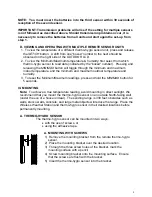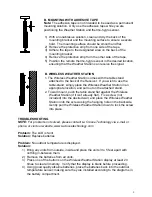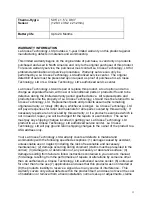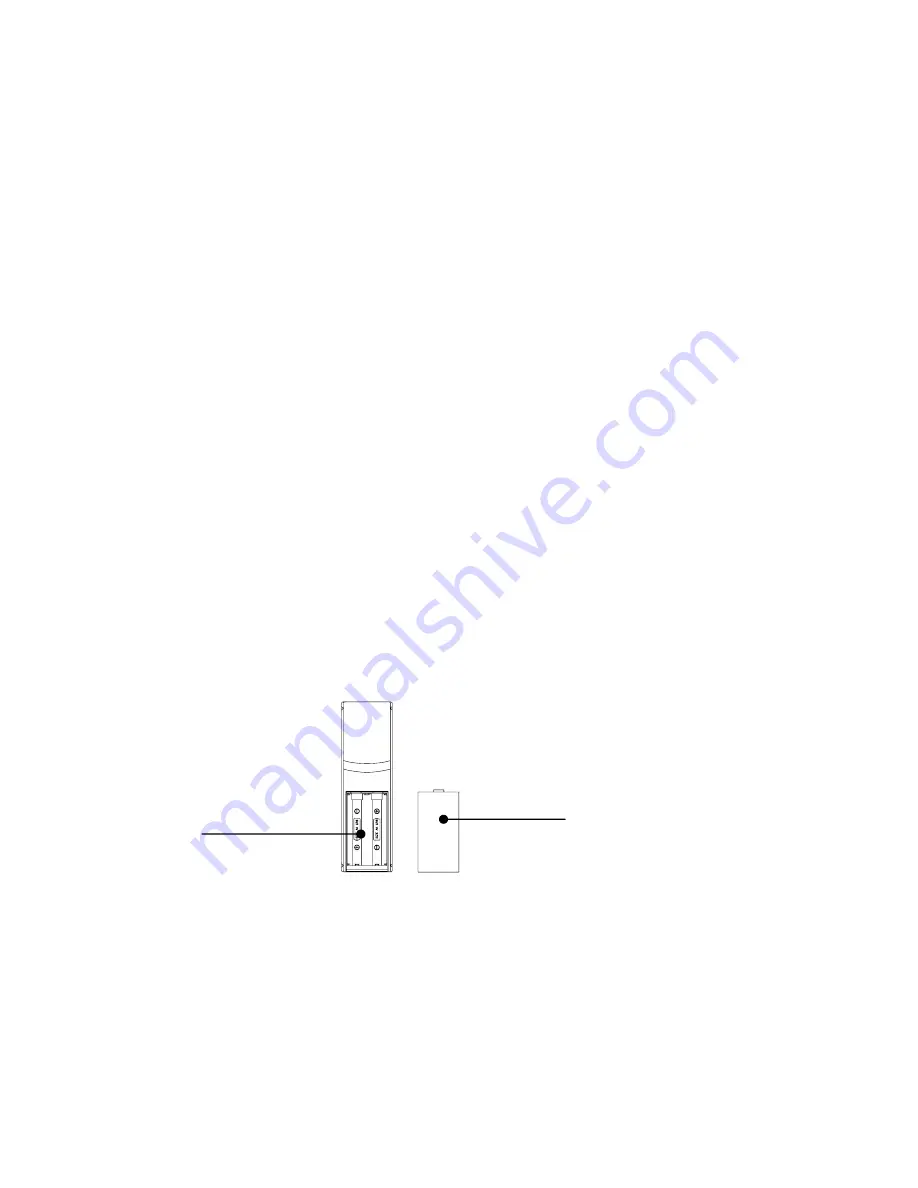
5
feet of resistance and an interior wall will have up to 10 feet of resistance. Your
distance plus resistance should not exceed 330 feet in a straight line.
NOTE:
Fog and mist will not harm your thermo-hygro sensor, but direct rain must be
avoided.
DETAILED SETUP GUIDE
I. BATTERY INSTALLATION (When one thermo-hygro sensor is being used)
1. First, insert the batteries to the thermo-hygro sensor (see “
A. thermo-hygro
sensor
” below).
2. Within 2 minutes of powering up the sensor, insert the batteries to the Wireless
Weather Station (see “
B. Wireless Weather Station
” below). Once the batteries
are in place, all segments of the LCD will light up briefly. Following the indoor
temperature and the time as 12:00 will be displayed. If they are not shown in
LCD after 60 seconds, remove the batteries and wait for at least 60 seconds
before reinserting them. Once the indoor data is displayed user may proceed to
the next step.
3.
After the batteries are inserted, the Weather Station will start receiving data
signal from the sensor. The outdoor temperature and humidity should then be
displayed on the Weather Station. If this does not happen after 2 minutes, the
batteries will need to be removed from both units and reset from step 1 and the
signal reception icon is no longer shown.
A. THERMO-HYGRO SENSOR
1. Remove the
Battery Cover
.
2. Observing the correct polarity, install
2 “AA” Alkaline Batteries
—make sure they
do not spring free, or start-up problems may occur. Replace the
Battery Cover
.
B. WIRELESS WEATHER STATION
Note:
After the batteries are installed,
DO NOT
press any buttons. This may interfere
with the signals, causing temperatures to register incorrectly.
1. Remove the
Battery Cover
on the back of the Wireless Weather Station.
2. Observing the correct polarity, install
2 “AA” Alkaline Batteries
.
3. Replace
Battery Cover
.
4. Wait 15 minutes before pressing any buttons.
Battery
Cover
Battery
Compartment