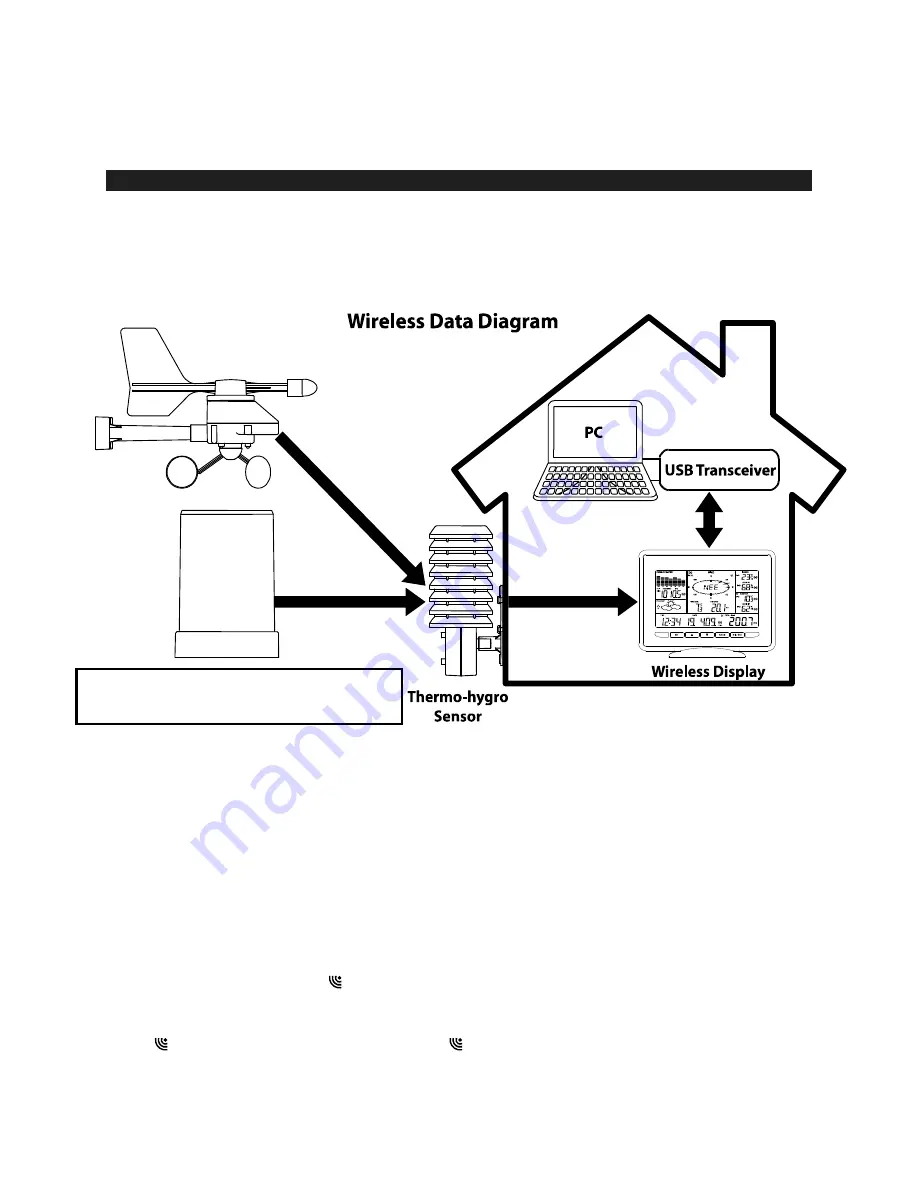
41
the sensor(s) enters the IDLE mode. User should place the sensor(s) under a bright
environment in order to charge up the rechargeable batteries.
MOUNTING THE SENSORS AND PLACEMENT OF THE WIRELESS DISPLAY:
IMPORTANT:
Ensure that all of the sensor data can be received at the intended
mounting locations before you drill mounting holes. The outdoor sensors have a
wireless range of
50 meters
. Keep in mind that the
50 meters
range equates to an
open air scenario with no obstructions. Each obstruction (roof, walls, floors, ceilings,
etc.) will reduce the range.
The thermo-hygro sensor measures outdoor temperature & humidity and collects the
data from the wind and the rain sensors and sends all outdoor weather data to the
wireless display, so the thermo-hygro sensor must be within the
100 meters
wireless
range of the wireless display. This allows the wind and rain sensors to be placed
relative to the thermo-hygro sensor rather than the wireless display. See Wireless Data
Diagram above.
•
The wind and rain sensors must be mounted within the
50 meters
wireless range of
the thermo-hygro sensor and on the same side of the house.
•
The wireless display must be within the
25 meters
wireless range of the USB
transceiver to send weather data to the PC.
If the sensor wireless icons drop from the display as you move them into their
intended locations, the sensors may be too far from the wireless display. Try moving
the wireless display or the sensors closer and wait a few minutes to see if the wireless
icons display again. If the wireless icons are still not displayed after re-positioning
50 meters
(max.)
50 meters
(max.)
25 meters
(max.)
100 meters
(max.)
Wind Sensor
Solar Panels
Faces True South
Solar
Rain Sensor
* Wind and Rain Sensors should be located on
the same side of the house as the Thermo-
hygro Sensor to ensure the signal strength









































