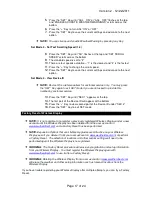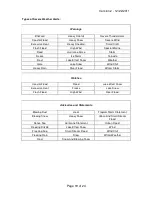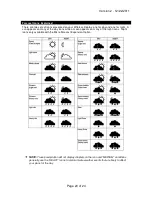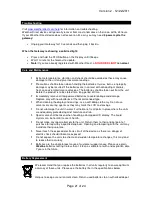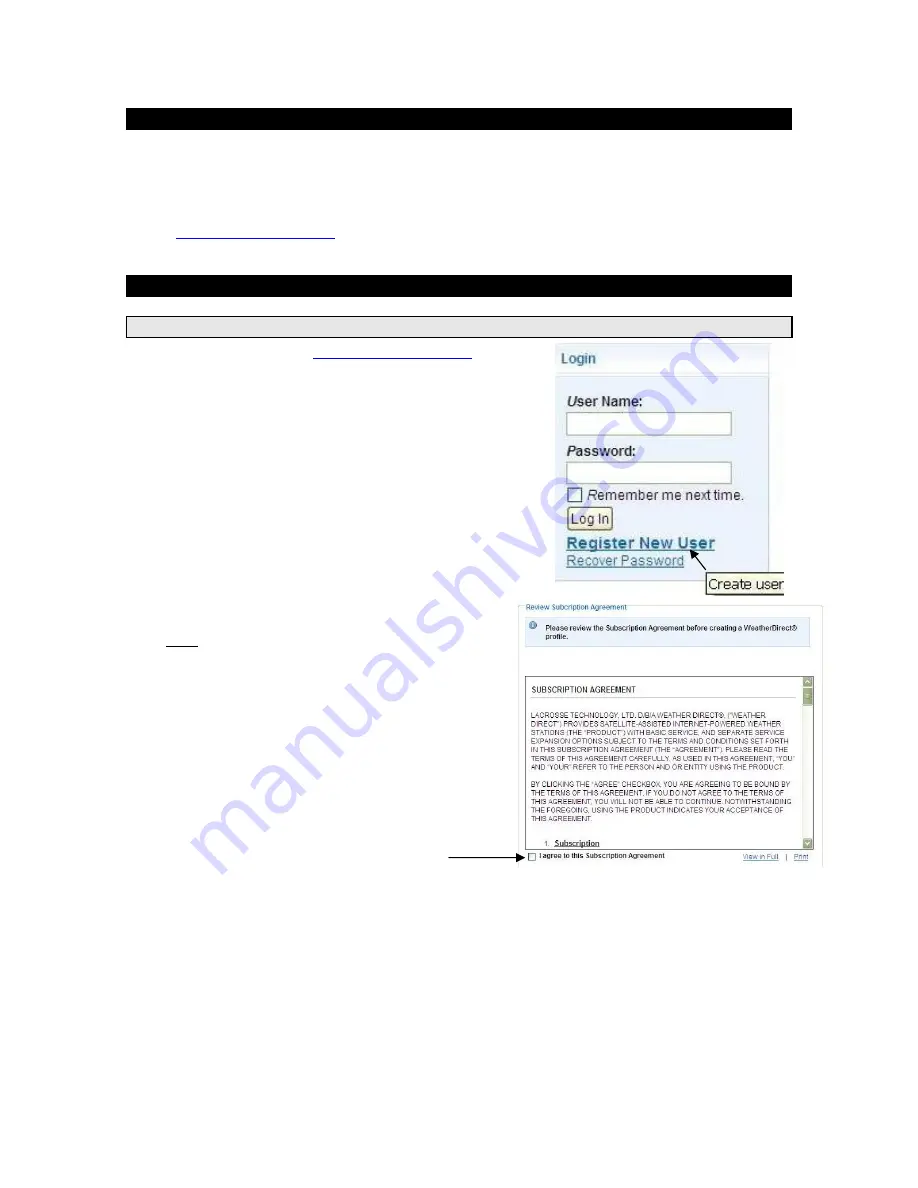
Version 2 - 12/22/2011
Page 7 of 24
Set Up Your WD-3303 Display:
NOTE:
The
Quick Set-Up Card
that is included in the box contains additional instructions
to help you get started quickly if you want to perform a basic setup of your Weather Direct®
system without reading this entire manual.
Open
www.weatherdirect.com
in a web browser and click “REGISTER” at the top of the page.
Our Online Registration Wizard will guide you through the complete registration process.
Detailed Set Up:
Create Your Weather Direct User Account
First, create an account at
www.weatherdirect.com
. You
only need one account to manage all your Weather Direct
components. (Note: We generally recommend limit of 3
gateways per user account.)
In the Login box, select the “Register New User” link.
You are presented with a standard web site usage
agreement. You may use the print link, if desired.
You must consent to the License Agreement terms
where indicated before clicking on the “Create Profile”
button:
Weather Direct basic registration and usage is free.