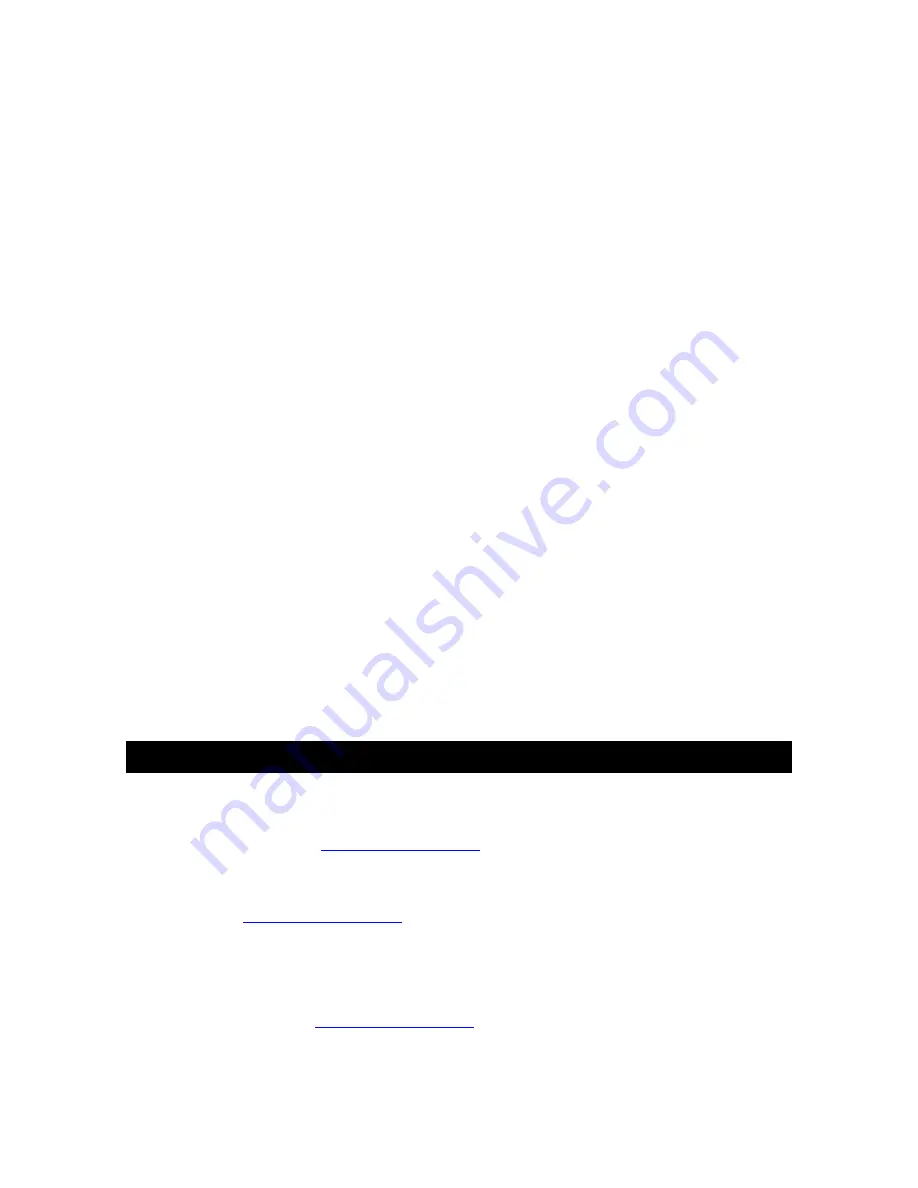
Version 1.1 - 11/12/2008
Page 16 of 25
NOTE: You can silence an Acoustic Weather Warning by pressing any Key.
Set Mode 3 - Set Text Scrolling Speed (1-4)
8. Press the “SET” Key until “Scr” flashes at the top and “SET
SCROLL SPEED” scrolls across the bottom
9. The standard speed is set to “2”
10. There are four speeds available – “1” is the slowest and “4”
is the fastest
11. Press the “+” Key to change the scroll speed.
12. Press the “SET” Key to save the current settings and
advance to the next option
Set Mode 4 - View Device ID
NOTE: Device ID is a reference item for customer service only. You may press
the “SET” Key again to exit SET mode if you are not asked to provide this
number by customer service.
13. Press the “SET” Key until “SEC 1” appears at the top
14. The first part of the Device ID will appear at the bottom
15. Press the ‘+” Key to view second part of the Device ID under
“SEC 2”
16. Press the “SET” Key to exit SET mode
Factory Reset of Wireless Display
NOTE: It is not possible to re-register a previously registered Wireless Display
under a new account until the Wireless Display has been deleted from the user
account on
www.weatherdirect.com
and a Factory Reset has been performed.
NOTE: Expansion Options that are Lifetime Upgrades are still active on your
Wireless Display even if you delete it from your user account on
www.weatherdirect.com
or perform a Factory Reset. The selection of locations
and other custom settings will need to be performed again if the Wireless Display
is re-registered.
WARNING: The Factory Reset procedure will erase any registration and setup
information from your Wireless Display. You must register the Wireless Display
again with
www.weatherdirect.com
to use it after a Factory Reset.










































