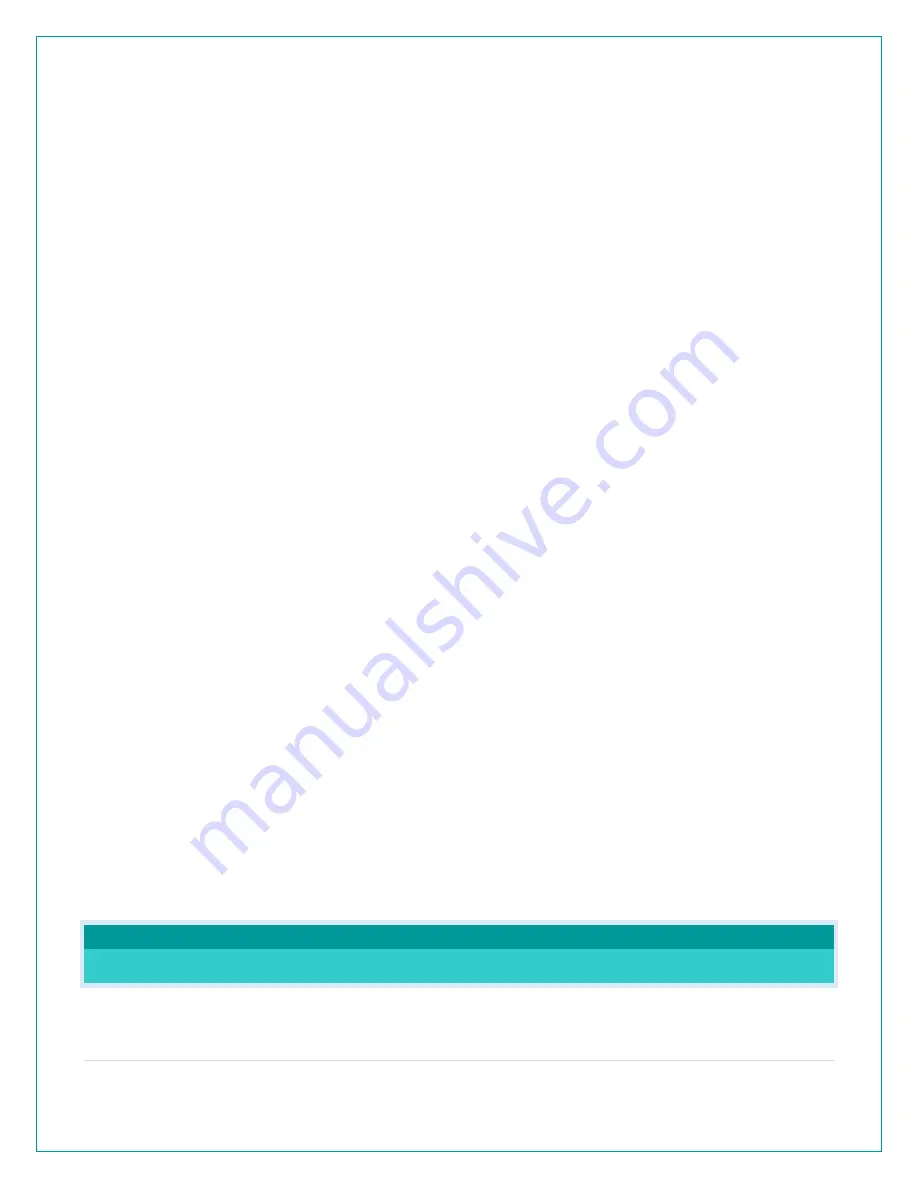
10 |
P a g e
• Month
• Date
• Fahrenheit/Celsius
• Pressure: InHg / hPa
• Pressure number setting
• Wind Speed MPH or KMH
• Wind Direction Letters or Degrees
• THANK YOU
Note: Units in the settings menu reflect how sensors will show on the station and which units are shown in Data
Stream. This includes the Extra sensors. I.E. When Fahrenheit is selected-Fahrenheit on station and in Data Stream.
Full Program Menu:
1.
Hold the SET button for 2 seconds to enter setting mode. ENGLISH will show. Press the + or - button to change
to another language (Español, Français or Deutsch).
2.
Press SET button and the Greeting (HELLO SETUP TIME) will show for two seconds, then automatically move to
12/24 hour time. 12/24 HOUR FORMAT will show. 12HR flashes. Press the + or - button to turn select 24 hour
time format.
3.
Press SET to confirm and move to the hour. HOUR will show. The hour flashes. Press the + or - button to
choose the hour.
4.
Press SET to confirm and move to the minutes. The MINUTES will show. Minutes flash. Press the + or - button
to choose the minutes.
5.
Press SET to confirm and move to the year. The YEAR 2020 will show. Year will flash. Press the + or - button to
change the year.
6.
Press SET to confirm and move to the month. The MONTH will show. The Month will flash. Press the + or -
button to change the month.
7.
Press SET to confirm and move to the date. DATE will show. Date will flash. Press the + or - button to change
the date.
8.
Press SET to confirm and move to the temperature unit. TEMP °F FAHRENHEIT will show. ̊F will flash. Press the
+ or - button if you prefer °C (Celsius).
9.
Press SET to confirm and move to pressure units. BAROMETRIC PRESSURE will show. INHG will flash. Press the
+ or - button to select HPA.
10.
Press SET to confirm and move to adjust pressure number. BAROMETRIC PRESSURE will show. Pressure
number will flash. Press the + or - button to adjust pressure number.
11.
Press SET to confirm and move to pressure units. WIND SPEED will show. MPH will flash. Press the + or - button
to select KMH.
12.
Press SET to confirm and move to the pressure number. WIND DIR LETTERS will show. NNE will flash. Press the
+ or - button to select DEGREES.
13.
Press SET to confirm. THANK YOU shows for 2 seconds, then exit the setting menu.
Note: After 10 seconds with no button press, station returns to normal time display.
WEATHER STATION MESSAGES
WHY DOES “LOST WIFI”, ETC., SHOW ON MY STATION?
When operating as a standalone station, you will occasionally see the words SEE APP TO CONNECT or LOST WIFI.



















