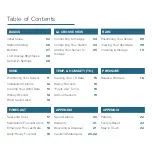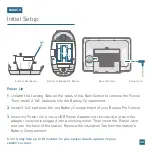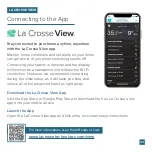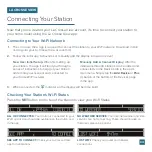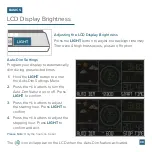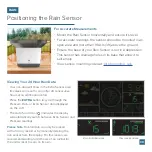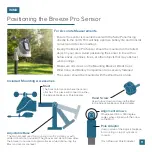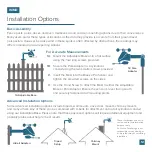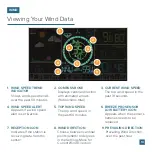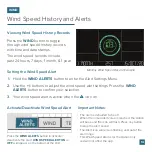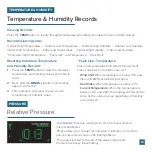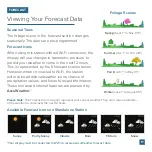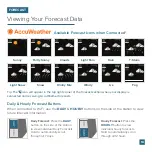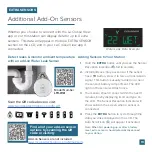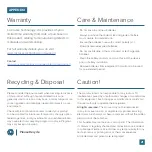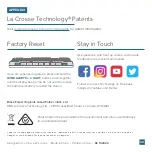Buttons
BASICS
1. WIND ALERTS
Hold to enter Wind Alert Settings. Press to turn
Wind Alert on/off.
2. WIND
Press to view Wind Speed History. While viewing,
hold the
MINUS
button to reset the history value.
3. TEMP.
Press to view Temperature and Humidity History.
While viewing, hold
MINUS
button
to reset the
history value. Hold to search for TH reading.
6. EXTRA
Press to toggle through rain, pressure, and extra
sensor data. Hold to add sensors. While viewing,
hold the
MINUS
button to delete the sensor.
9. DAILY/HOURLY
Press to see Daily or Hourly Forecast.
Hold to auto-scroll Forecast data.*
4. SET
Press to view Wi-Fi status. Hold to enter Settings
Menu.
7. SENSOR
Press to view sensor ID numbers. While
viewing, hold the
MINUS
button to delete the
sensor.
5. PLUS/MINUS (+/-)
Use to adjust values.
8. LIGHT
Press to adjust backlight. Hold to enter
Auto-Dim settings.
1
3
2
6
8
7
4
5
9
10
Side View
Back View
* Your display must be connected to Wi-Fi to receive Daily/Hourly forecast information.
07
10. WIFI
Press during initial setup for Wi-Fi
Connection (see app). Hold to re-enter
Configuration Mode and clear previous
Wi-Fi settings.
Содержание V50AU
Страница 1: ...SET UP GUIDE Wi Fi PROFESSIONAL WEATHER STATION MODEL NUMBER V50AU ...
Страница 24: ......