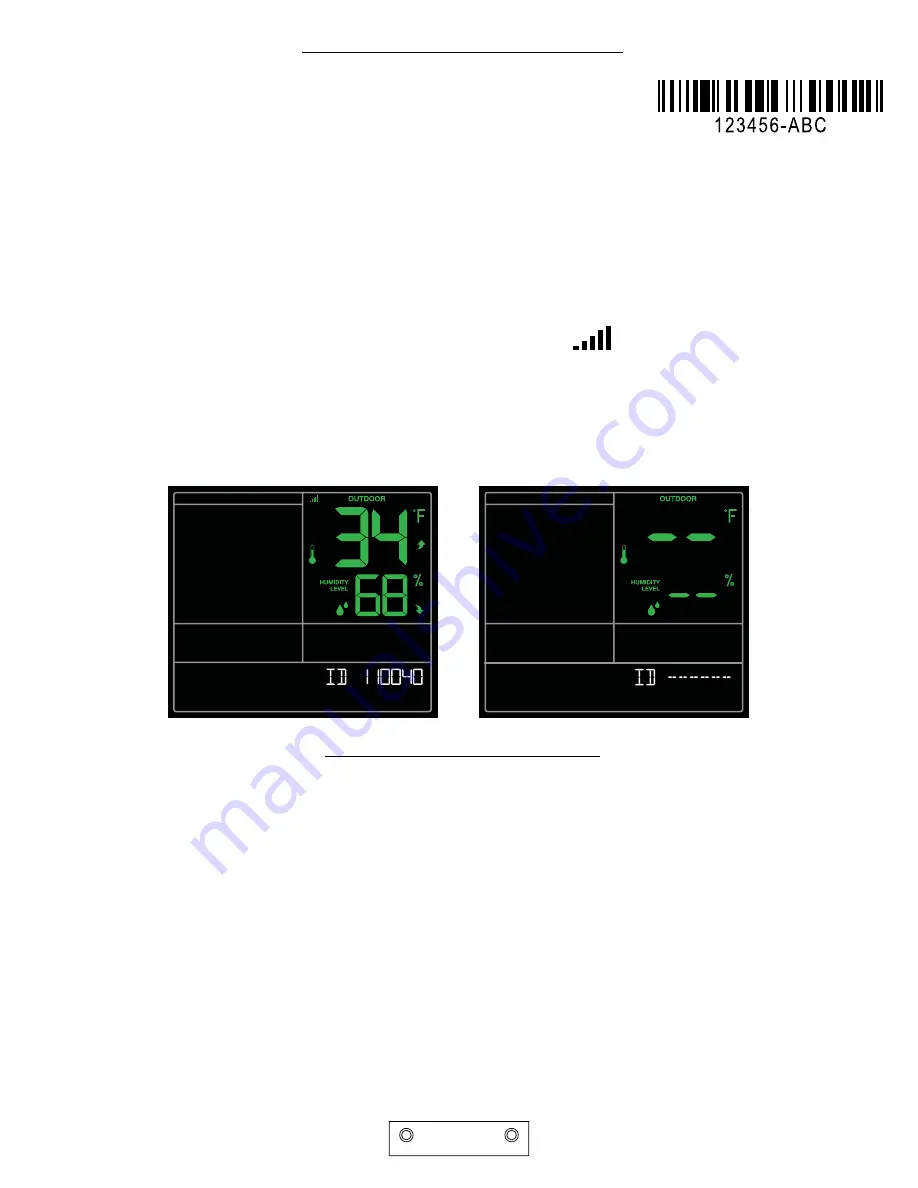
Page | 16
Remote Monitoring Color Weather Station
Sensor ID | Sensor Search
Each of your sensors has an individual ID number, located on its bar code.
This sensor ID is visible on your station by pressing the SENSOR button.
View ID numbers:
• Press and release the SENSOR button to view individual station and sensor ID numbers. All other information
will disappear temporarily.
Search for all sensors:
• While viewing sensor ID, hold the SENSOR button for 3 seconds to search for all sensors.
• The station will search for all sensor ID numbers on the station.
• The sensor reception icon will flash for each sensor while searching.
• The sensor reception icon will be solid when sensor signal is acquired.
• Allow up to 3
minutes to receive sensor signal.
Delete Your Sensor ID
In the rare event you need to replace your sensor, you will first need to delete the old sensor ID from your
station and remove batteries from your old sensor.
1. Remove batteries from your old sensor.
2. Press and release the SENSOR button to view your sensor ID number.
3. While viewing your sensor ID, hold the MINUS button for 5 seconds to delete your old sensor ID. Dashes
will show for the ID number.
4. Your station will search for a new sensor.
5. Install batteries in your new sensor and allow up to three minutes for your new sensor readings and ID to
appear on your station.
Note:
When replacing your Thermo-hygro sensor, press the TX button (under the battery cover) to send a signal
immediately.
TX
F/C
View Sensor ID Number
Deleted Sensor ID Number




















