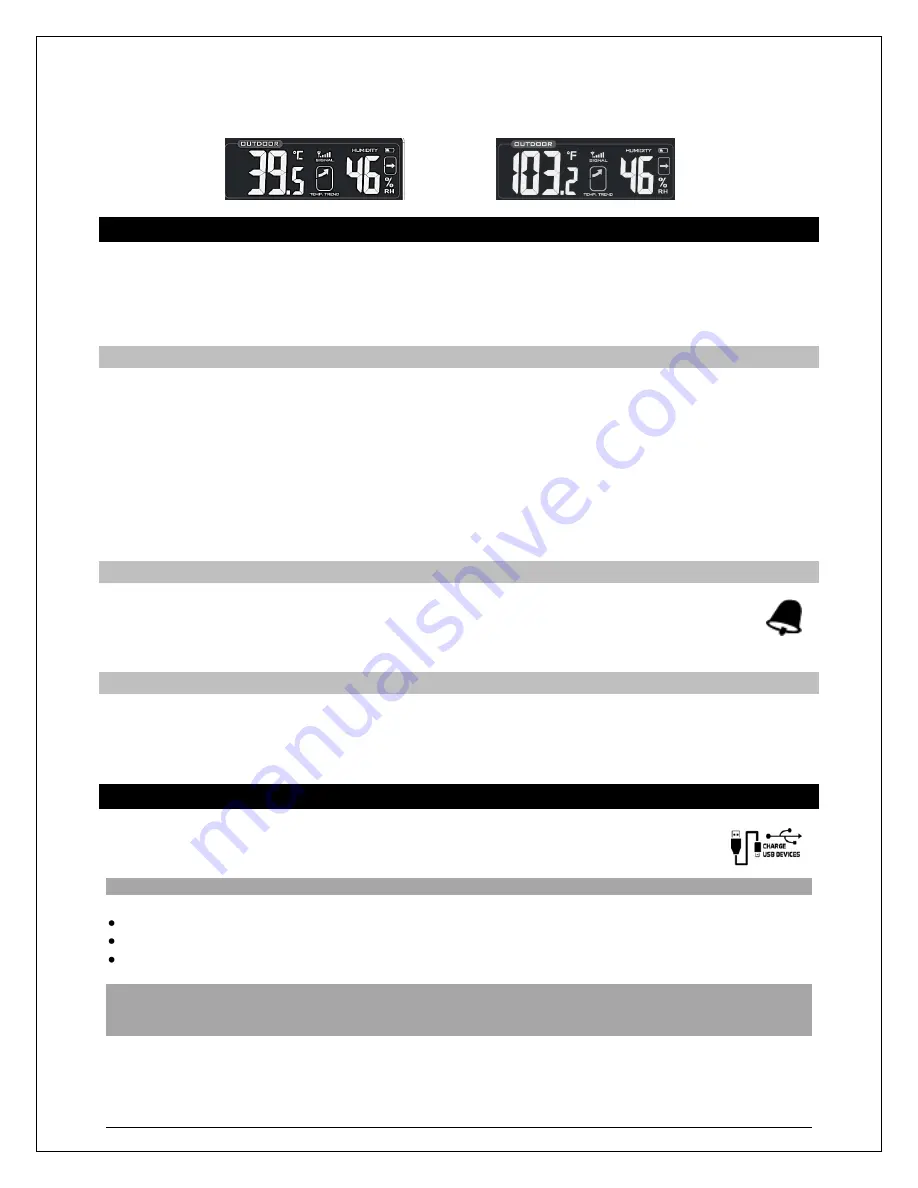
Model: T83653 www.lacrossetechnology.com/support
Page | 5
Note:
When no buttons are pressed for ten seconds, the forecast station will save the last change
and default back to a normal time display.
Alarm Time
Time alarm buttons:
1. Hold the
TIME ALARM
button to enter alarm set mode.
2.
To adjust values press the
DOWN or UP ARROW
buttons.
3. Press the
TIME ALARM
button to confirm adjustments and move to the next item.
Set Time Alarm
1. Hold the TIME ALARM button for three seconds to enter alarm set mode.
2. The
hour
will flash and the word ALARM will flash above the hour.
3. Use the ARROW buttons to set the hour.
4. Press the TIME ALARM button to confirm and switch to minutes.
5. The
minutes
will flash.
6. Use the ARROW buttons to set the minutes.
7. Press TIME ALARM button to confirm.
8. Press the SETTINGS button to return to normal mode
Note:
When no buttons are pressed for ten seconds, the forecast station will save the last change and
default back to normal mode.
Activate/Deactivate Time Alarm
In normal mode, press and release the TIME ALARM button once to show alarm time.
Press and release the TIME ALARM button repeatedly to activate/deactivate the alarm.
The bell icon appears when alarm is activated.
Note:
The alarm will ring for 2 minutes then turn off if no buttons are pressed.
Snooze
When the alarm sounds, press the HI/LOW/OFF
button to snooze the alarm for 10 minutes.
The snooze option can be repeated three times.
The alarm bell icon will flash while the snooze feature is active.
Note:
While the alarm sounds, any button
except
the TIME ALARM button will turn the alarm off.
USB Charge Port
Charge a smart phone, camera or other devices when the forecast station is plugged into a
power outlet with the included 5V AC adapter.
Note:
This is a power-output charging port. It does not supply power to the projection alarm.
Connect your external device’s USB charging cable (not included) to the USB charging port.
Charging times will vary.
USB Power Output: 1A maximum current. Charge 1A devices or devices that are self-regulating.
Note:
Some USB cables are for data transfer only and cannot be used for charging. Make sure that the
USB cable you use will charge your device. Most USB cables included with mobile devices will work for
charging.












