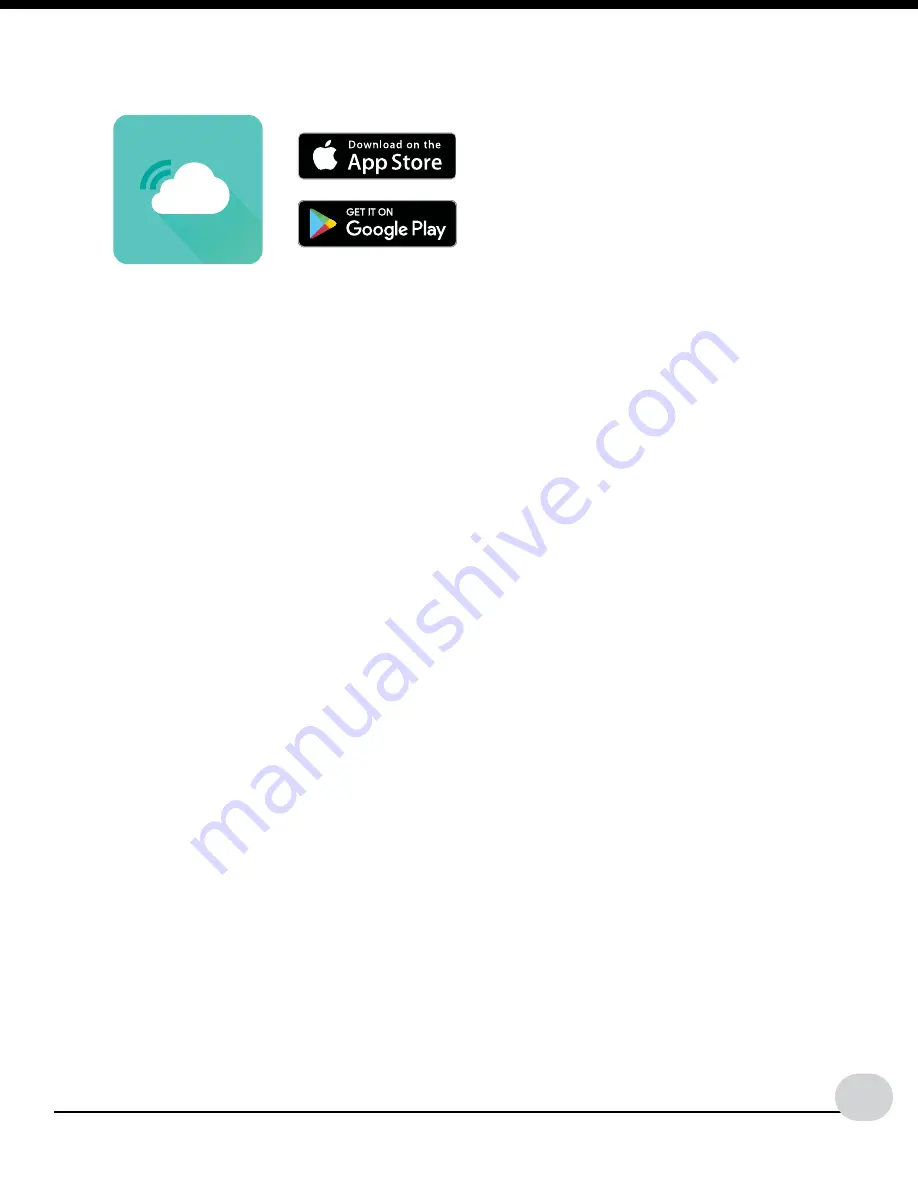
Page | 18
S85807
Professional Weather Station
Note:
Weather Underground will show your station's information on their website.
• In addition they have an App you can download to view your backyard weather on
your mobile device without opening your browser.
• Download the Weather Underground App and search for your weather station with
your Personal Weather Station (PWS) ID number.
• Weather Underground can take up to 24 hr. to start showing your weather station's
data on the Weather Underground App (Your station will show on their website
sooner).
Get Connected:
Download and Launch the Weather Connect App
and follow the
on-screen instructions. App will prompt for required information.
Weather Connect
Note: The Weather Connect
App is only for connecting
your weather station to
Weather Underground
Tips:
• For your security, this app will
only
work on protected WiFi networks.
• Open public networks that require a browser sign in will not work.
Lost connection:
• If WiFi signal or power to the station is lost, hold the PLUS and MINUS buttons
together for 3 seconds to reconnect to the same WiFi network.
Never connected:
If the
station has not uploaded its data to Weather Underground try:
• First, move the station and mobile device to a different network, and check to be sure
it is a protected WiFi network.
• Complete a Factory Restart to clear the station.
Factory Restart:
Hold the LIGHT and ALERTS buttons together for 5 seconds until the
station resets. For more information on the factory reset, see page 20.
Snowbirds:
If you have been using the app to view your weather at your summer home. When you
move the station and sensors to your winter home, reconnect your app though the WiFi
network at your new location.
1. Start the Weather Connect app and enter the password for the new WiFi network.
2. Hold the PLUS and MINUS buttons on the station for 3 seconds to search for the
network.
3. Enter Weather Underground station ID and password.
Back
to
Top



















