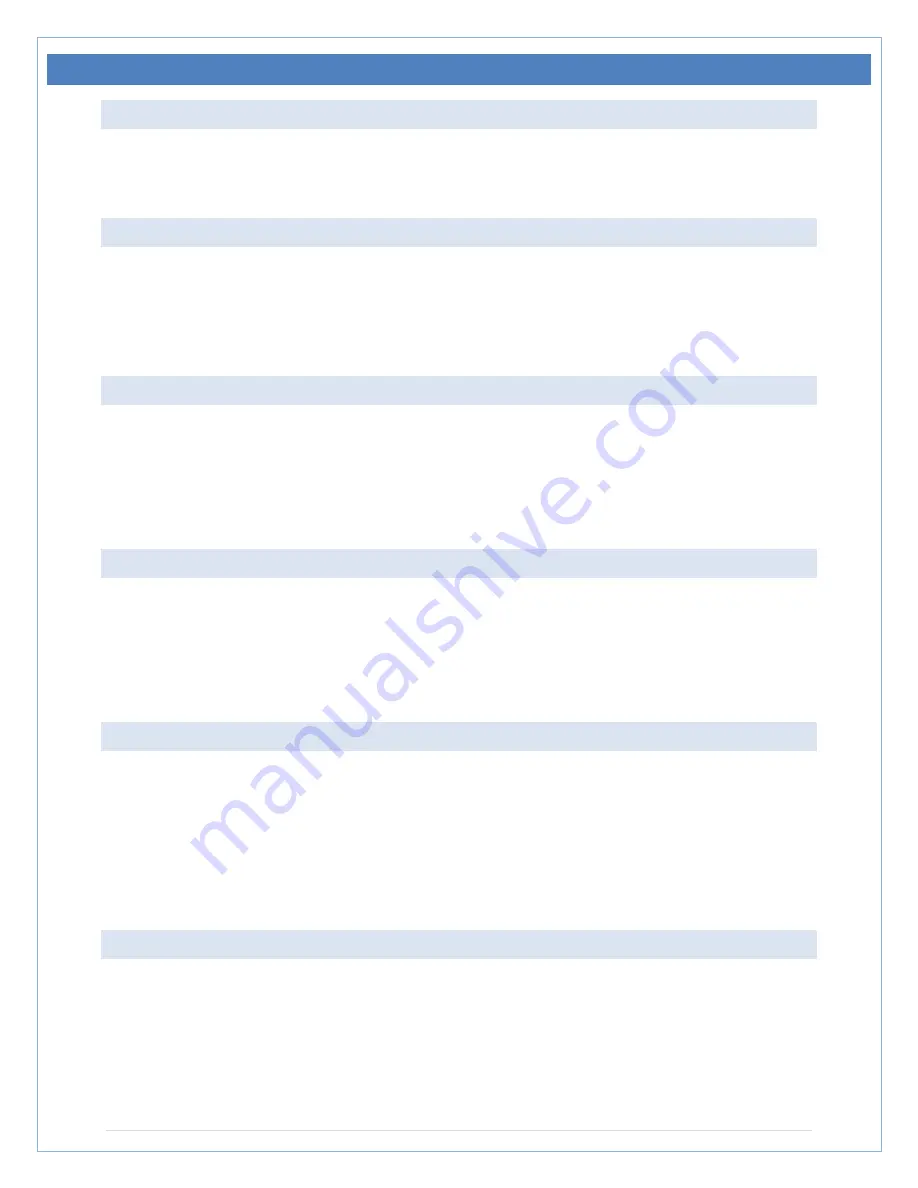
P a g e
| 15
DETAILED SETUP MENU:
LANGUAGE:
On the remote control, press the SETUP button to enter the set up menu. Use the arrows to scroll down
the first screen to Language. Use the RIGHT ARROW button to select
English
,
French
or
German
.
Press ENTER to confirm the setting.
SLIDESHOW TIME:
On the remote control, press the SETUP button to enter the set up menu. Use the arrows to scroll down
the first screen to Slideshow Time.
Use the RIGHT ARROW button to select how frequently the photos should change in the slideshow.
3 seconds
5 seconds
15 seconds
1 minute
15 minutes
1 hour
Press ENTER to confirm the setting.
TRANSITION EFFECT:
On the remote control, press the SETUP button to enter the set up menu. Use the arrows to scroll down
the first screen to Transition Effect between current photo and next photo.
Use the RIGHT ARROW button to choose from:
Random, Fading, Expand Top, Expand Bottom,
Expand Middle, Off, Bottom to Top, Top to Bottom, Left to Right, Right to Left, Door Close, Door
Open, Horizontal and Vertical
. Press ENTER to confirm the setting.
PHOTO REPEAT MODE:
On the remote control, press the SETUP button to enter the set up menu. Use the arrows to scroll down
the first screen to Photo Repeat Mode. Use the RIGHT ARROW button to choose from:
Random
-no set order to the photos.
Manual
-change manually. (Photos will still rotate)
Repeat all
: photos repeat in order.
DISPLAY MODE:
On the remote control, press the SETUP button to enter the set up menu. Use the arrows to scroll down
the first screen to Display Mode. Use the RIGHT ARROW button to choose from:
Stretch
: In photo mode, photos will stretch to fill the screen. The top or bottom of pictures may be lost.
Crop
: In photo mode, photos will appear cropped and may not fill entire screen.
Cinema
: In photo mode, the picture is stretched vertically a small amount and the horizontal stretch is
more near the edges than it is in the center of the screen.
ON/OFF TIMERS:
The weather station offers a power saving option that allows you to turn the display off for periods of the
day when you are not home or sleeping. Data from the outdoor sensors is received and updated.
On the remote control, press the SETUP button to enter the set up menu. Use the arrows to scroll down
the first screen to
ON/OFF Timer1-On
. This will set the time for the screen to go blank.
HOUR
: Use the RIGHT ARROW button to move to the Hour. Use the UP/DOWN ARROW button to
select the Hour.




























