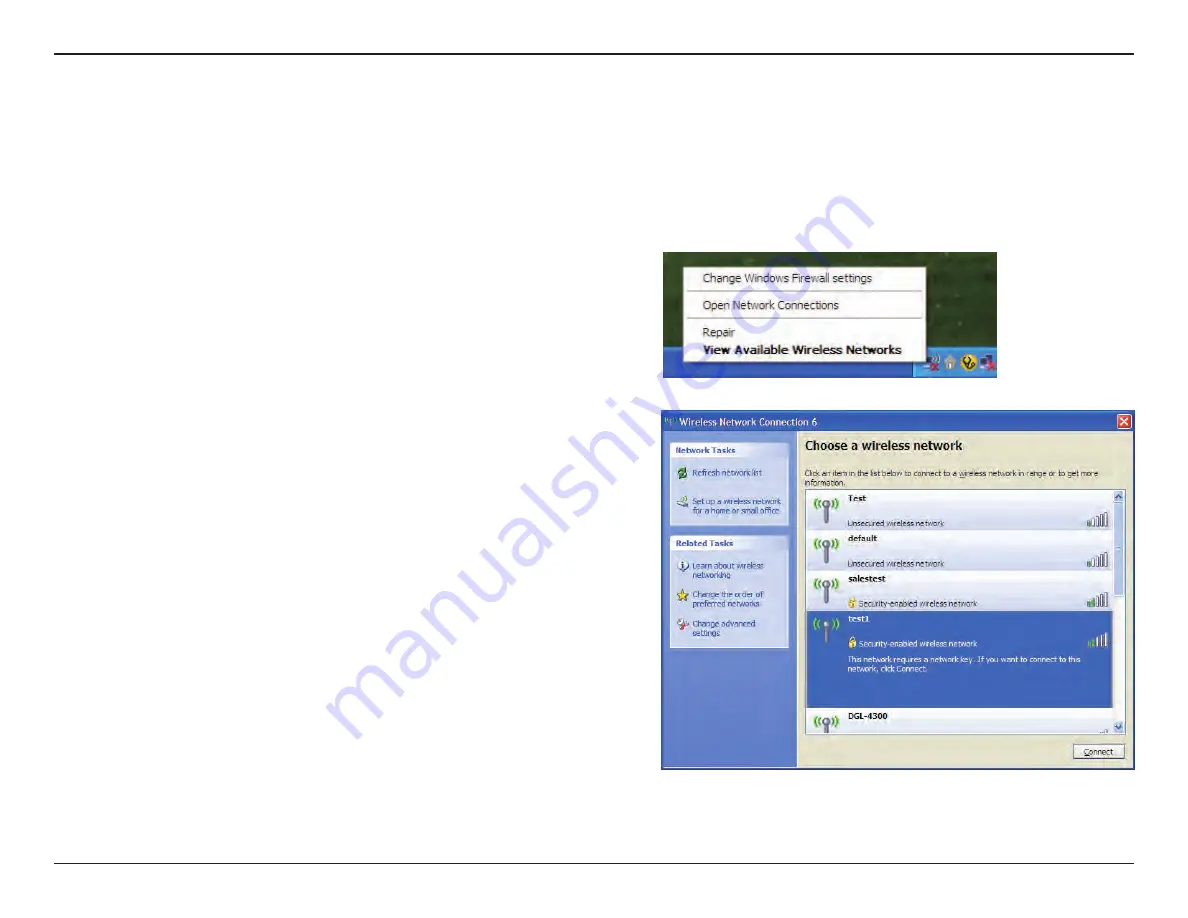
53
L7 Networks L7-N-R2000 User Manual
Section 5 - Connecting to a Wireless Network
Configure WEP
It is recommended to enable WEP on your wireless router or access point before configuring your wireless adapter. If
you are joining an existing network, you will need to know the WEP key being used.
2.
Highlight the wireless network (SSID) you would like to
connect to and click
Connect
.
1.
Open the Windows
®
XP Wireless Utility by right-clicking
on the wireless computer icon in your system tray
(lower-right corner of screen). Select
View Available
Wireless Networks
.
Содержание L7-NR2000
Страница 1: ......
















































