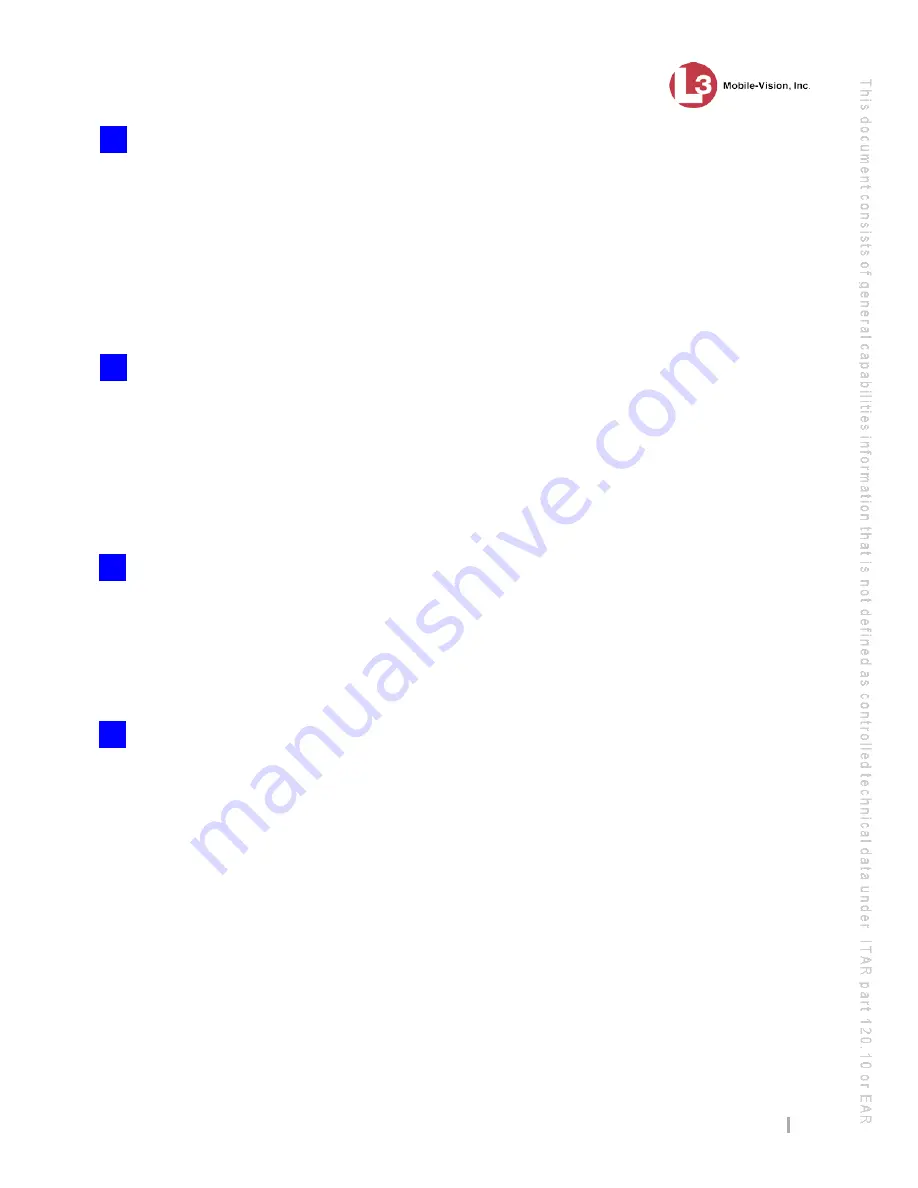
Flashback Version
TB-100 Bluetooth Transmitter Installation Guide
L3 Mobile-Vision
10.29.2018
P a g e 3
Configure the Flashback to support remote triggering:
a. Login to your DES video management software as an Admin user.
b. Open the DVR record for the Flashback that will be connected to this
Bluetooth
Transmitter
.
c. Click the Triggers/Display tab.
d. Select the
Aux 1
or
Aux 2
checkbox to indicate which Flashback connection you used for
TRIGGER OUT.
Remain logged into to your video management software for step 9.
Configure each of your BWX-100 devices to support remote triggering
. This involves
logging into your video management software as an Admin user and making the following
changes to each device’s DVR record (see Video tab):
Set the
Remote Triggering
field to Enabled
Enter an agency identification code in the
Agency Id
field (write this code down, as you’ll
need it for step 10)
.
For detailed instructions, see “Changing a BWX-100 DVR Record” in
the
BWX-100 User’s Guide
.
Use the Bluetooth Transmitter Configuration Tool application provided by L3
Mobile-Vision to configure the new Bluetooth Transmitter
. This involves installing the
Bluetooth Transmitter Configuration Tool on a laptop, connecting that laptop to the
Bluetooth Transmitter via an Ethernet cable, then logging into the software and selecting
your Bluetooth Transmitter settings. For detailed instructions, refer to the
Bluetooth
Transmitter Configuration Guide
.
Field test the trigger function
. Once the Bluetooth Transmitter is properly installed and
configured, turn the vehicle on. Next, position the BWX-100 within 100 feet of the
Bluetooth Transmitter with line-of-sight to the antenna.
Test Flashback-to-BWX Triggering
: Manually start a Flashback recording. Verify that the
BWX-100 started recording, then manually stop the BWX-100 and Flashback recordings.
Test BWX-to-Flashback Triggering:
Manually start a BWX-100 recording. Verify that the
Flashback started recording, then manually stop both recordings.
11
8
9
10











