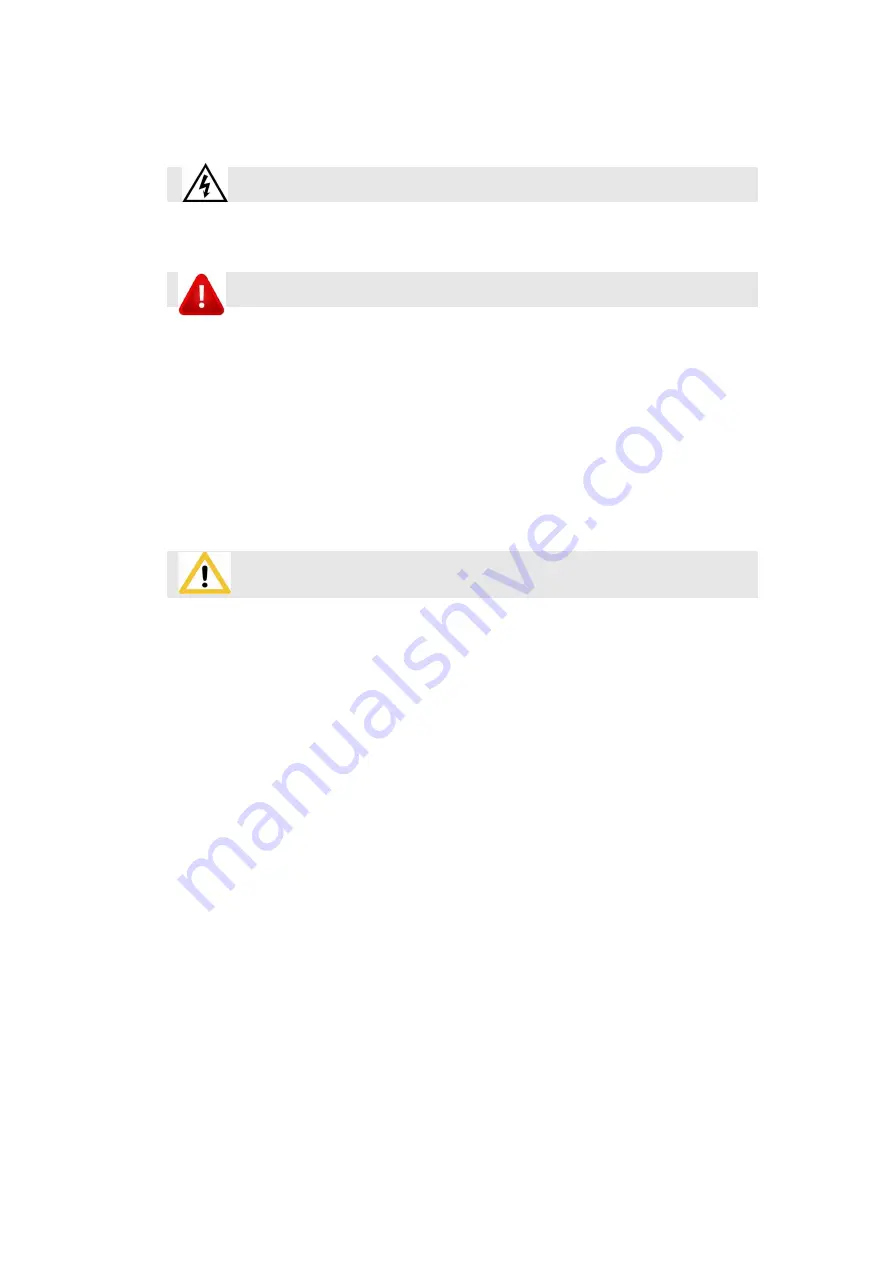
Safety precautions
Danger
● There is high voltage in the equipment. Non-professional maintenance
personnel should not open the back cover to avoid danger.
Warning
● This equipment is not waterproof equipment, please do waterproof treatment in wet
environment;
● This device is not allowed to get close to fire or high temperature environment;
● If the device emits strange noise, smoke or strange smells, unplug the power plug
immediately and contact the dealer.
●
It is strictly forbidden to plug and unplug the VGA, DVI, and HDMI signal
cables under power.
A
ttention
1 Please read this manual carefully before use ,and keep it for future;
2 this equipment is not suitable for non-professionals to operate and debug,please use under
the guidance of professionals;
3 this equipment is not suitable for non-professionals to operate and debug, please use under
the guidance of professionals;
4 Do not insert anything into the vent hole of the device to avoid damage or accidents to the
device;
5 It is not appropriate to place the device on a heat sink or other high-temperature place;
6 It is not suitable to place this equipment in near water or other damp places;
7 Please properly organize and place the power cord to prevent damage;
8 If the following conditions exist,the power plug of the device should be unplugged and
commissioned for maintenance;
●
When liquid splashes into the device
●
When the device is dropped or the chassis is damaged
●
When the device has obvious abnormality or performance is significantly
deteriorated




































