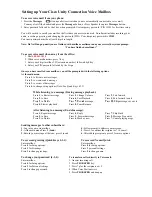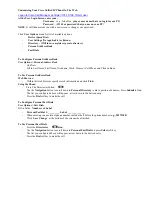Setting up Your Cisco Unity Connection Voice Mailbox
To access voice mail from your phone:
1. Press the
Messages
button (speaker is activated an you are automatically connected to voice mail)
You may also lift the handset and press the
Messages
button, or Press Speaker then press
Messages
button.
2. Enter password followed by the # key when prompted. Use temporary password / PIN 12345 for first time setup.
You will be asked to enroll your mailbox the first time you access voice mail. Enrollment includes recording your
name, recording a greeting, and changing the password (PIN). Your temporary password is
12345
.
Your new password must be at least 4 digits in length.
Note: Do Not Hang up until you are finished with mailbox enrollment and your receive the system prompt:
To access voice mail when away from the office:
1. Dial
480-541-1010
2. When voice mail answers, press
*
key.
3. Enter your 4 digit mailbox I.D (extension number), followed by
#
key.
4. Enter your PIN/password followed by the # sign
Once you have enrolled your mailbox, you will be prompted with the following options
At the main menu
:
Press
1
, to listen to new messages.
Press
2
, to create/send a message
Press
3
, to review old messages
Press
4
, to change setup options (Note: See Quick Keys 4-?-?)
While listening to a message (During message playback):
Press
1
, to Restart message
Press
5
, Change Volume
Press
9
, Fast forward
Press
2
, to Save
Press
6
, Fast Playback
Press
#
, Fast-forward to end
Press
3
to Delete
Press
7
Rewind message
Press
##
Skip message save as is
“You have finished enrollment”
.
Press
3
, to Delete
Press
7
, Rewind message
Press
##
, Skip message, save as is
Press
4
, Slower playback
Press
8
, Pause/Resume
After listening to a message (End of message):
Press
1
, Repeat message
Press
4
, Reply
Press
7
, Skip Back
Press
2
, to Save
Press
5
, Forward message
Press
9
, Message Properties
Press
3
, to Delete
Press
6
, Mark as new
Press
*,
Cancel playing msgs
Sending messages to other subscribers:
1.
Log into your own mailbox.
4.
Follow prompt to address your message.
2.
At the main menu Press
2
(
Send
)
5.
Press # to confirm the recipient or * to cancel.
3.
Record your message at the tone, press # to end
6.
After adding recipients, press # for more options.
To rerecord greeting (Quick Keys 4-1-1):
To rerecord Name (Quick
Enter mailbox.
Enter mailbox.
Press
4
for Setup options.
Press
4
for Setup options.
Press
1
for Greetings.
Press
3
personal settings
Press
1
to change greetings.
Press
2
to change name
To change your password (4-3-1):
To transfer a caller directly to Voice mail:
Enter mailbox.
1. Answer incoming call.
Press
4
for Setup options.
2. Press
TRANSFER
key.
Press
3
for Personal settings
3. Press * plus the recipients ext. #
Press
1
to change password
4. When Voice Mail answers
5. Press
TRANSFER
and hang up
Содержание School District 8945
Страница 3: ...s ...