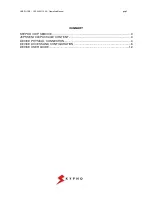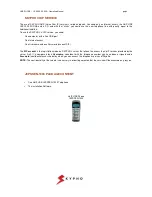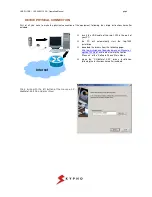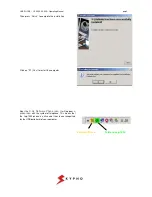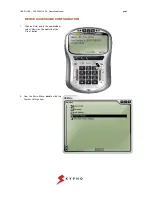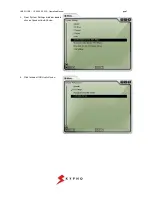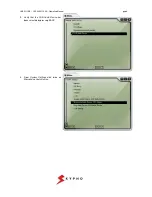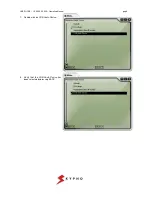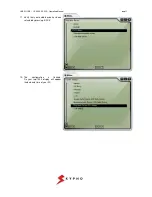USB PHONE – JEPSSEN-1000 – Operating Manual
pag.2
SUMMARY
SKYPHO VOIP SERVICE....................................................................................................3
JEPSSEN-1000 PACKAGE CONTENT...............................................................................3
DEVICE PHYSICAL CONNECTION....................................................................................4
DEVICE ACCESS AND CONFIGURATION ........................................................................6
DEVICE USER GUIDE ......................................................................................................12