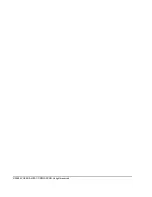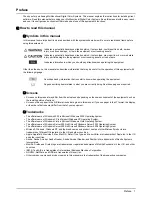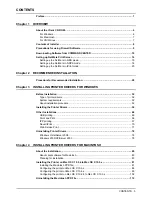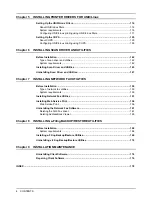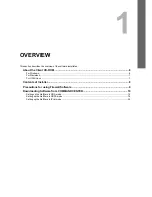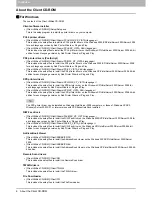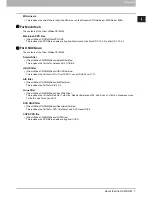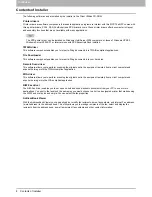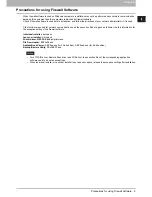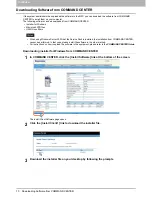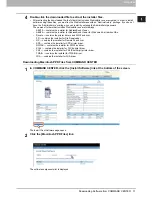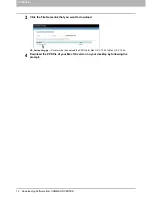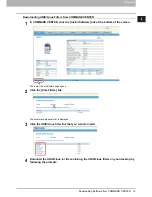Содержание TASKalfa 550c
Страница 1: ...MULTIFUNCTIONAL DIGITAL SYSTEMS Software Installation Guide ...
Страница 2: ... 2009 KYOCERA MITA CORPORATION All rights reserved ...
Страница 4: ......
Страница 24: ...1 OVERVIEW 22 Setting up NetWare Print Server ...
Страница 25: ...1 OVERVIEW Setting up NetWare Print Server 23 1 OVERVIEW ...
Страница 26: ...1 OVERVIEW 24 Setting up NetWare Print Server ...
Страница 27: ...1 OVERVIEW Setting up NetWare Print Server 25 1 OVERVIEW ...
Страница 28: ...1 OVERVIEW 26 Setting up NetWare Print Server ...
Страница 115: ...4 INSTALLING PRINTER DRIVERS FOR MACINTOSH Uninstalling the Macintosh PPD File 113 ...
Страница 116: ......
Страница 142: ......
Страница 150: ......
Страница 168: ......
Страница 180: ......
Страница 182: ...180 INDEX ...
Страница 183: ......
Страница 184: ...First edition 2009 5 ...