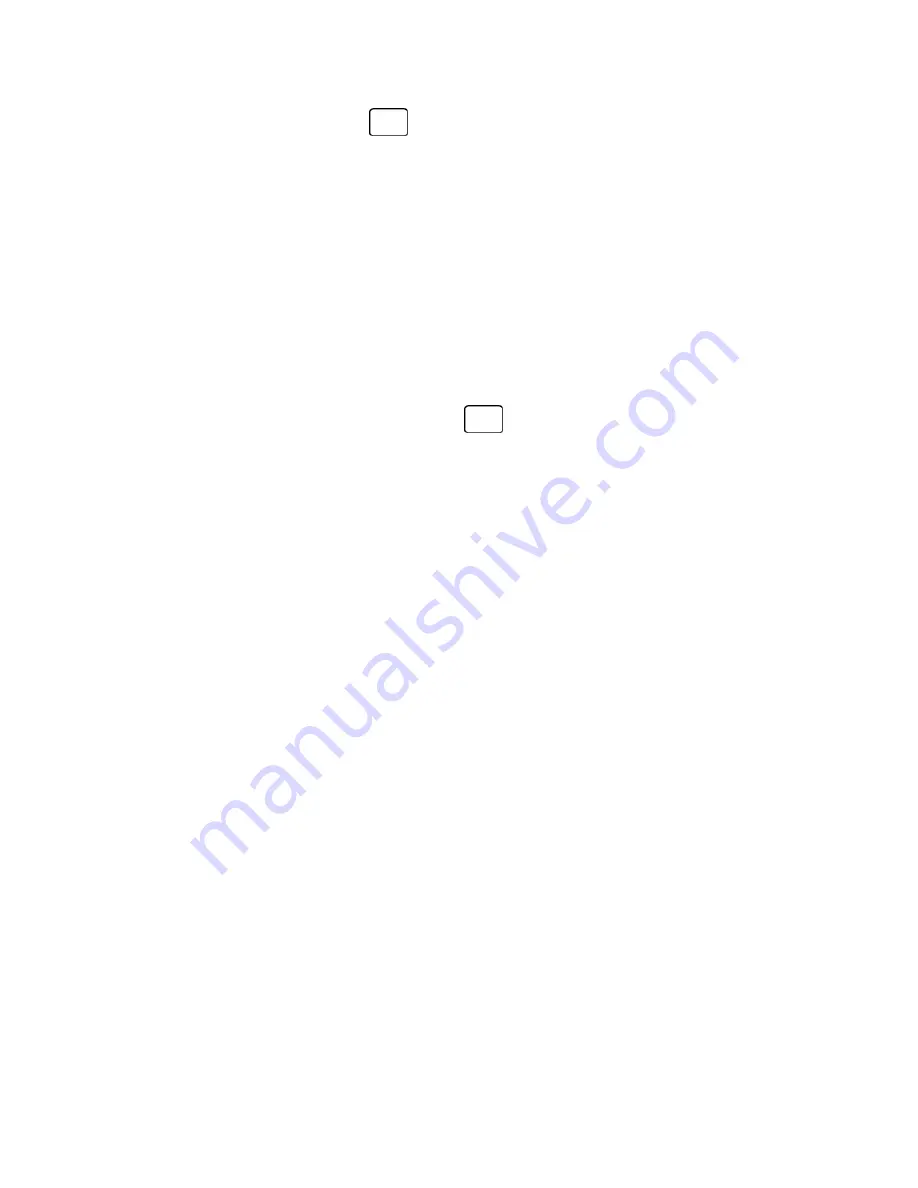
Accounts and Messaging
46
3. Enter a signature and press
.
Preset Messages
Your phone is loaded with 20 preset messages to help make sending messages easier.
Customize or delete these messages, such as “Where are you?,” “Don't forget to,” and “Meet
me at” to suit your needs, or add your own messages to the list.
To edit or delete a preset message:
1. From standby mode, press
MESSAGING
(left softkey) >
OPTIONS
(right softkey) >
Preset Messages
. The list of preset messages will be displayed.
2. To edit or delete a message, highlight it and press
OPTIONS
(right softkey).
3. Select
Edit
, edit the message, and press
.
– or –
Select
Delete
>
YES
(left softkey) to delete the message.
– or –
Select
Reset all messages
>
YES
(left softkey) to reset all messages.
To change the language of the preset message:
1. From standby mode, press
MESSAGING
(left softkey) >
OPTIONS
(right softkey) >
Preset Messages
.
2. Press
OPTIONS
(right softkey) >
Select Language
.
3. Select
English
or
Spanish
.
Message Alerts
You can set how often your phone alerts you when there is a new message notification.
1. From standby mode, press
MESSAGING
(left softkey) >
OPTIONS
(right softkey) >
Repeated Tone
>
Messages
.
2. Select
Single Tone
(once only) or
Repeated Tone
(once every minute).
Emergency Alerts
Your phone is compatible with federally supervised cell phone alert services which send out
broadcast SMS messages for public warning.
1. From standby mode, press
MESSAGING
(left softkey) >
OPTIONS
(right softkey) >
Emergency Alerts
.
Содержание Sprint Verve
Страница 1: ...Kyocera Verve User Guide UG template version 13a...
Страница 48: ...Contacts 41 Sprint 411 Sprint Operator...






























