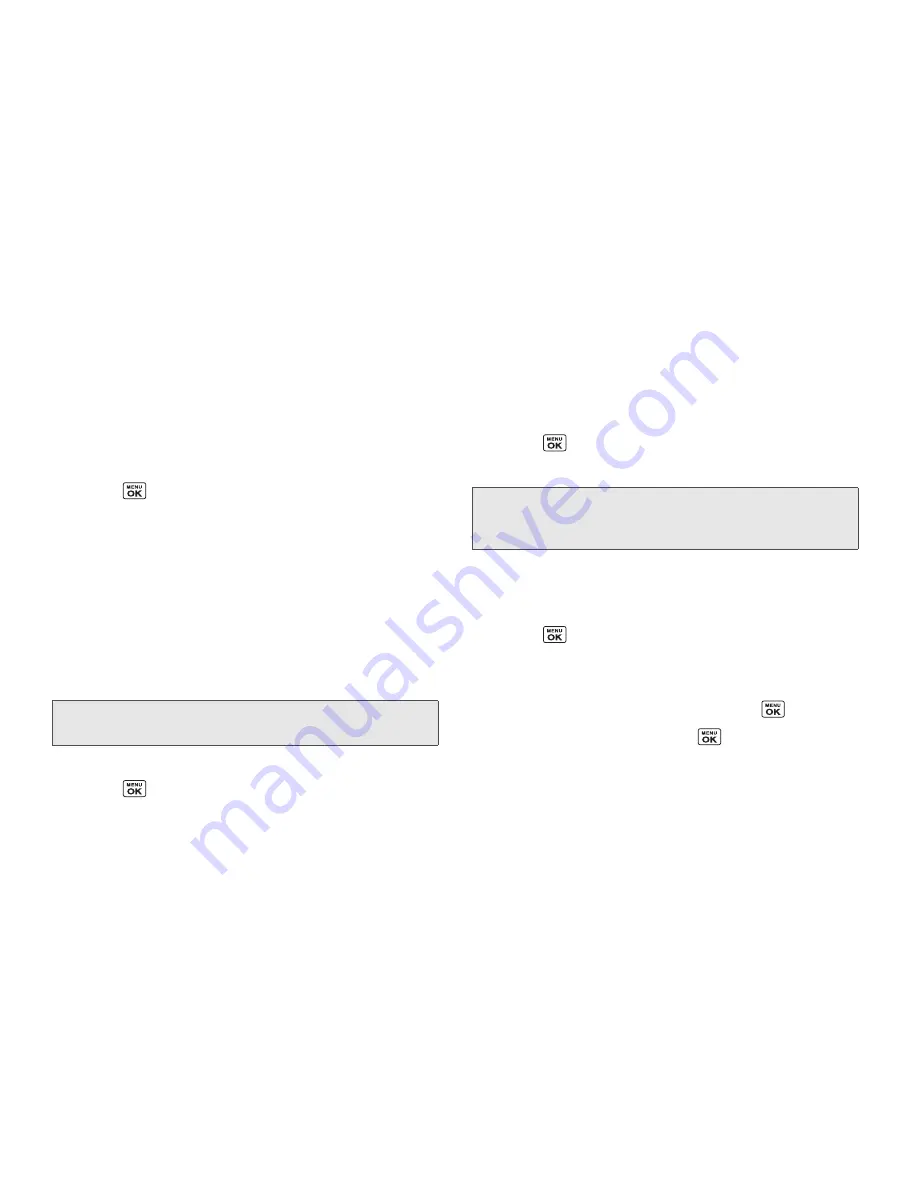
32
2B. Settings
Changing the Backlight Settings
Select how long the display screen remains backlit
after any keypress is made. You can also change the
backlight settings for a Java application that is running
in the foreground.
To change the main screen backlight setting:
1.
Press
> Settings > Display >
Backlight
.
2.
Select
Backlight Dim
or
Backlight Off
.
䡲
If you select
Backlight Dim
, select
Always Bright
,
Always Dim
, or a preset length of time to elapse
before the screen backlight dims.
䡲
If you select
Backlight Off
, select a preset length of
time to elapse before the screen and keypad
backlights turn off. (When you select
Always Bright
for the
Backlight Dim
setting above, the keypad
backlight will turn off after about one minute.)
To change a Java application backlight:
䊳
Press
> Settings > Display > Backlight >
Java Backlight > Default
or
Continuous
.
Setting the Notification Pop-up
This option allows you to enable or disable notification
pop-up when you receive a new notification (except for
incoming call and alarm).
1.
Press
> Settings > Display >
Notification
.
2.
Select
Enable pop-up
or
Disable pop-up
.
Selecting a Picture ID
You can select an image as a picture ID.
1.
Press
> Settings > Display >
Picture ID
.
2.
Select
Contact
,
Unsaved Numbers
, or
Private / Unknown
.
3.
Select a picture ID option and press
.
4.
Select an image and press
to assign it.
Note:
Long backlight settings reduce the battery’s talk and
standby times.
Tip:
If you select
Disable pop-up
, you will see only a
notification icon. (The notification pop-up will not appear
while an application is running.)
Содержание Sanyo Taho
Страница 6: ...4C End User License Agreement 136 End User License Agreement 136 Index 141...
Страница 11: ...Section 1 Getting Started...
Страница 17: ...Section 2 Your Phone...
Страница 106: ......
Страница 107: ...Section 3 Sprint Service...
Страница 133: ...Section 4 Safety and Warranty Information...






























