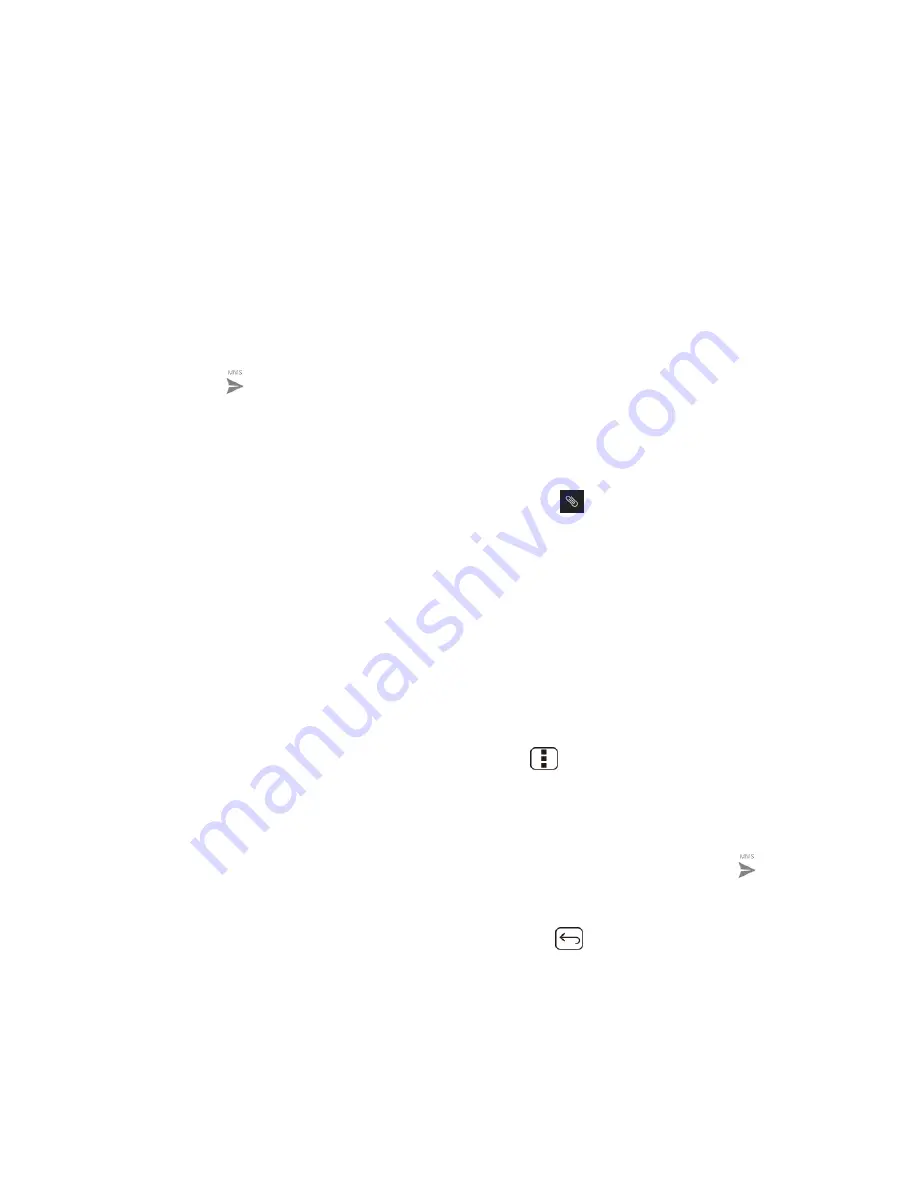
Messaging
79
Capture picture
: Run the camera application to take a photo and attach it.
Videos
: Open Gallery to attach a video from your storage card.
Capture video
: Run the camcorder application to take a video and attach it.
Audio
: Select a ringtone and attach it.
Record audio
: Run the voice recorder application to create a recording and attach it.
Slideshow
: See
Create a Slideshow
for details.
6. To make changes to your attachment, touch
Replace
or
Remove
.
7. Touch
to send the MMS message.
Create a Slideshow
In a multimedia message, you can add slides, each containing a photo, video, or audio.
1.
In the multimedia message you’re composing, Touch
>
Slideshow
.
2. To compose your slideshow, do any of the following.
Touch
Add slide
to create a new slide. (This is a placeholder for new images to be
added, similar to a playlist.)
Touch the created slide (example, Slide 1), touch
Add picture
, and then select the
picture you want to add to the slide.
Touch the text field below the image to enter a caption for the picture.
Touch
Preview
(to preview the slide),
Replace picture
(to delete the currently
selected picture),
Remove slide
, press
Menu
, and touch
Add music
,
Add slide
,
Duration
, or
Layout
.
When finished, touch
Done
to attach the slideshow to your message.
3. When you have finished composing the multimedia message, touch
Send
or
.
Save and Resume a Draft Message
While composing a text or multimedia message, press
Back
>
Yes
to save your message
as a draft.
To resume composing the message:
1. On the Messaging screen, touch t
he message to resume editing it. “Draft” in red appears
at the right of the message in the list.






























