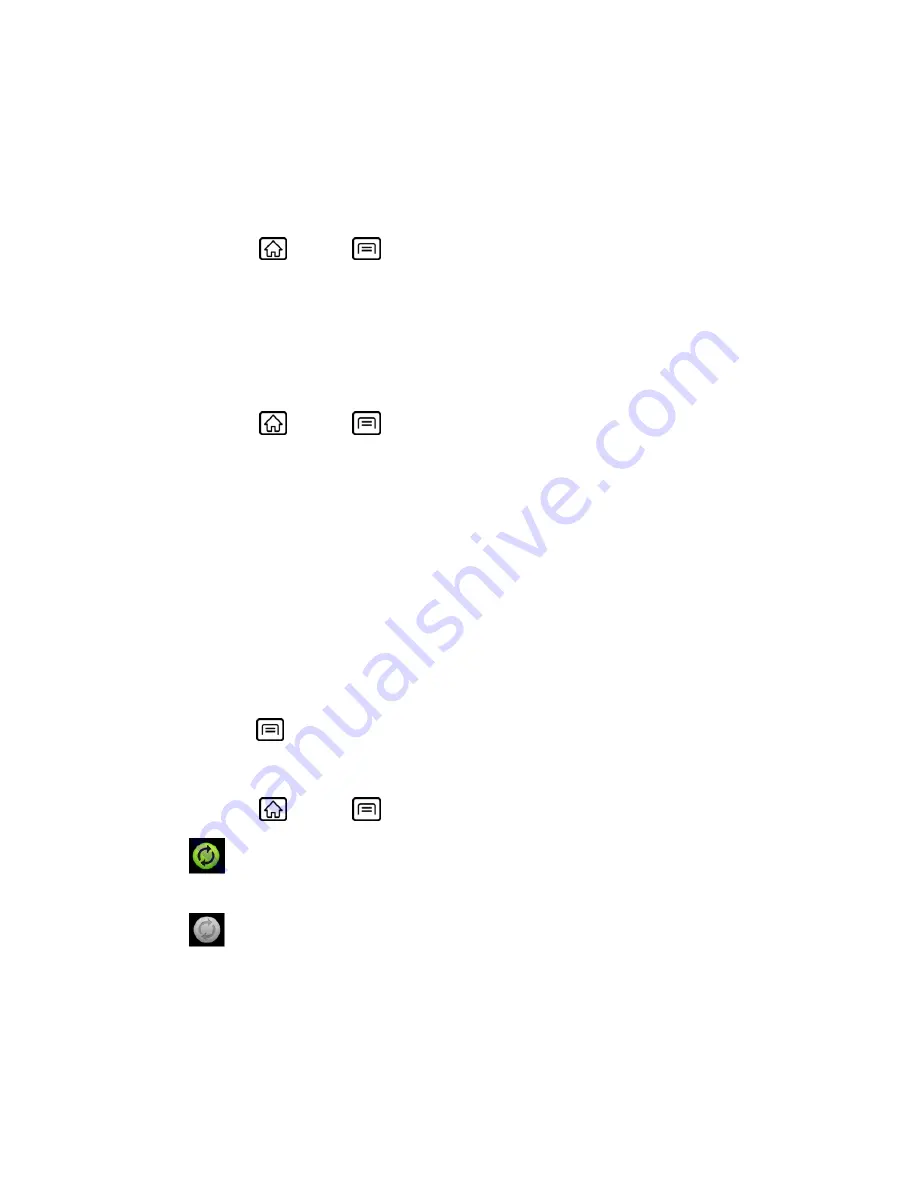
Device Basics
33
General Sync Settings
Background Data
Check to let applications synchronize data in the background, whether or not you are actively
working in them.
► Press
Home
>
Menu
, and touch
Settings
>
Accounts & sync
, and then touch
Background data
to check it.
You need to enable this to use the
Auto-sync
feature.
Auto-sync
Check to permit applications to synchronize data automatically.
1. Press
Home
>
Menu
, and touch
Settings
>
Accounts & sync
, and then touch
Auto-sync
to select it.
Note:
You need to enable
Background data
in advance.
2. Touch the account with data you want to sync.
3. Touch the types of data you wish to synchronize automatically. (A check mark indicates
the feature is enabled.)
Manual Sync
If you disable
Auto-sync
:
1. Touch the account with data you want to sync.
2. Press
Menu
, and touch
Sync now
.
Manage Accounts
1. Press
Home
>
Menu
, and touch
Settings
>
Accounts & sync
.
-
Indicates that some or all of an account’s information is configured to sync
automatically with your device.
-
Indicates that an account’s information is not configured to sync automatically
with your device.
2. Touch an account to edit its settings.
Touch
Sync Contacts
to synchronize your Contacts between your device and the
online account.






























