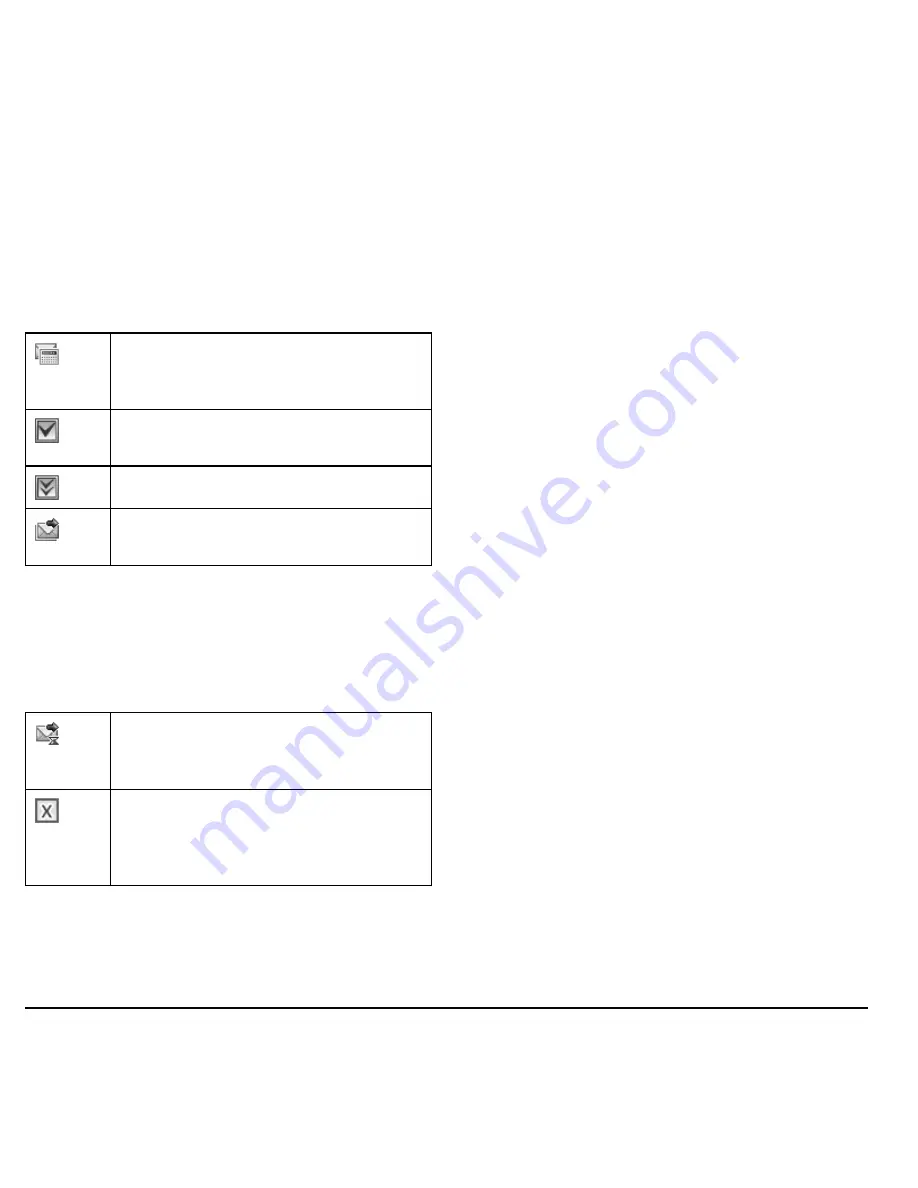
46
Manage Sent Messages
Manage Sent Messages
Check Message Status in Sent Folder
Use the following symbols to check the Sent
folder for the status of messages successfully
sent.
Check Message Status in Outbox
Use the following symbols to check your
Outbox
for the status of messages sent but still
in process.
Unable to Send Messages
You may not be able to send or receive
messages if your phone’s memory is nearly
full, or if digital service is not available at the
time. To free up memory, erase old messages.
See “Erase Messages” on page 49.
Appended Messages
If you go over the character limit for a single
message, the phone may automatically append
an empty segment to your message to make
space.
Warning:
Your service provider may charge
you for each message segment.
When you start a message, the maximum
character limit appears once you are in the
message entry field. This number counts down
as you enter characters, until it reaches 0.
If you continue to enter text after this counter
reaches 0, a message segment may be
appended. When you reach the message size
limit, you are prompted to edit the message or
alerted that the message is being appended.
Note:
Appended messages may not be
available on all phones. Check with your
service provider.
Manage Browser Alerts
1. From
Browser Alerts
, select an alert.
2. Select
Connect
to launch the browser.
The scheduled message will be sent at
the scheduled time. You cannot cancel
delivery of the message.
The message was sent. You cannot
cancel delivery of the message.
The message has been received.
The message has been sent to more than
one recipient.
The message is pending and will be sent
when possible. You can cancel delivery
of the message.
The message cannot be sent because
service is not available. An alert appears
on your phone if the message cannot be
sent.
Содержание Loft S2300
Страница 1: ...User Guide 1 user guide S2300 ...
Страница 6: ...6 ...
Страница 88: ...Kyocera Communications Inc www kyocera wireless com 82 A6148 2EN Rev 001 ...
















































